Expanded Path View
Click the Expanded Path View icon located at the top right of each pathway to access the Expanded Path View. This feature provides a close-up, detailed view of an individual pathway.
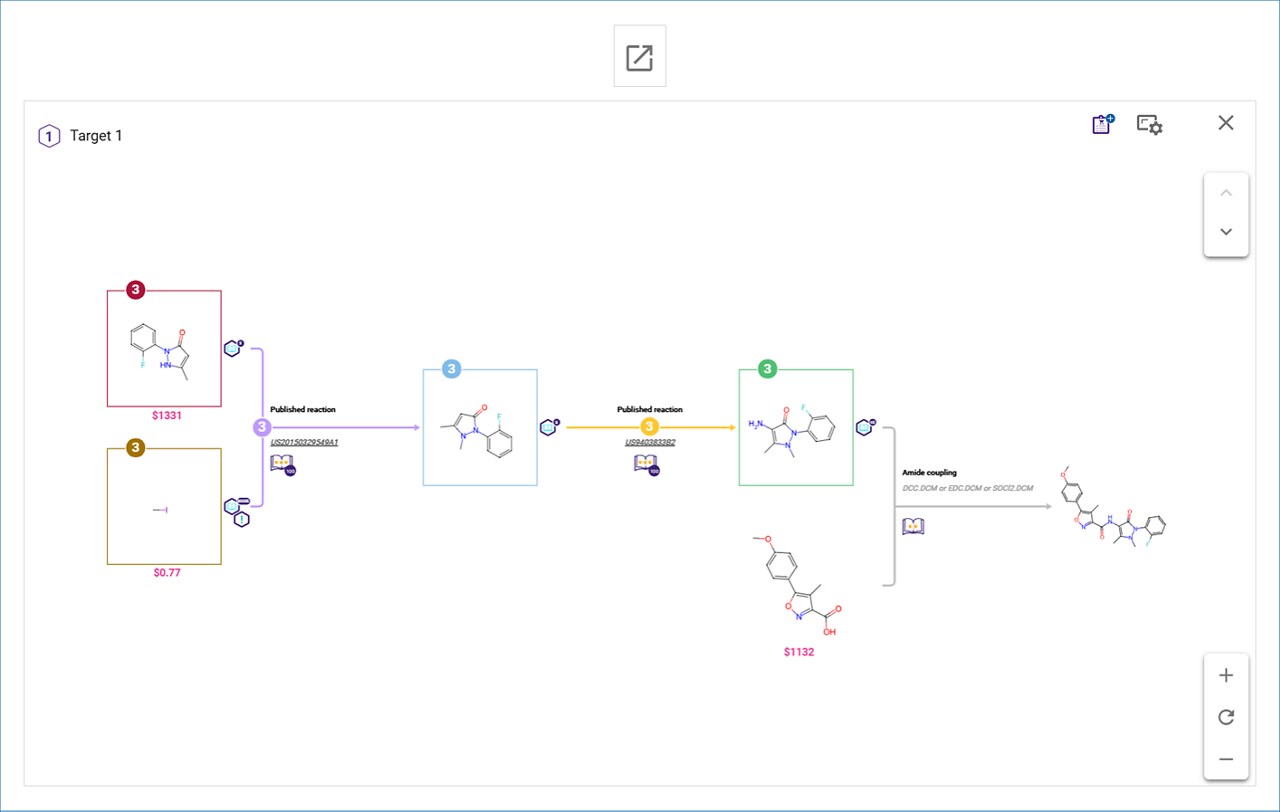
The path rank for each target molecule is displayed in the upper left corner of the screen. On the upper right side, you will find the ‘Shop Now’ and ‘Pathway Options’ icons.
The ‘Shop Now’ icon allows you to add the commercial compounds in the pathway to your Shopping List. For instructions on setting up and using your Shopping List to select the commercial compounds you wish to purchase, please refer to the “Shopping List” section in the Analyses Dashboard User Guide.
The ‘Pathway Options’ icon enables you to choose the amount of information displayed in the reaction scheme.
As in Pathway View, you can move the reaction scheme using your mouse to drag it in any direction. Zoom in and out using the controls at the lower right of the screen or your mouse wheel. Click the ‘Reset’ icon to return to the default view. Double click on a white space close to a reaction to zoom in to the reaction details. Double click a second time in any white space to zoom out and see the whole pathway.
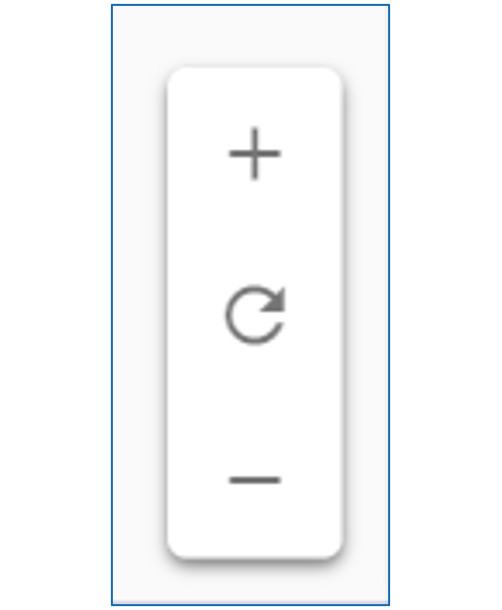
You can navigate to the previous or next path in the list by using the arrows in the control located at the upper right corner of the screen. The order of the pathways is determined by the sorting order and filters applied in the Path View before the Expanded Path View was opened.
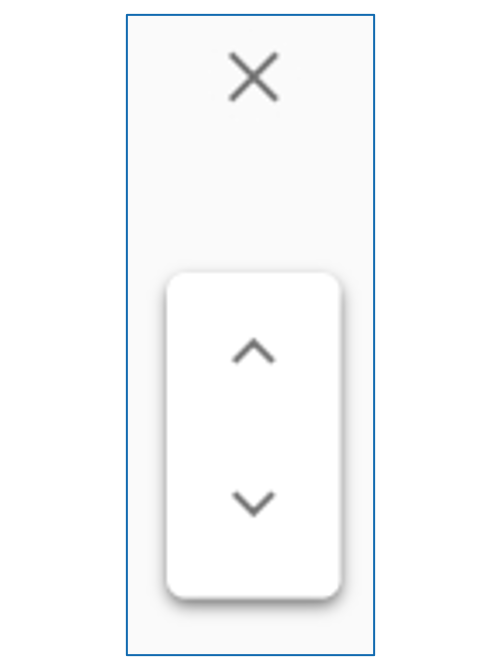
To close the Expanded Path View, click the ‘X’ located at the top right corner of the screen or press the ‘Escape’ key on your keyboard.
.png)

