5. Uploading Inventory
Only hashed inventory files can be uploaded to SYNTHIA™, all others will be rejected.
- Click on your username to open the settings menu, and select ‘Upload Inventory’
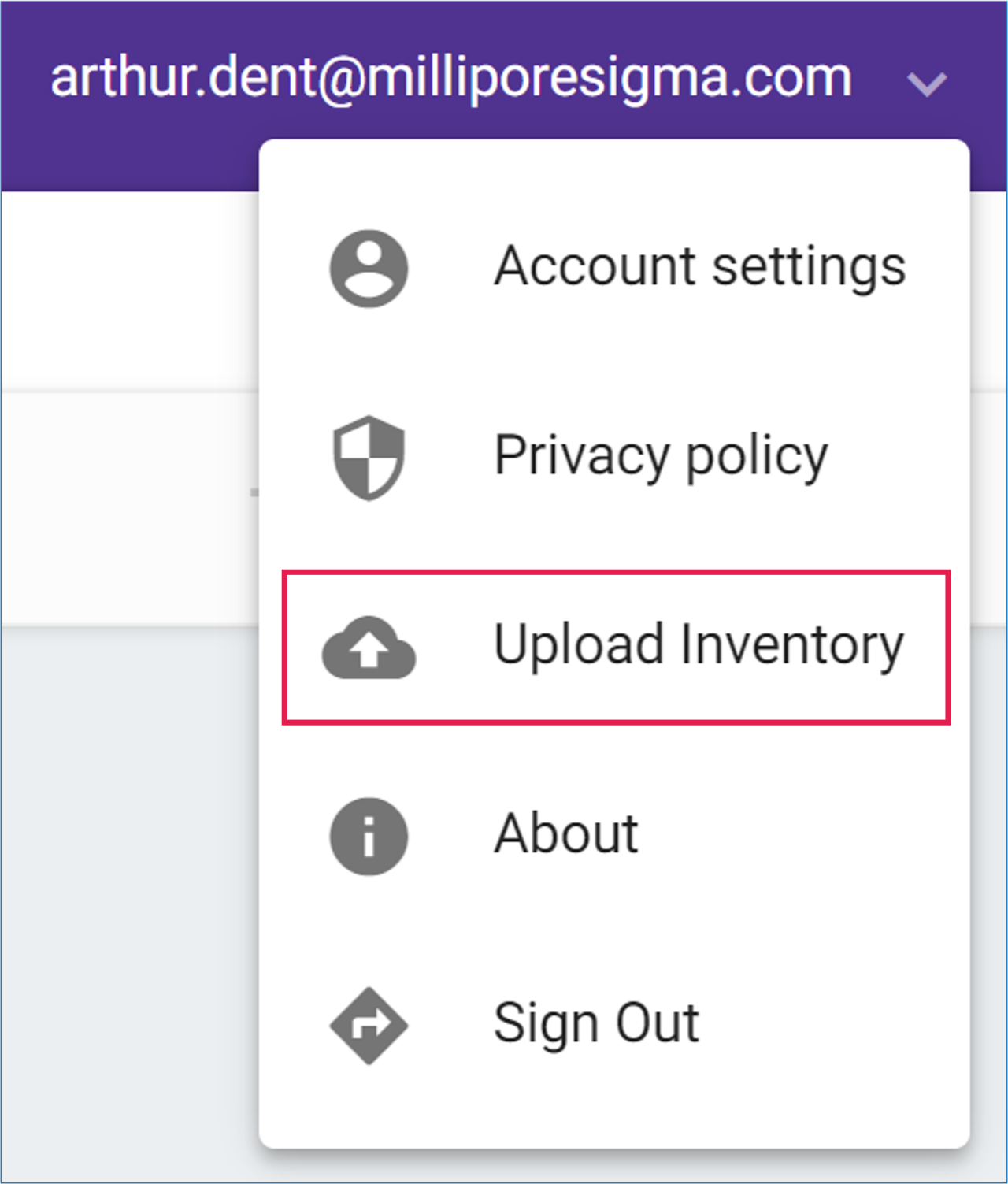
- Click ‘BROWSE’ to retrieve your hashed inventory file
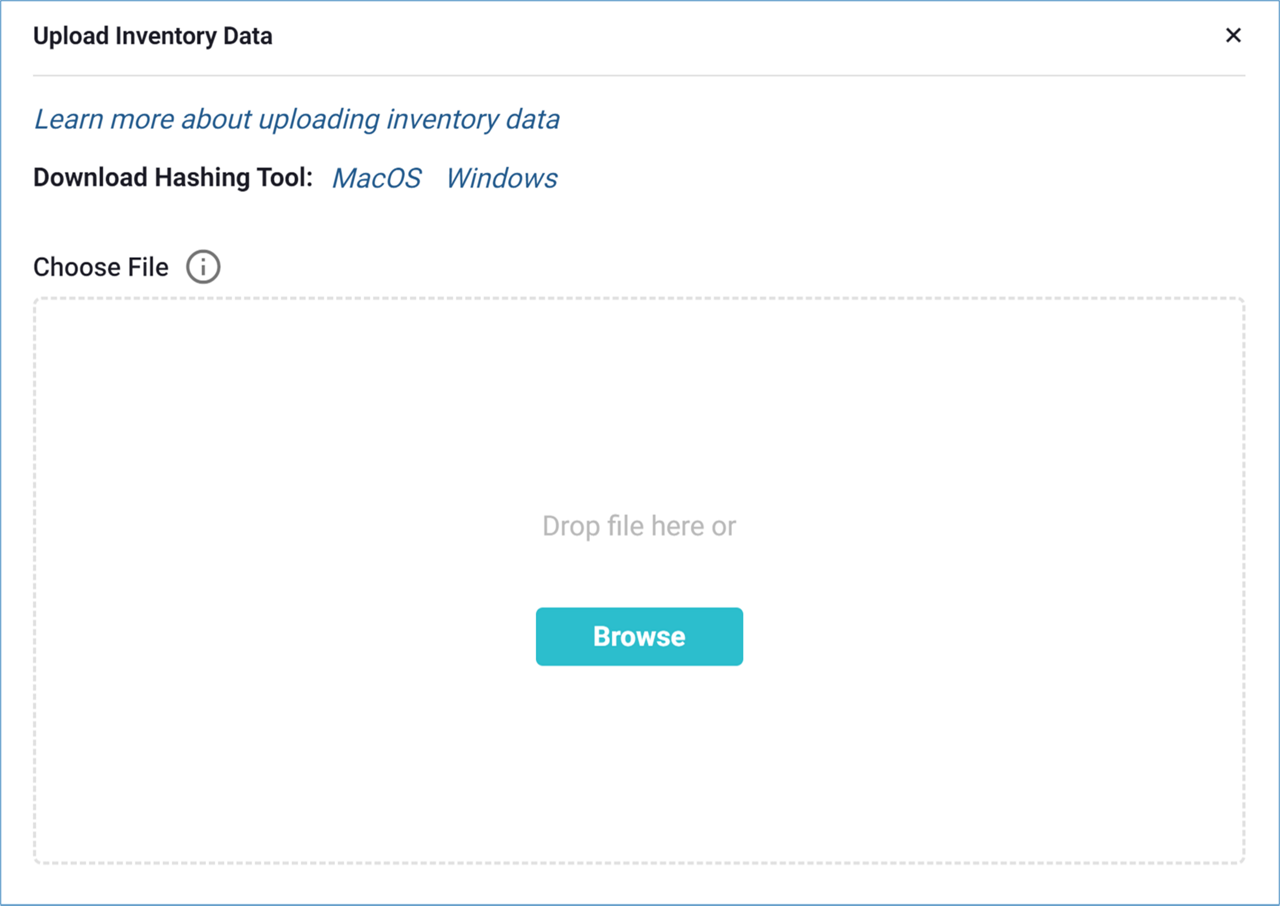
- In the drop-down menus, match ‘Hashed structure’ with the ‘hashed_compound_smiles’ field from your file, and ‘Compound ID’ with a compound identification field of your choice; you can save this mapping for future uploads
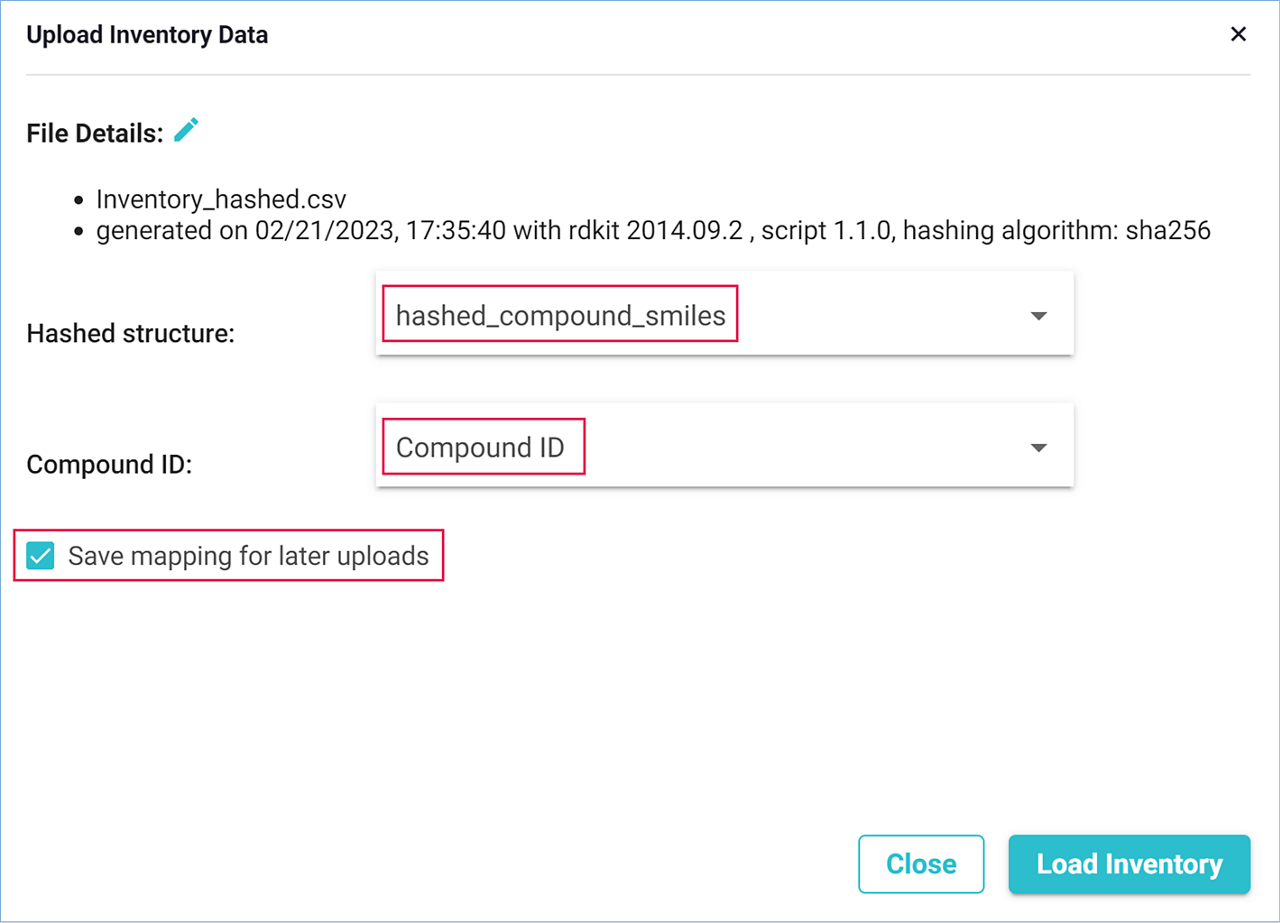
- All other fields from the file will be imported as data associated with the corresponding compound. This data will be displayed in the ‘Details’ window of the inventory compounds
- Click ‘LOAD INVENTORY’ to start uploading the inventory file
- A progress bar will appear to let you monitor the upload process
- You may close the dialog window at this point
- Once uploading is complete, a message will appear to confirm successful integration of the inventory file in SYNTHIA™
Note: If a structure is present more than once in the inventory file, SYNTHIA™ will integrate its first occurrence and discard all following ones.
An inventory file may be uploaded while an analysis is running, but this could affect analysis results. Therefore, it is advisable to plan uploading during a period when no analyses are running.
If an analysis is running when you click ‘LOAD INVENTORY’, a warning message will appear, and you may choose to abort the upload process by clicking ‘CANCEL’.
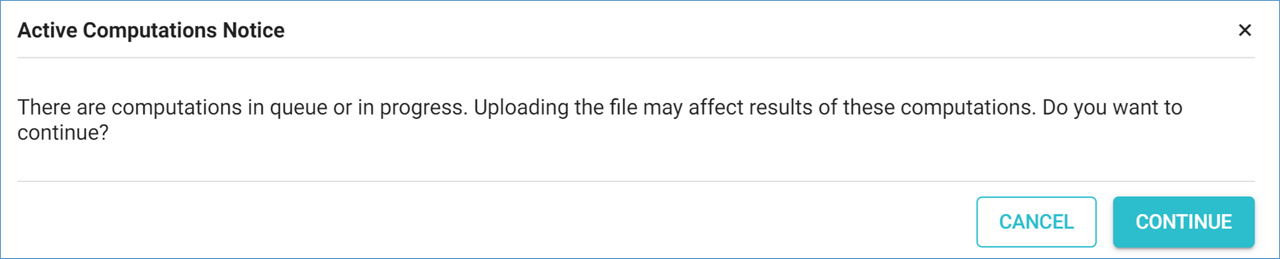
.png)

