Analysis Status
On the analysis tile, you can quickly check the status of your analysis. Running anlysis status can be found below the analysis type. Completed analysis status is displayed as an icon at the top left corner of the tile. Your analysis status may display one of the alternatives listed below.
Waiting in the Queue
The maximum limit of automatic retrosynthesis analyses or batch analyses that can run concurrently has been reached. Your analysis has been added to a queue and will run as soon as a spot is available. Click ‘STOP’ to end a queued analysis before it starts.
Running
Your analysis is currently running. Check the preliminary results by clicking on the target structure or the analysis name. Click ‘STOP’ to end an analysis before it is completed.
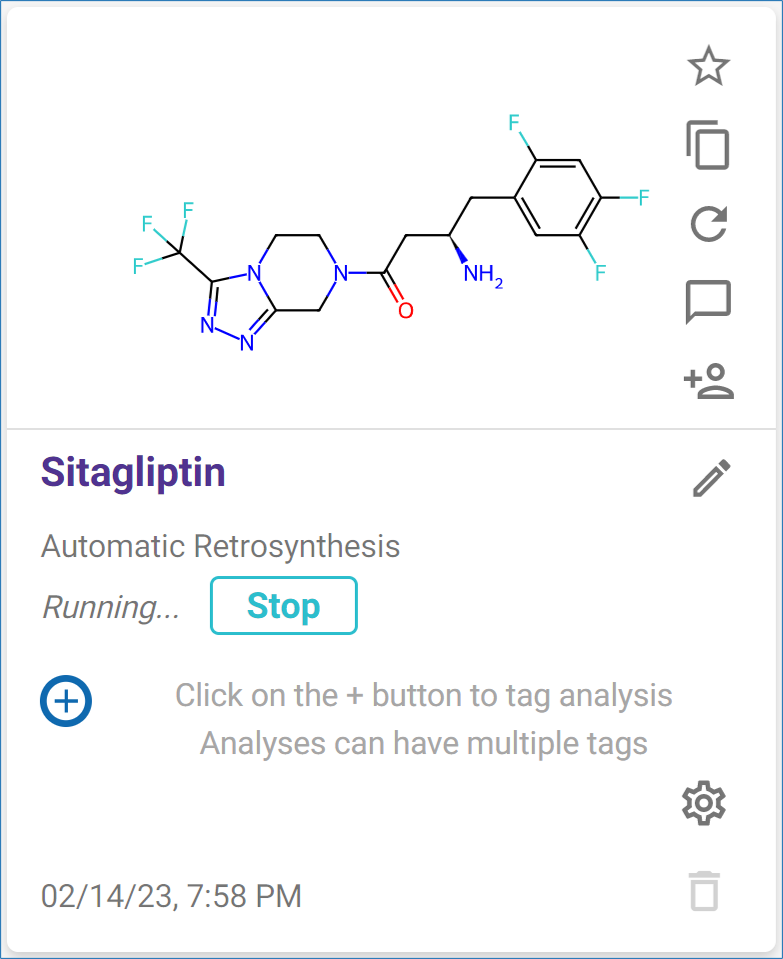
Green Checkmark (Successfully Completed)
Your analysis has finished as planned. Check the results by clicking on the target structure or the analysis name. In case no results were found, a 0 is added to the icon.
Yellow Warning Sign (Interrupted by User)
Your analysis was manually stopped before it was completed. Check the results by clicking on the target structure or the analysis name.
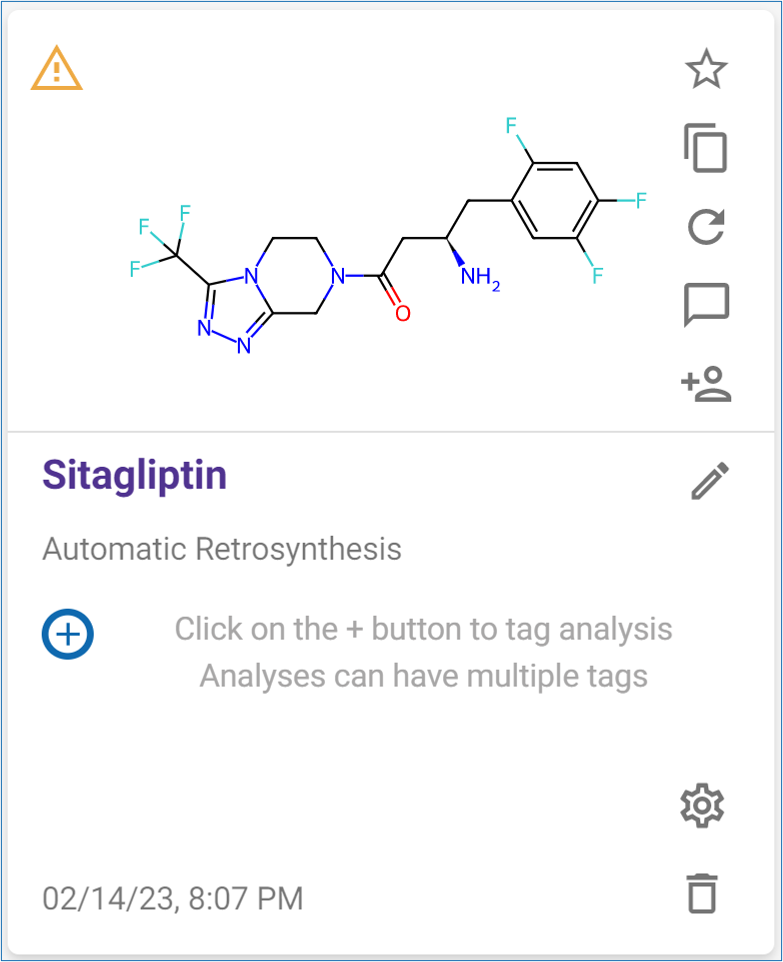
Yellow Warning Sign (Stopped Automatically)
An automatic retrosynthesis analysis or a batch analysis may have reached its time limit before it could complete its set number of iterations.
Red Error Sign (Finished with Errors)
Something went wrong during the analysis. Click the target structure or name to open the analysis and click the red error sign in the results header to see the error message. Please report the error to the SYNTHIA™ team by clicking ‘Report this error’ if available or filing a ‘Bug Form’ found under the ‘Help’ menu in the SYNTHIA™ header.
.png)

