Shared Path Library Preferences
Several options are available to customize the display of your results for Shared Path Libraries.
Path View Settings
In the Settings panel, you can enable the display of the set score next to the number of steps for each set.
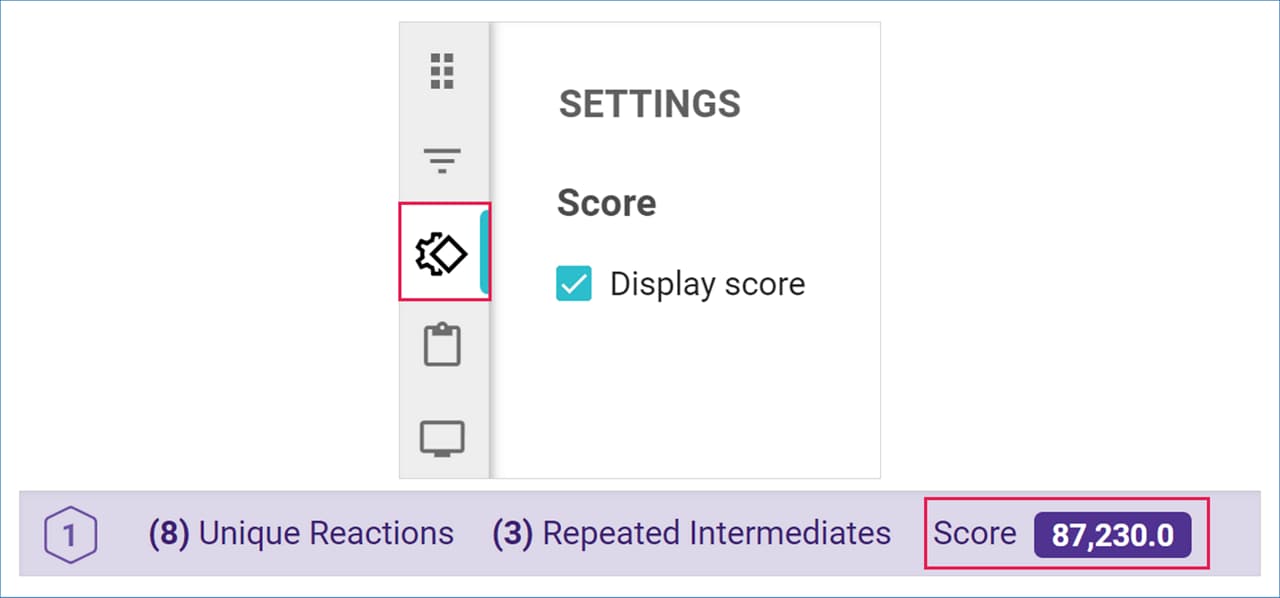
Set scores are calculated using scoring functions based on the criteria selected for the analysis. These scoring functions assign penalties for undesirable elements within pathways, meaning that lower scores are more desirable. The set score represents the cumulative path scores for all pathways within the set.
Pathway Options
Click on the Pathway Options icon to open a menu that allows you to select the amount of information displayed in your pathway. All options are enabled by default.
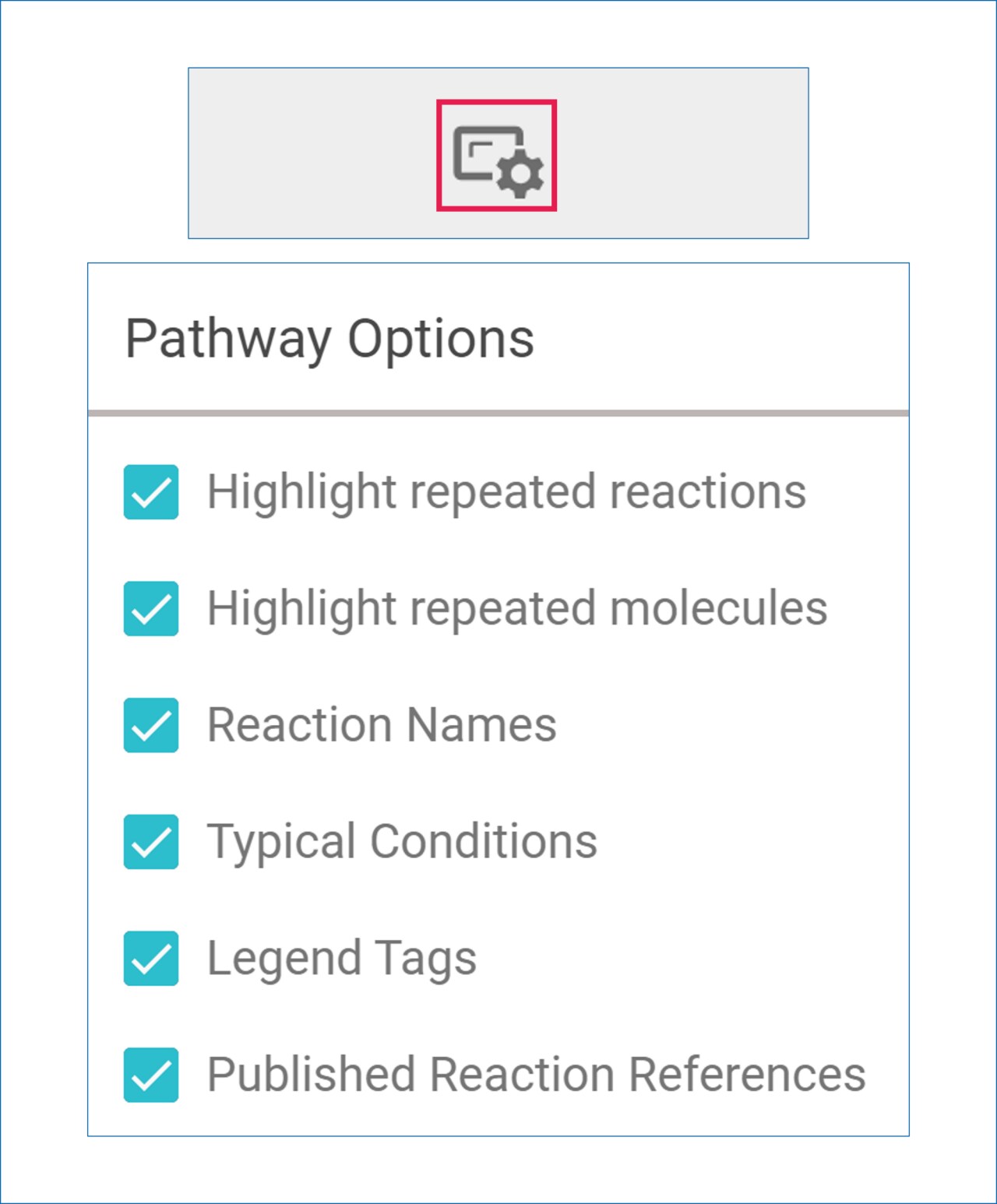
Pathway Actions
A series of pathway actions can be found on the right side of each pathway header.
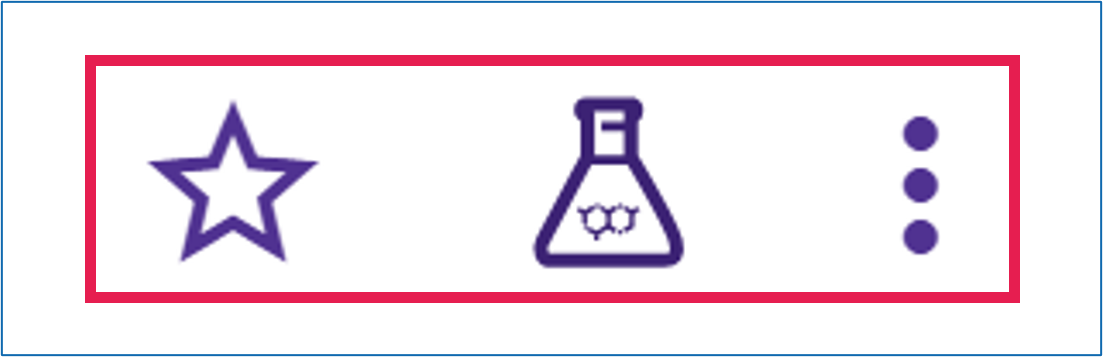
Favorite pathway
Click the ‘Favorite’ icon to save this pathway to your favorites.
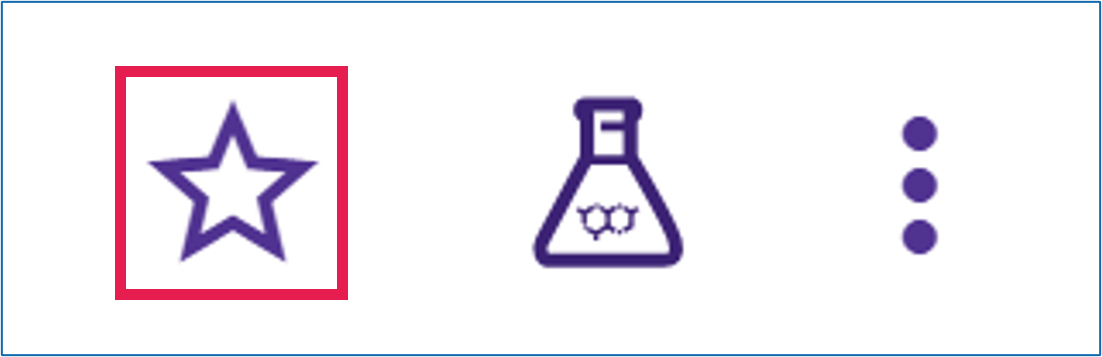
Create Diversity Library
Use this pathway to initiate a Diversity Library analysis. For more details, please refer to the “Diversity Library Analysis” user guide.
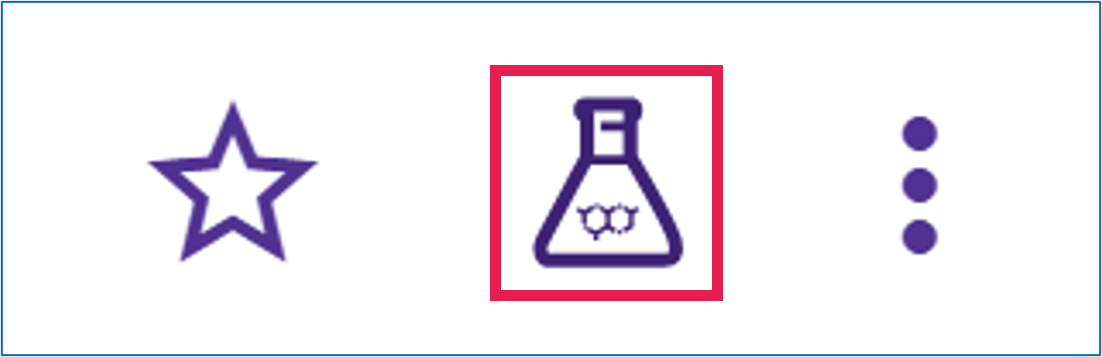
Download pathway
To export a pathway, open the three-dot menu, select Download, and choose your preferred format from the options provided in the menu.
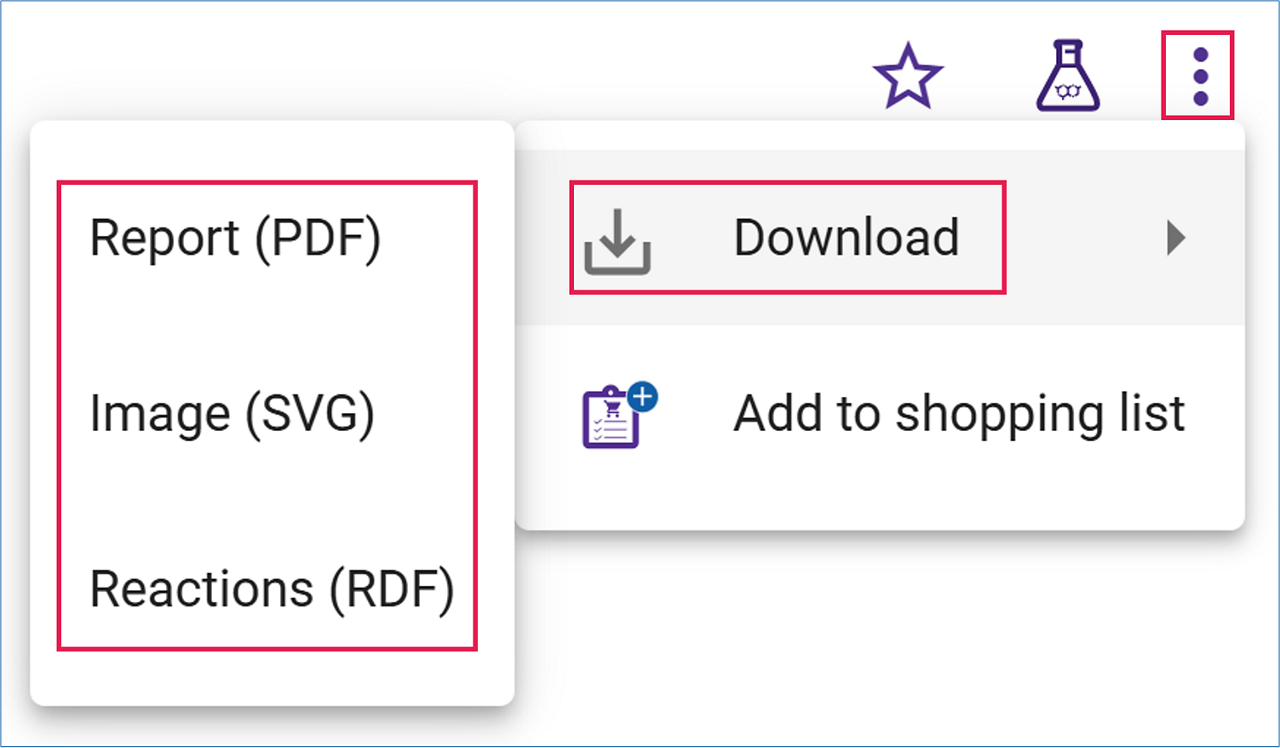
- Report (PDF): Generates a PDF report disconnection scheme, node representation of the pathway, reaction scheme, a description of each reaction (reaction scheme, protection requirements, typical conditions, and illustrative references), a list of starting materials, and the analysis parameters.
- Image (SVG): Saves an image of the pathway as it is displayed in Pathway View.
- Reactions (RDF): Generates a Reaction Data File (RDF), which saves reactions in MOL file format along with all associated data.
Add to Shopping List
Open the three-dot menu and select ‘Add to shopping List’ to add the commercial compounds in the pathway to your shopping list.
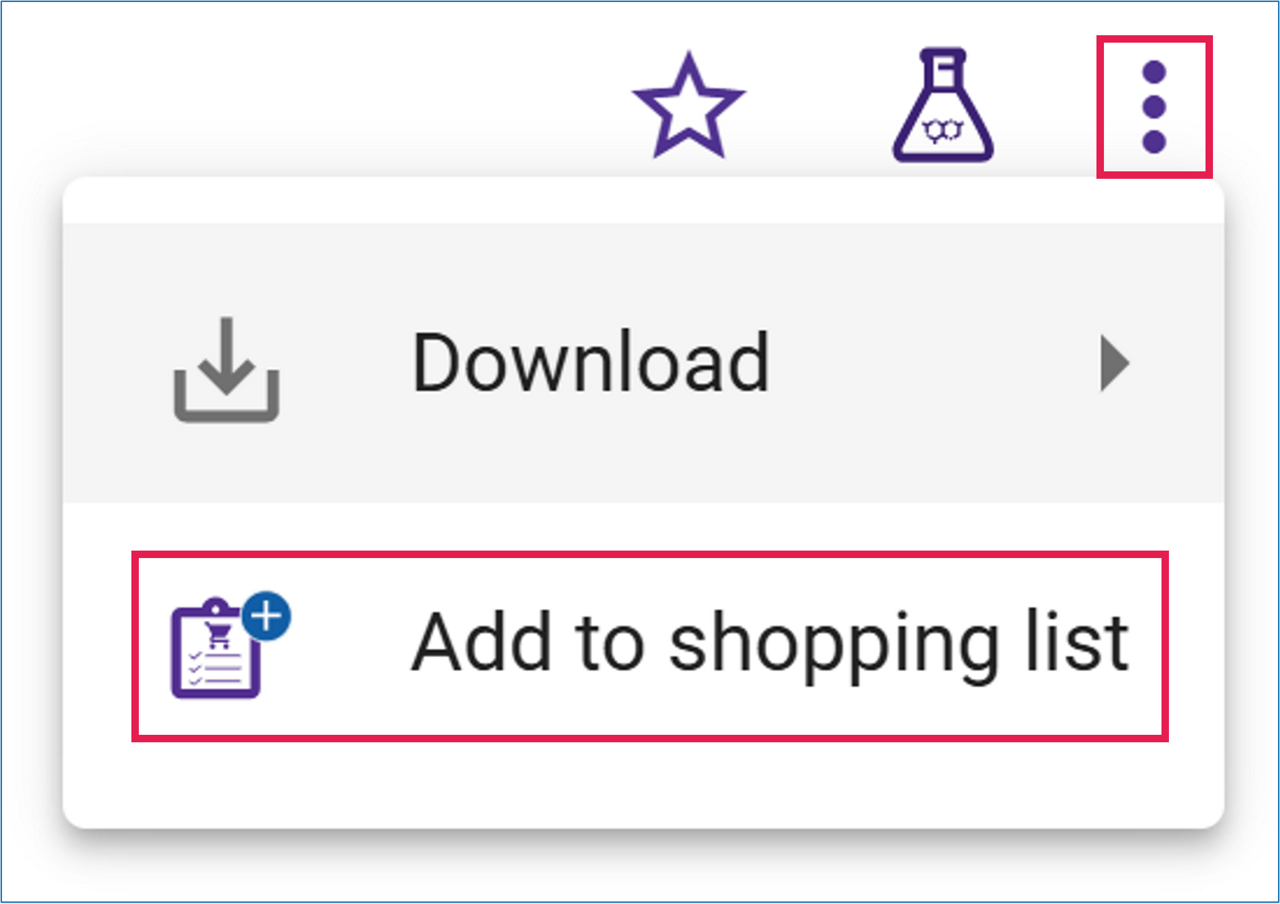
Note: Refer to the “Shopping List” section in the Analyses Dashboard User Guide to learn how to set up and use your Shopping List for selecting commercial compounds you wish to purchase. You can then export your list as a CSV file or directly to your Sigma-Aldrich® catalog e-commerce account.
To learn how to further explore, filter, and export results, please refer to the ‘Explore and Filter Analysis Results’ user guide.
>> Analyze and Filter Analysis Results
.png)

