Modified Pathway View
Shared Path Library results are presented in a modified Pathway View. Each pathway is depicted as a reaction scheme from starting materials to the target compound. The reaction name and typical conditions are displayed above each reaction arrow. Links for illustrative references are provided under the reaction arrow for reactions sourced from published reaction databases. The price per gram is shown below the structure of commercially available compounds.
Additional tags offer further information on compounds and reactions. Refer to the “Path View Legend” section for more details.
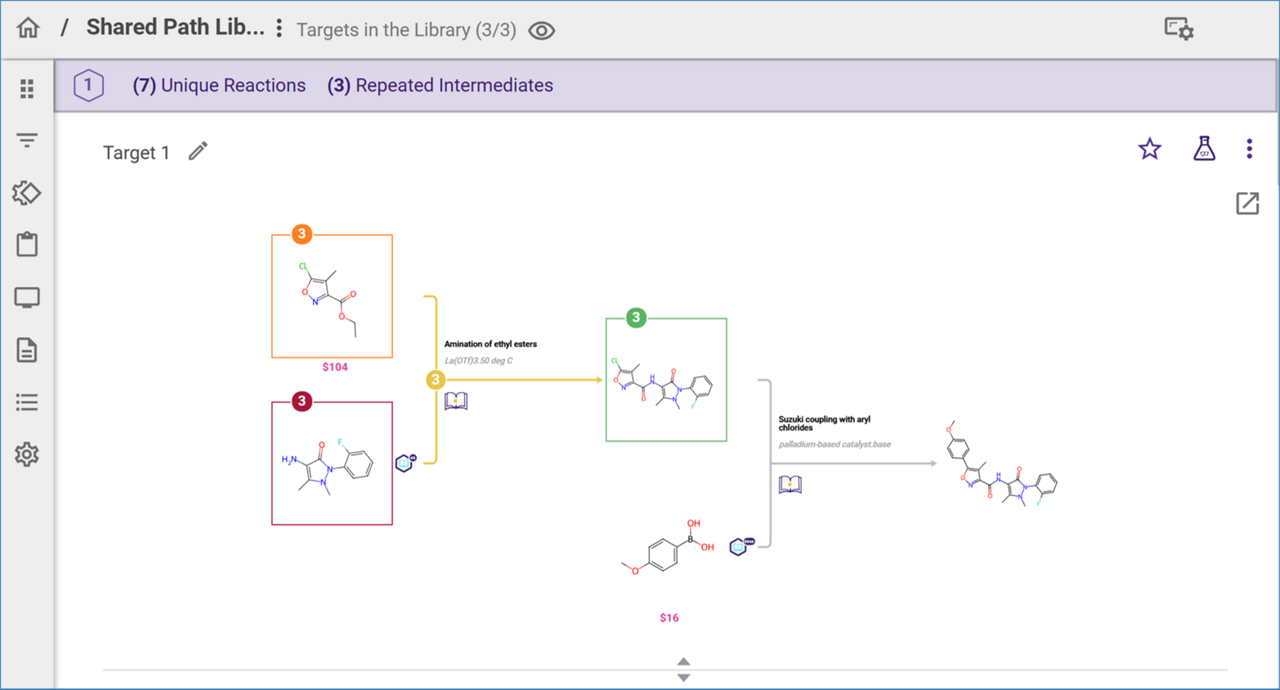
The total number of compounds in the library is displayed next to the library name at the top of the results section. To view the structures of the target molecules, click on the Eye icon, which will open a popup window displaying the relevant information.
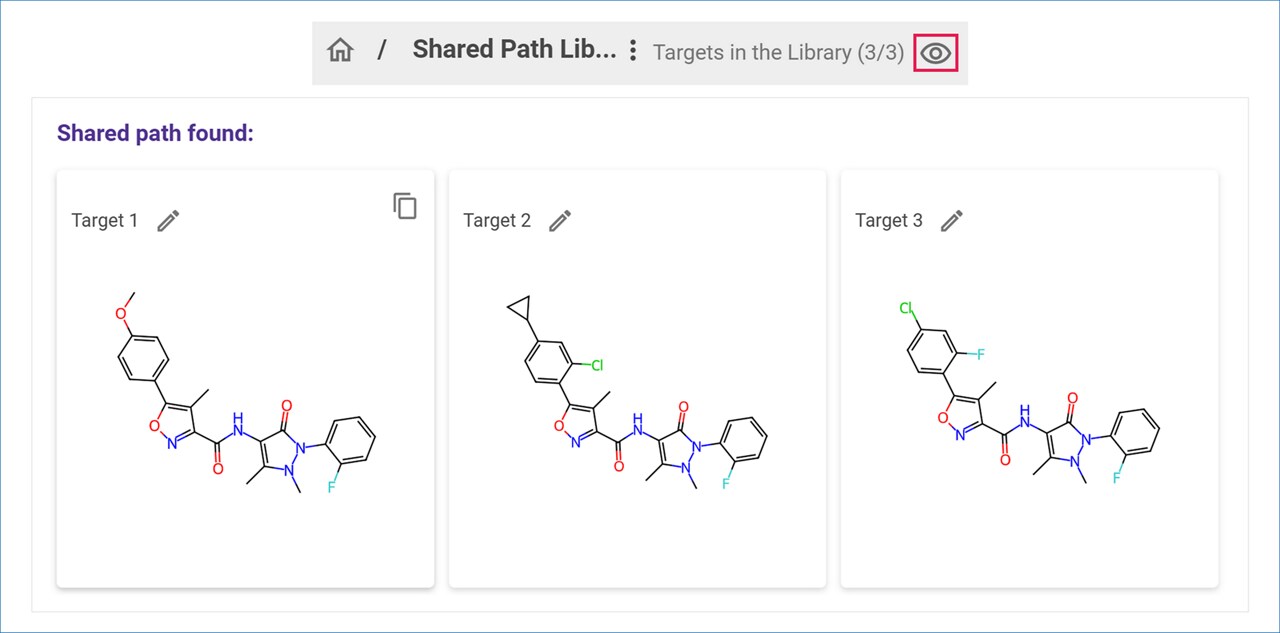
When a library molecule exhibits significant structural differences from the other molecules in the library, SYNTHIA™ may be unable to identify shared reactions or intermediates for that molecule. Consequently, this molecule will not be included in the results. You can view the list of excluded molecules in the target molecules popup window.
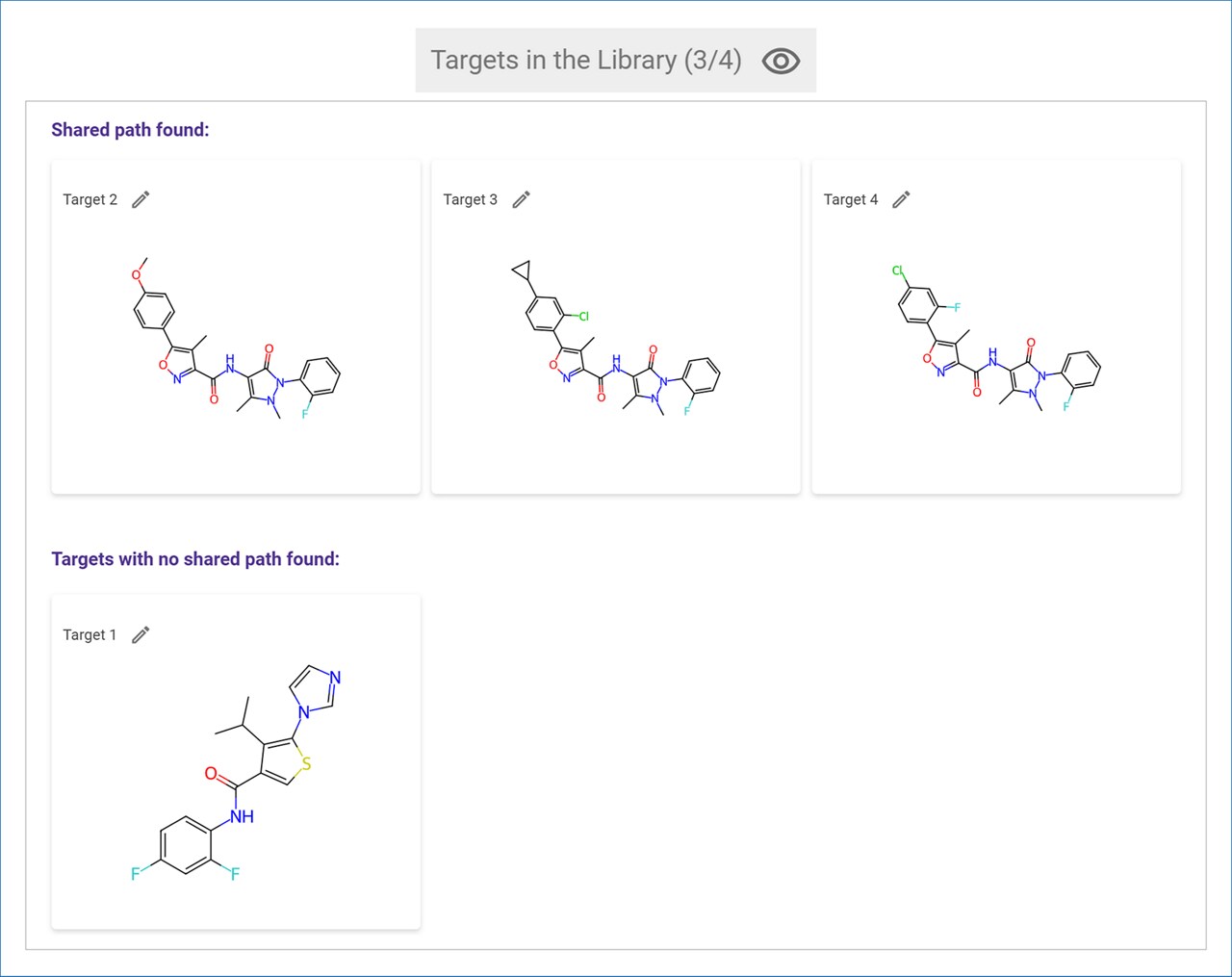
For Shared Path Libraries, SYNTHIA™ provides three sets of pathways for each library. Each set includes one pathway for each target molecule and highlights the shared intermediates and reactions among the pathways within that set.
Each set is assigned a rank number, starting from 1, which can be found at the top of each set in the lavender header. Additionally, the number of unique reactions and repeated intermediates for all pathways in the set is displayed next to the set rank.

Starting materials and intermediates that are shared among multiple pathways within a set are highlighted in color-coded boxes in each pathway. The badge on each box indicates the number of pathways that utilize the molecule within the set.
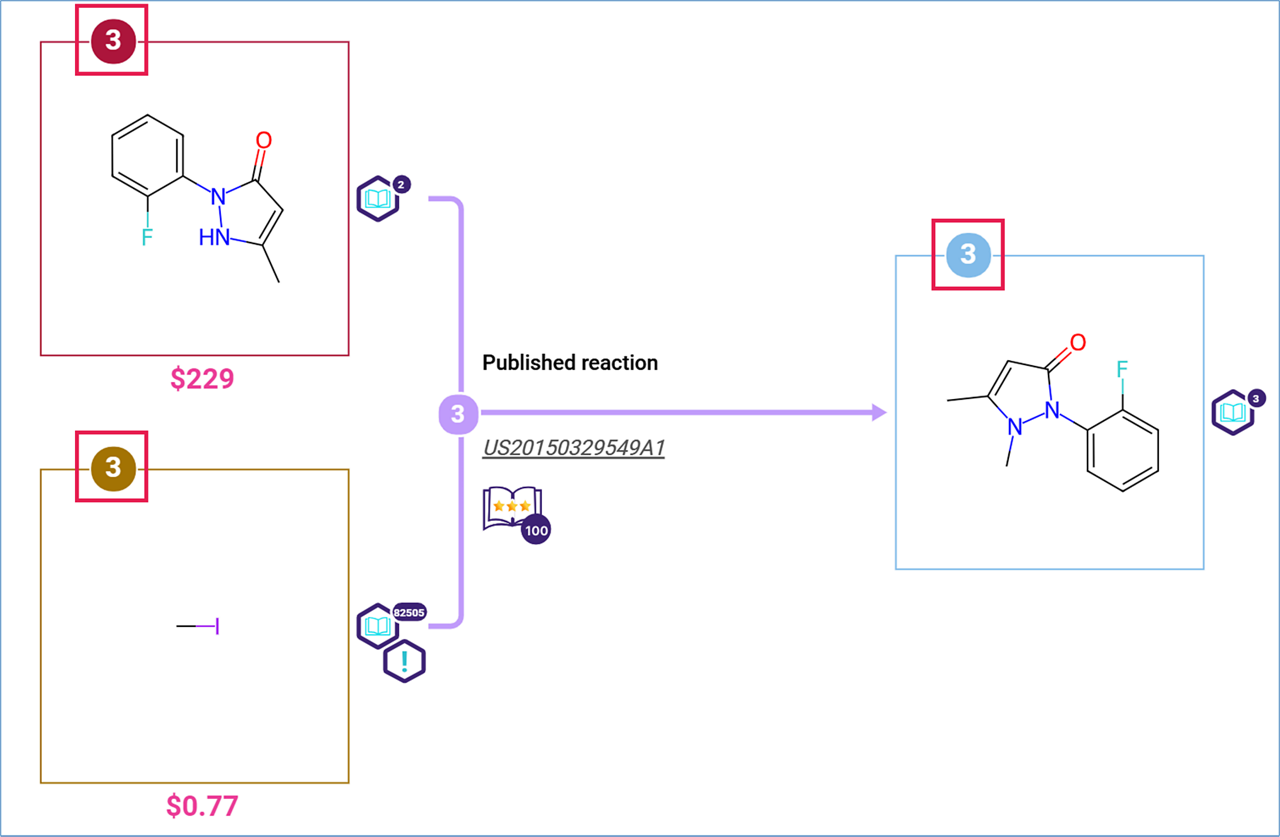
Similarly, reactions that are repeated across multiple pathways within a set are highlighted with color-coded arrows. Each arrow features a badge that indicates the number of pathways utilizing the reaction within the set.
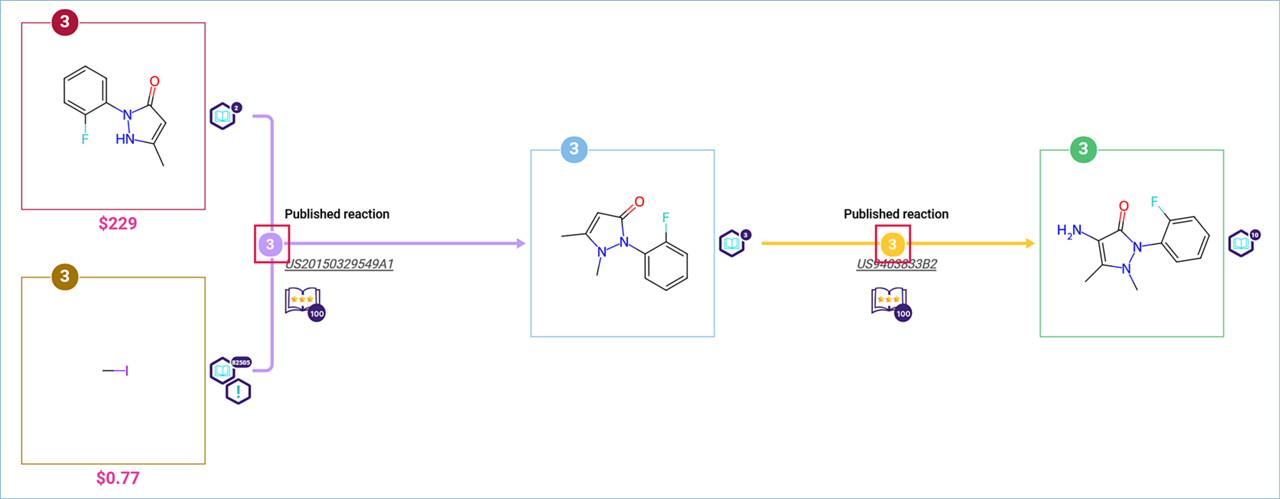
Use the up/down arrow at the bottom of the pathway to adjust the window height. To zoom in on the reaction details, double-click on a white space near the reaction. Double-clicking a second time in any white space will zoom out to display the entire pathway.
You can also move the reaction scheme by clicking and dragging it in any direction or use your mouse wheel to zoom in and out. To open the molecule or reaction card, simply click on any molecule or reaction name. (See “Molecule Cards” or “Reaction Cards” for more details.)
.png)

