Molecule Cards
Molecule Cards provide detailed information about any molecule in your pathways.
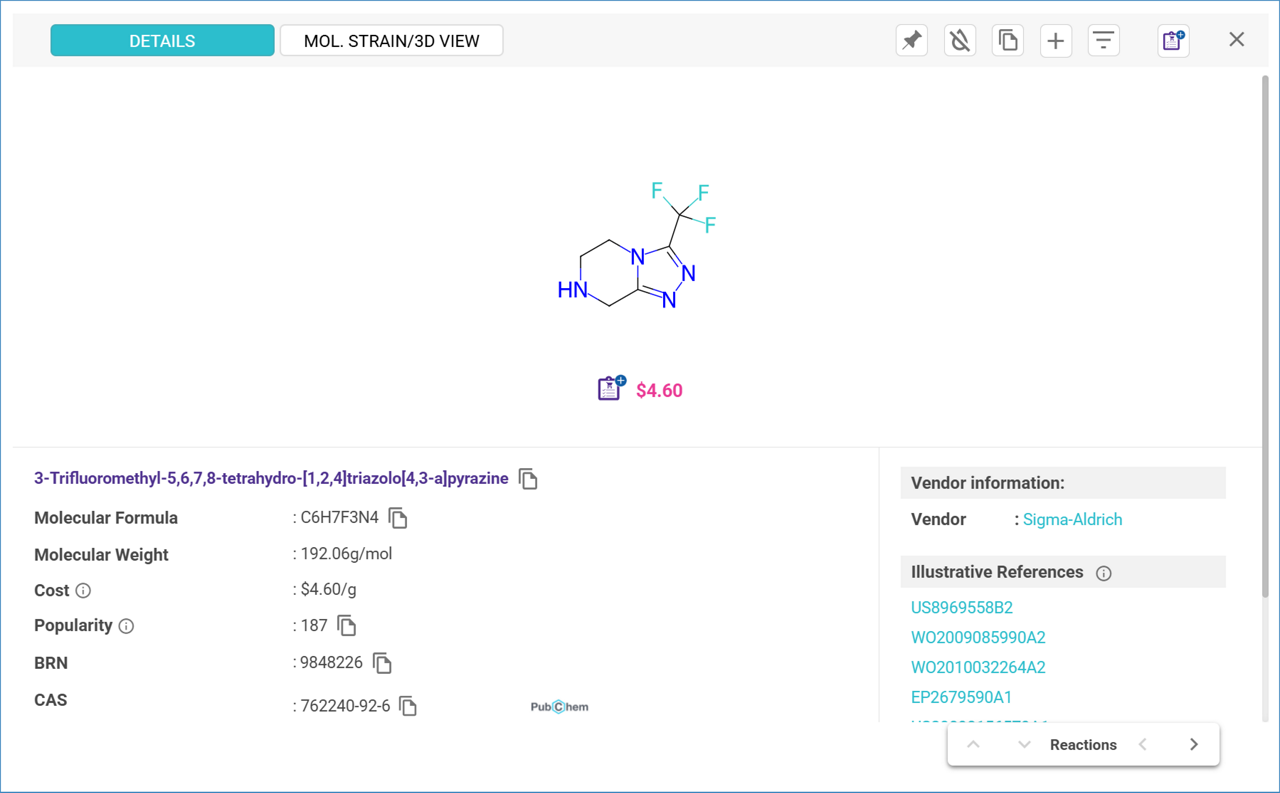
Accessing Molecule Cards
- Path View: Click on any molecule structure to open its Molecule Card.
- Graph View: Click on any molecule node to view its structure information in a pop-up window.
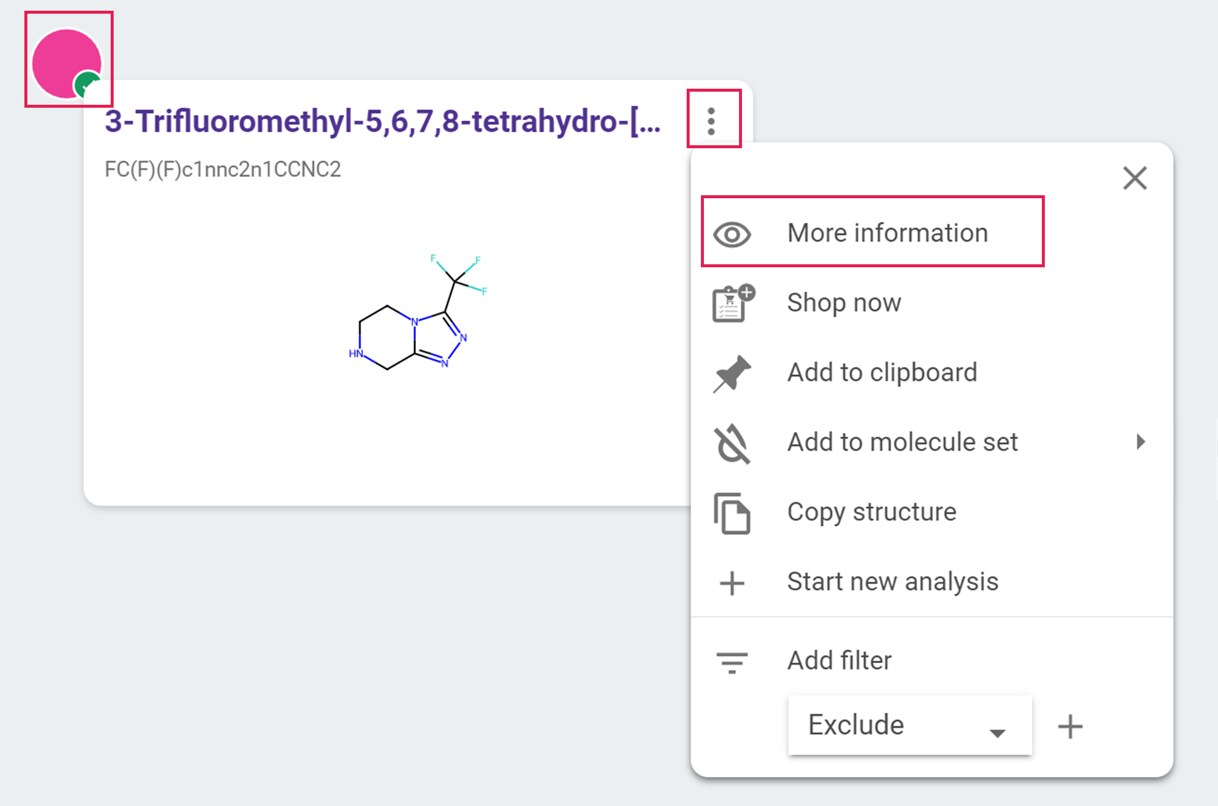
Options in the Three-Dot Menu
The three-dot menu offers the following actions:
- More information: Open the molecule card to see detailed information about the compound.
- Shop now: For commercially available compounds, click ‘Shop Now’ to add the compound to your Shopping List. (Refer to the “Shopping List” section in the Analyses Dashboard User Guide to set up and manage your Shopping List).
>> Shopping List
- Add to clipboard: Send the molecule to the clipboard in the left panel. (Refer to the “Clipboard” section for more details).
>> Clipboard
- Add to molecule set: Add the molecule directly to one of your molecule lists. (Refer to the “Molecule Lists” section for details about creating and using Molecule Lists).
>> Molecule Lists
- Copy structure: Copy the molecule structure in mol file format to your computer’s clipboard for use in a molecule editor.
- Start new analysis: Begin a new step-by-step or automatic retrosynthesis search for the selected molecule.
- Add filter: Use the molecule as a filter to exclude or display only pathways containing it. (Refer to the “Filters” section for more details).
>> Filters
To access detailed information, select ‘More Information’ to open the Molecule Card.
.png)

