Exclude & Seek
Exclude & Seek allows you to find pathways that avoid (exclude) unwanted molecules or reactions, or include (seek) desired ones.
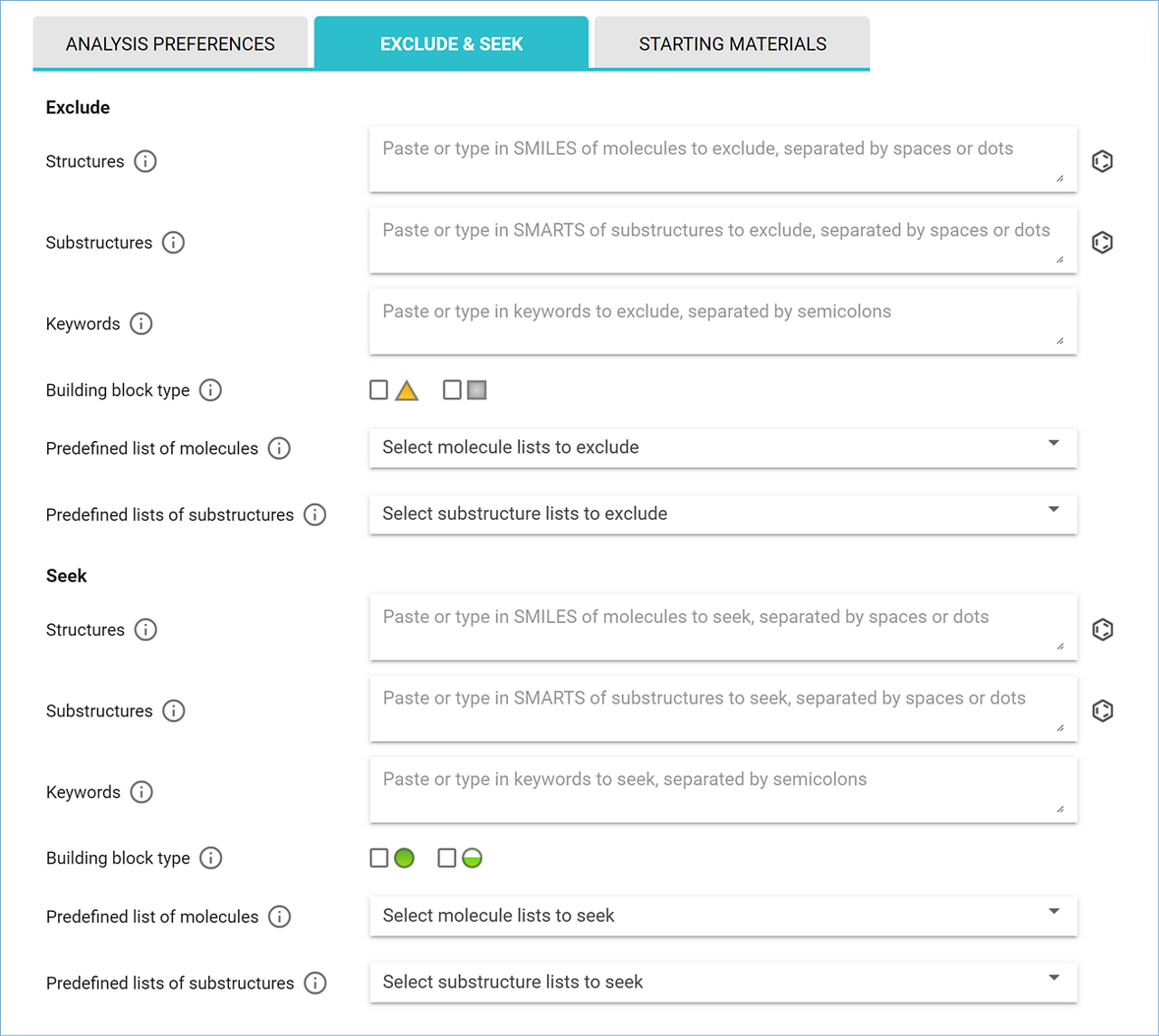
Exclude or Seek Structures
Eliminate unwanted molecules from analysis results or find pathways containing desired ones. Type or paste SMILES strings from molecules to exclude or seek in the corresponding text box. Alternatively, click the ‘Edit Molecule’ icon to draw the structure in the molecule editor, and click ‘ADD MOLECULE SMILES’. Add more molecules if required. You can click on a SMILES string to see its structure in the molecule editor. Click ‘SAVE AND CLOSE’ to go back to the main page.
Exclude or Seek Substructures
Eliminate unwanted functional groups or substructures from search results or find pathways containing desired ones. Paste SMARTS fragments to exclude or seek in the corresponding text box. Alternatively, click the ‘Edit Molecule’ icon to draw the undesired substructure in the molecule editor, and click ‘ADD SUBSTRUCTURE’. Add more substructures if required. You can click on a SMARTS fragment to see its structure in the molecule editor. Click ‘SAVE AND CLOSE’ to go back to the main page.
Exclude or Seek Keywords
Eliminate unwanted reactions or find desired reactions using specific keywords from their names or conditions. Type or paste keywords in the corresponding text box, separated by semicolons.
Exclude or Seek Building Block Type
Eliminate chemicals from the Safer Chemical Ingredients List published by the United States Environmental Protection Agency (EPA), that may have potential toxicological effects, or find pathways with reactions using low concern chemicals from the EPA Safer Chemical Ingredients List. Check the checkbox next to the category of chemicals you would like to eliminate or look for. Hover over each pictogram to see a detailed description of each category.
>> Safer Chemical Ingredients List
Exclude or Seek Predefined Lists of Molecules
Eliminate or find molecules from preset lists in your analysis results. Lists can be selected from the corresponding drop-down menu (see “Molecule Lists” for instructions on how to build, save and manage your own molecule lists).
Exclude or Seek Predefined Lists of Substructures
Eliminate or find substructures from preset lists in your analysis results. Lists can be selected from the corresponding drop-down menu (see “Substructure Lists” for instructions on how to build, save and manage your own substructure lists).
.png)

