Substructure Lists
Substructure Lists allow you to quickly build and save a collection of functional groups that you want to avoid or find in your results (see “Exclude & Seek” to learn how to use them in your analysis settings).
You can view, create, and manage Substructure Lists in the Substructure List Manager, which can be access from the Analysis Configuration Exclude & Seek page by opening the dropdown menu for Predefined Lists of substructures in either the Exclude or Seek section.
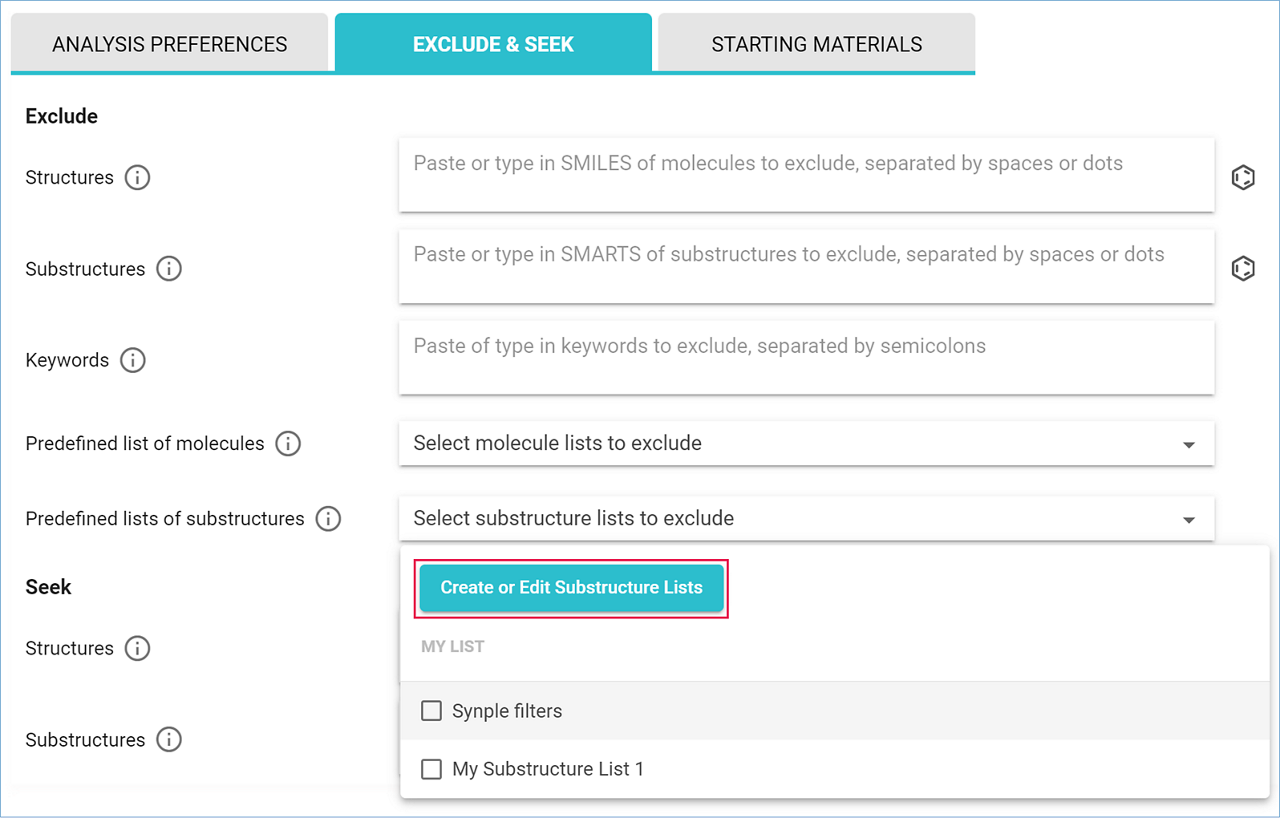
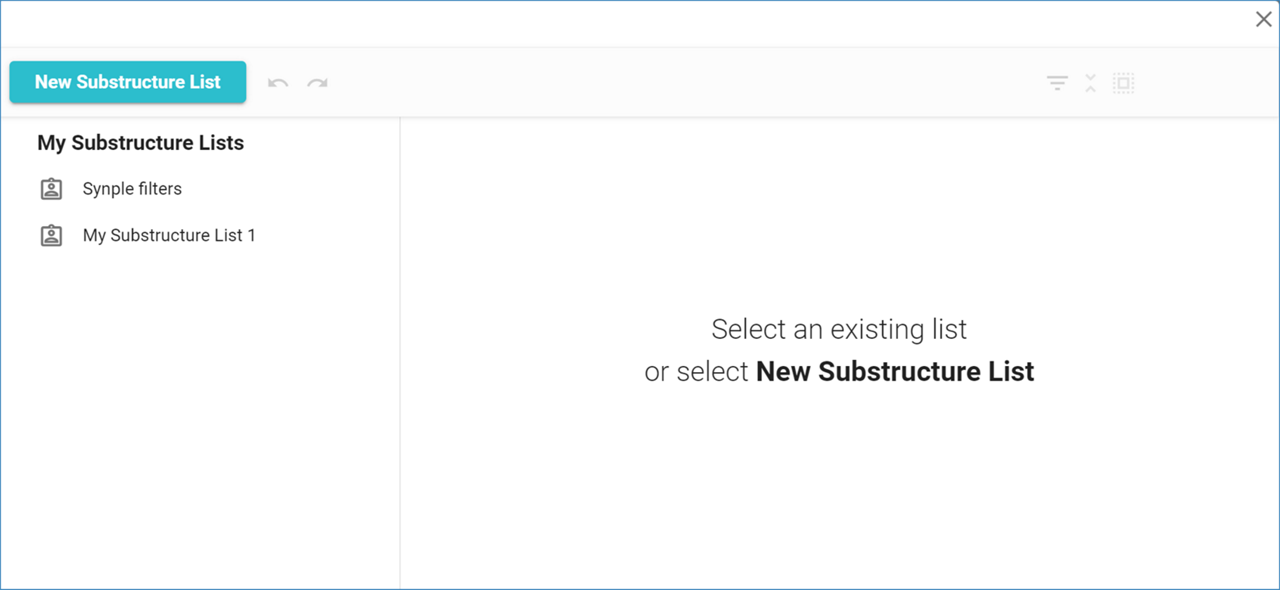
Create a Custom Substructure List
You can create your own molecule list by following the steps below:
- Click on ‘New Substructure List’,
- Type a new name in the text box, or leave the default one,
- Press ‘Enter’, or click on the ‘Save’ icon.
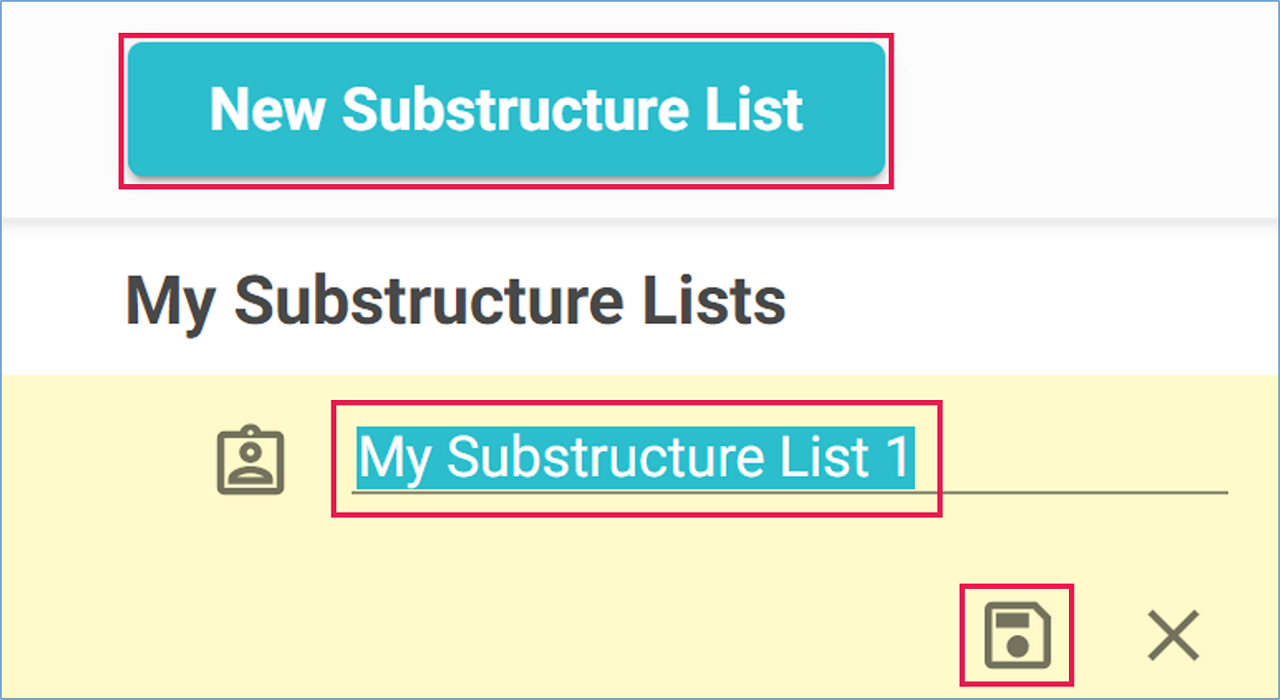
Your new list will be displayed under ‘My Substructure Lists’.
Add Molecules to a Substructure List
You can add molecules to a custom molecule list using any of the methods listed below:
- Draw structures in the molecule editor.
- Upload a file (supported formats: sdf and mol files).
- Copy or move substructures from existing substructure lists.

Draw
- Click on ‘Draw’ to open the molecule editor,
- Draw a substructure in the editor.,
- Click ‘Add to List’,
- Draw more substructures if needed.
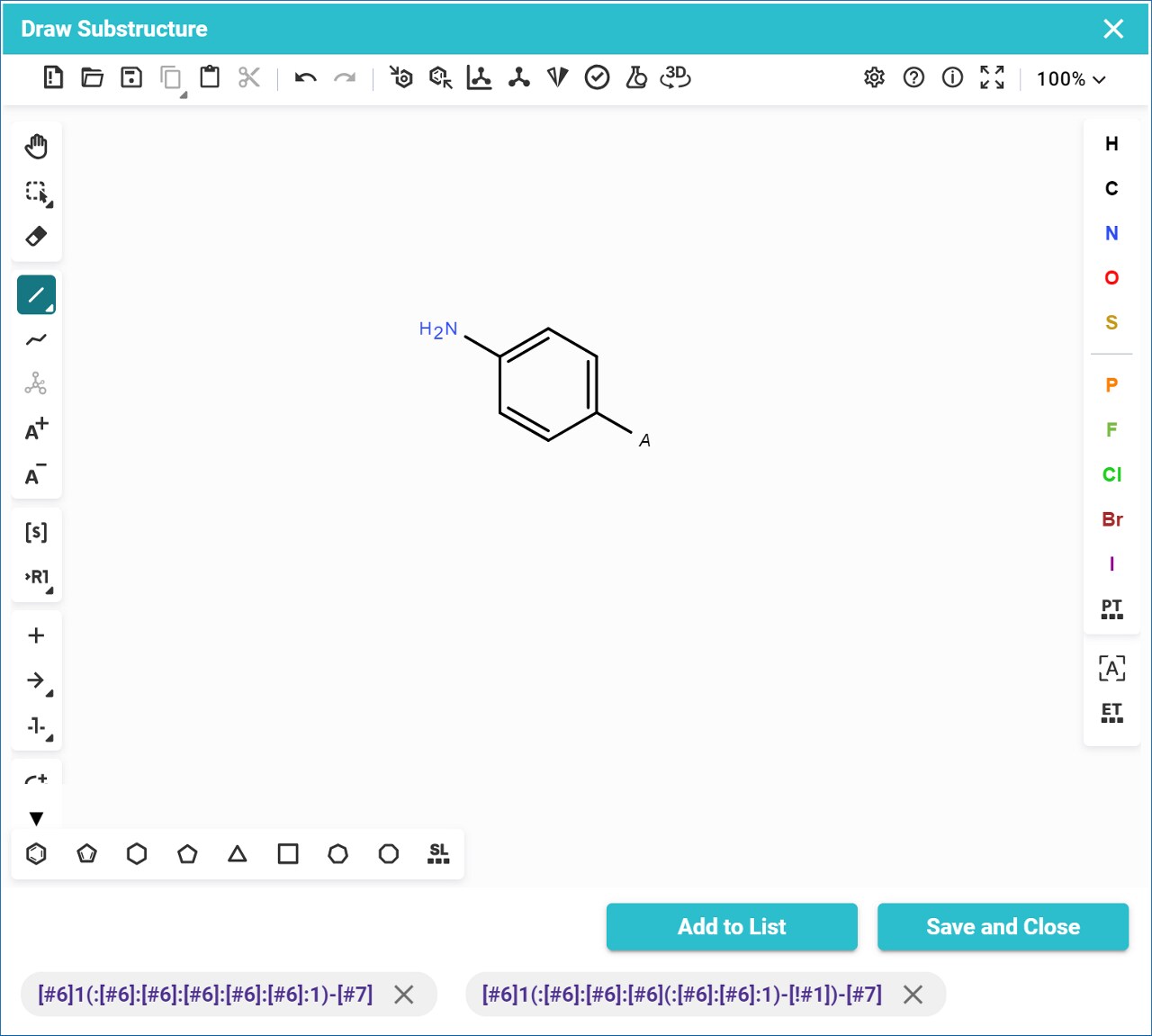
- Click on any SMARTS string to see its structure in the editor,
- Click ‘Save and Close’ to go back to the main page.
Upload
- Click ‘Upload’,
- Select your file and click ‘Open’,
- Supported formats: sdf and mol files,
- The structures in the file are then loaded into SYNTHIA™.
Move or copy
- Open a substructure list,
- Select the substructures to copy by clicking on their card,
- Click ‘Move to’, and select from the destination list in the menu to move the selected substructure to another list,
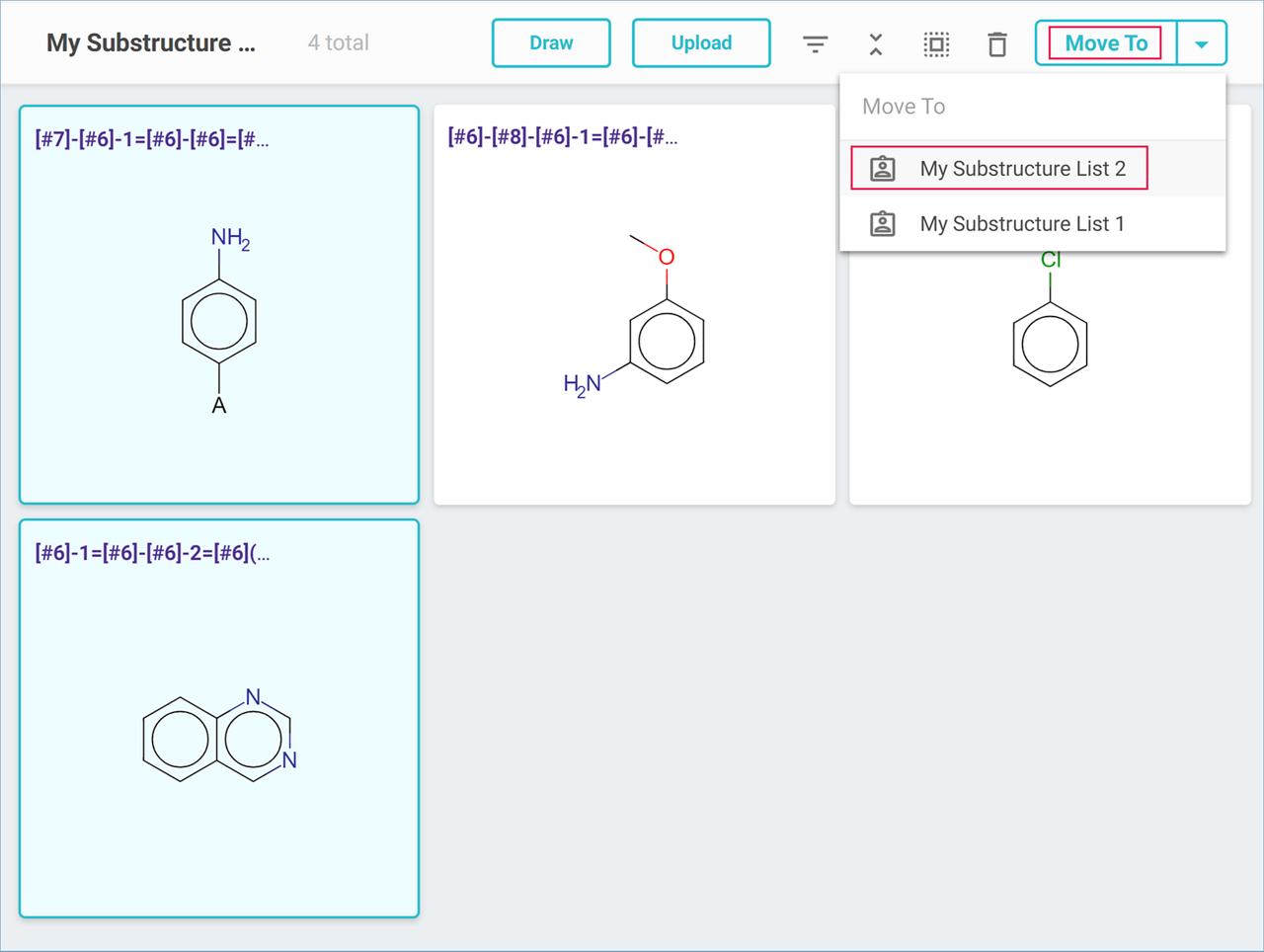
- Alternatively, click on ‘Copy to’ in the drop-down menu, and select from the destination list in the menu to copy the substructure to another list.
Filter
You can filter the list by partial SMILES or SMARTS strings to find a substructure more easily.
- Click on the ‘Filter’ icon,

- Type a compound’s partial or full SMARTS or SMILES string in the text box.
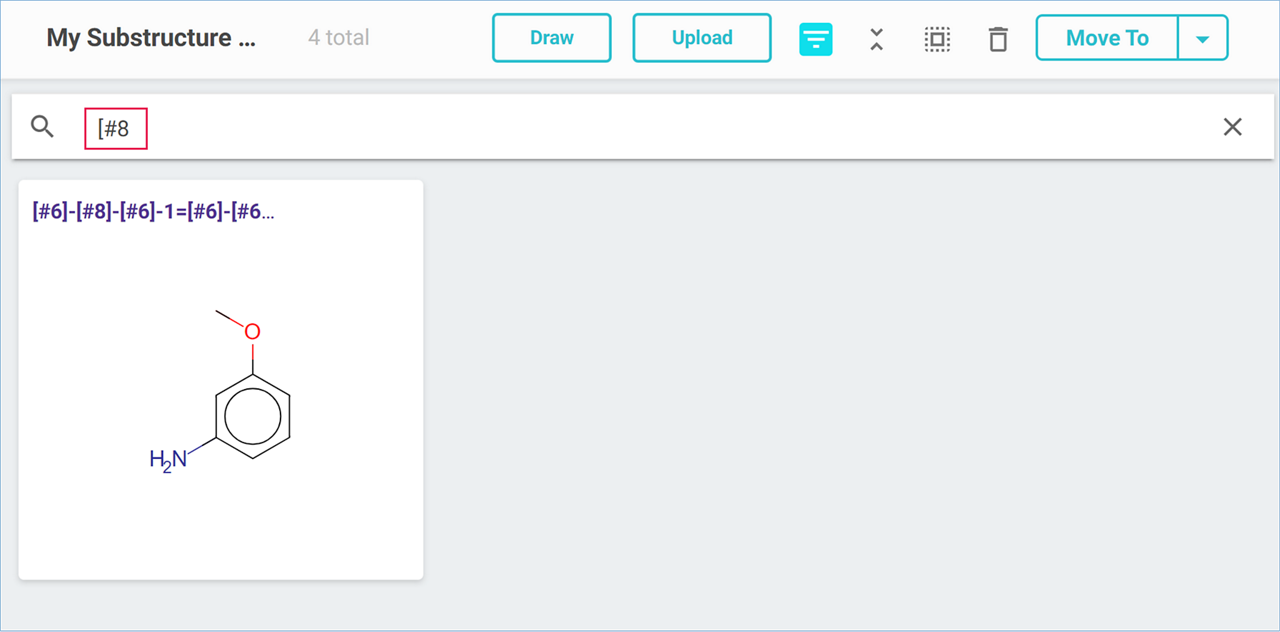
Note: If you close the filter without clearing the content of the text box, the filtered results are still displayed, and the filter will be also applied to any other list you open.
Collapse
For a quick glance of a list’s content, you can collapse all the substructure tiles to show only their SMARTS strings.
- Click on the ‘Collapse’ icon in the header,

- Click on any tile's ‘Expand’ icon to open its structure,
- Only one tile can be expanded at a time,
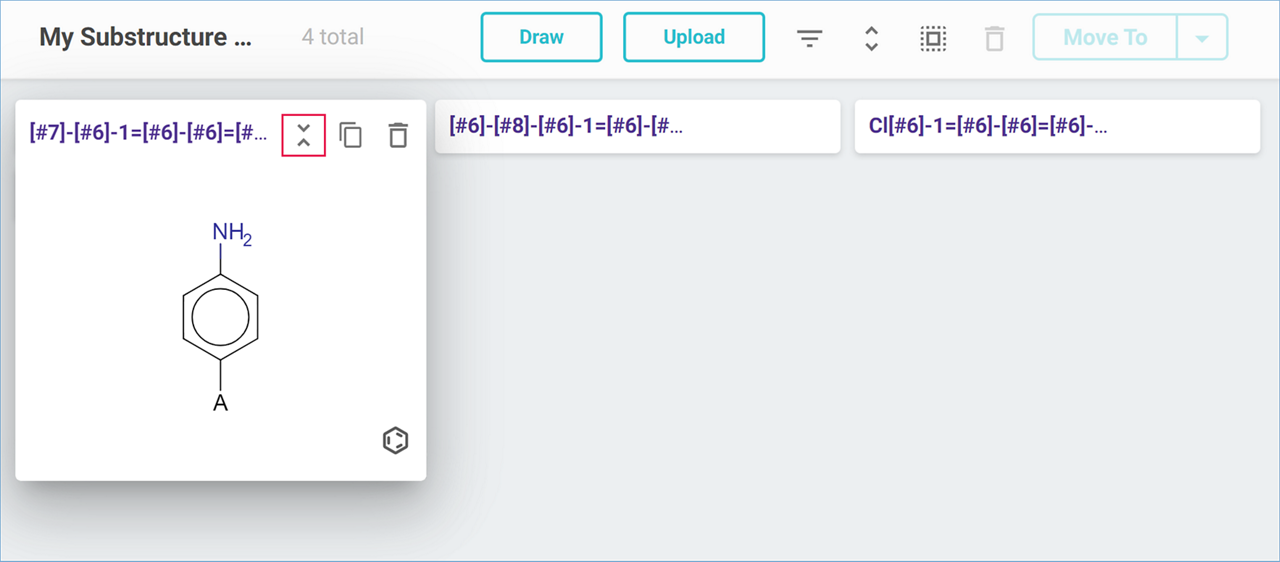
- Click on the ‘Expand’ icon in the header to display all the substructures again.
Manage Substructure Lists
- Rename or delete a substructure list by clicking on the corresponding icon next to the list’s name.
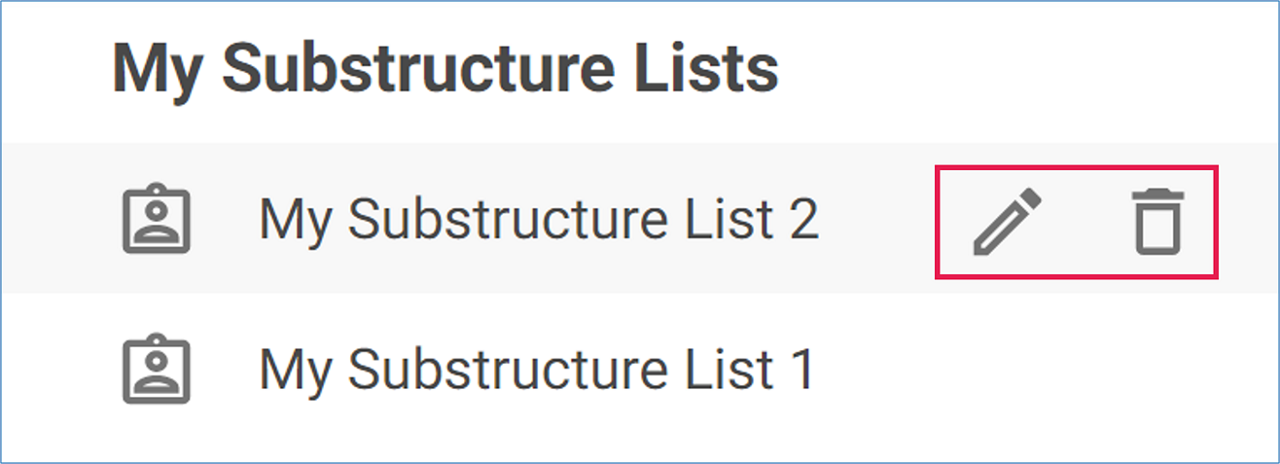
- Edit a substructure by clicking on the ‘Edit Molecule’ icon on the molecule tile.
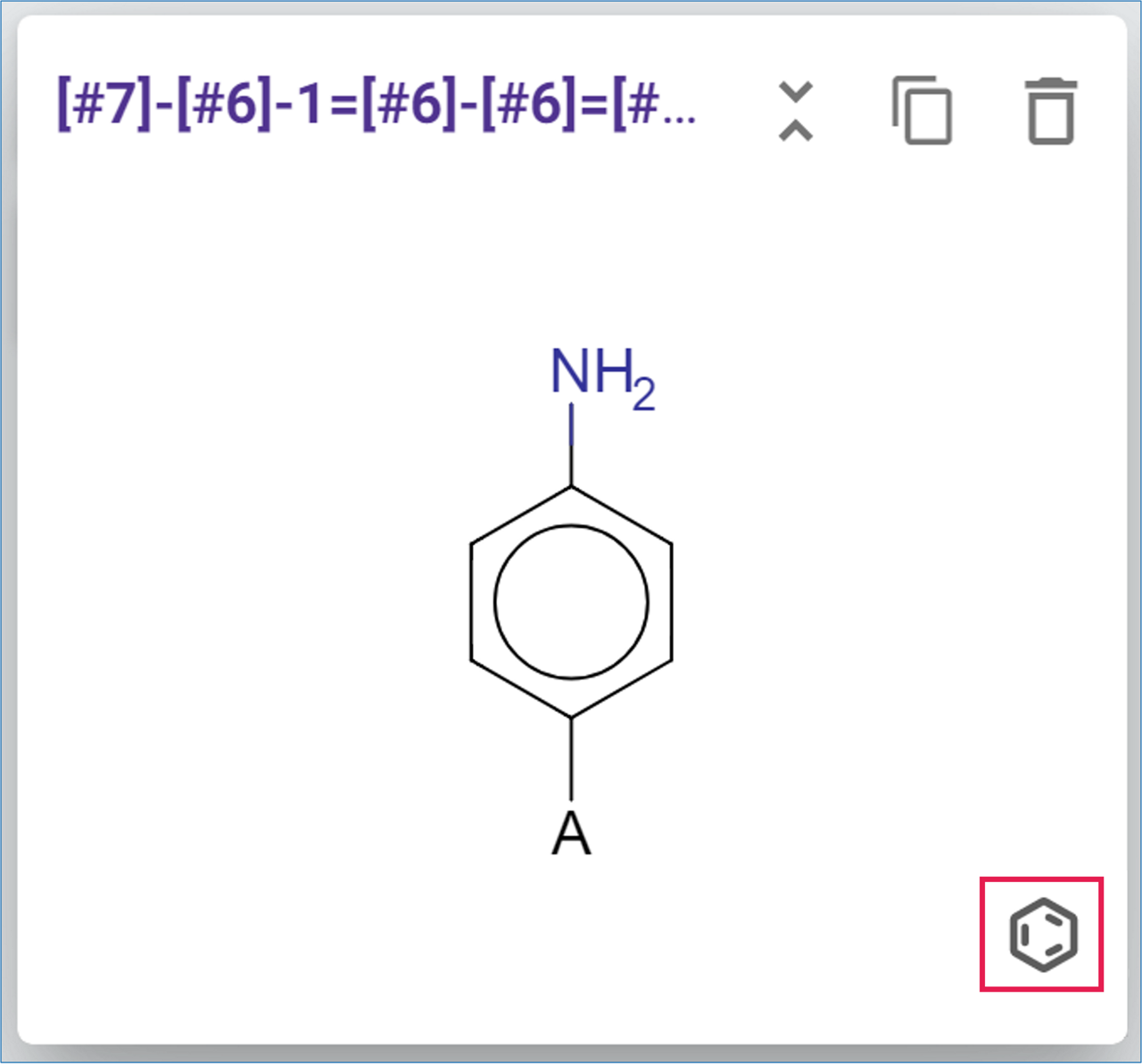
- Copy a substructure’s SMARTS string by clicking on the ‘Copy’ icon in the molecule tile.
- Remove a substructure from a list by clicking on the ‘Delete’ icon in the molecule tile.
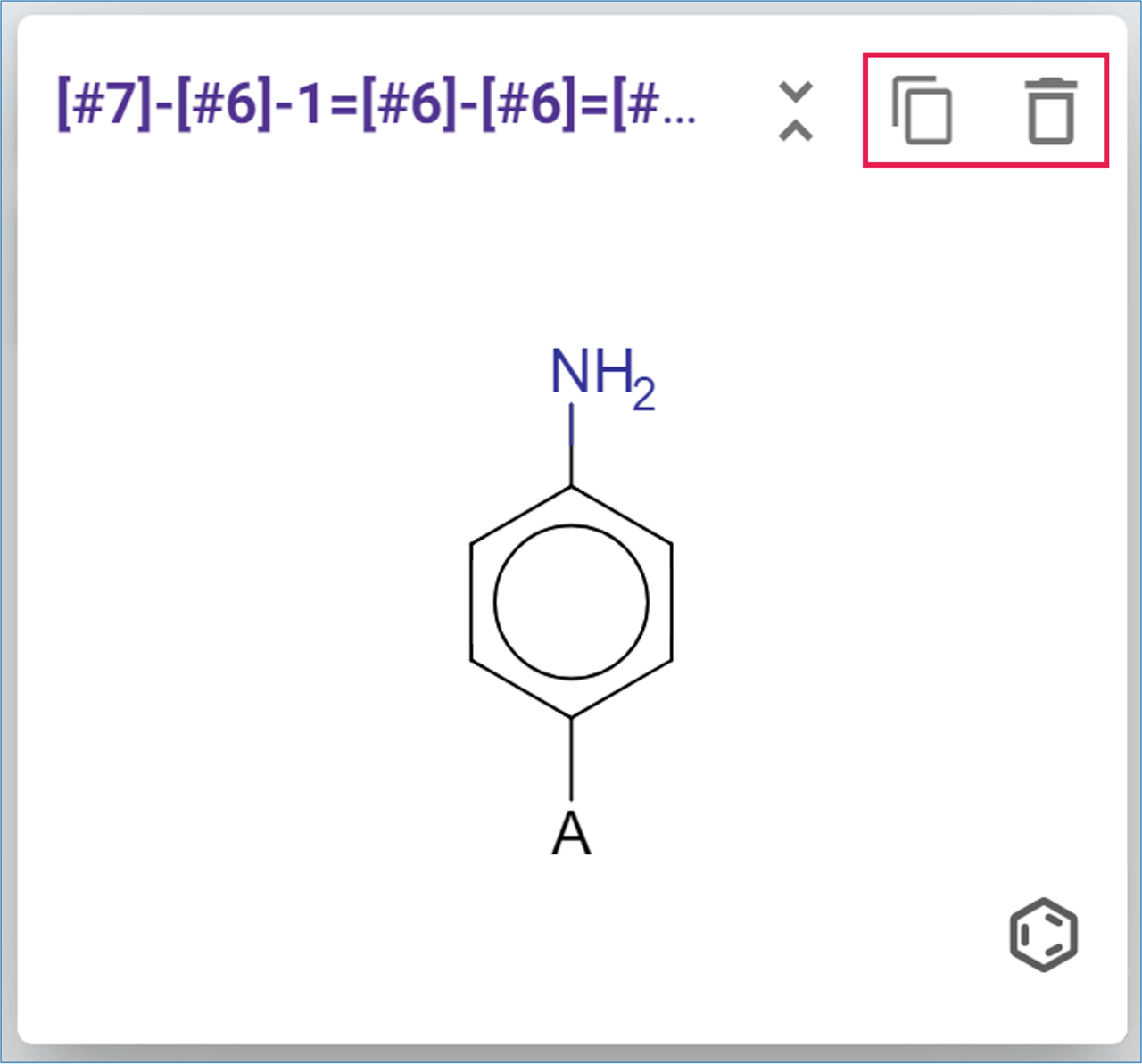
- Alternatively, delete a series of substructures from a list by clicking on their tile to select them, and clicking on the ‘Delete’ icon in the header.
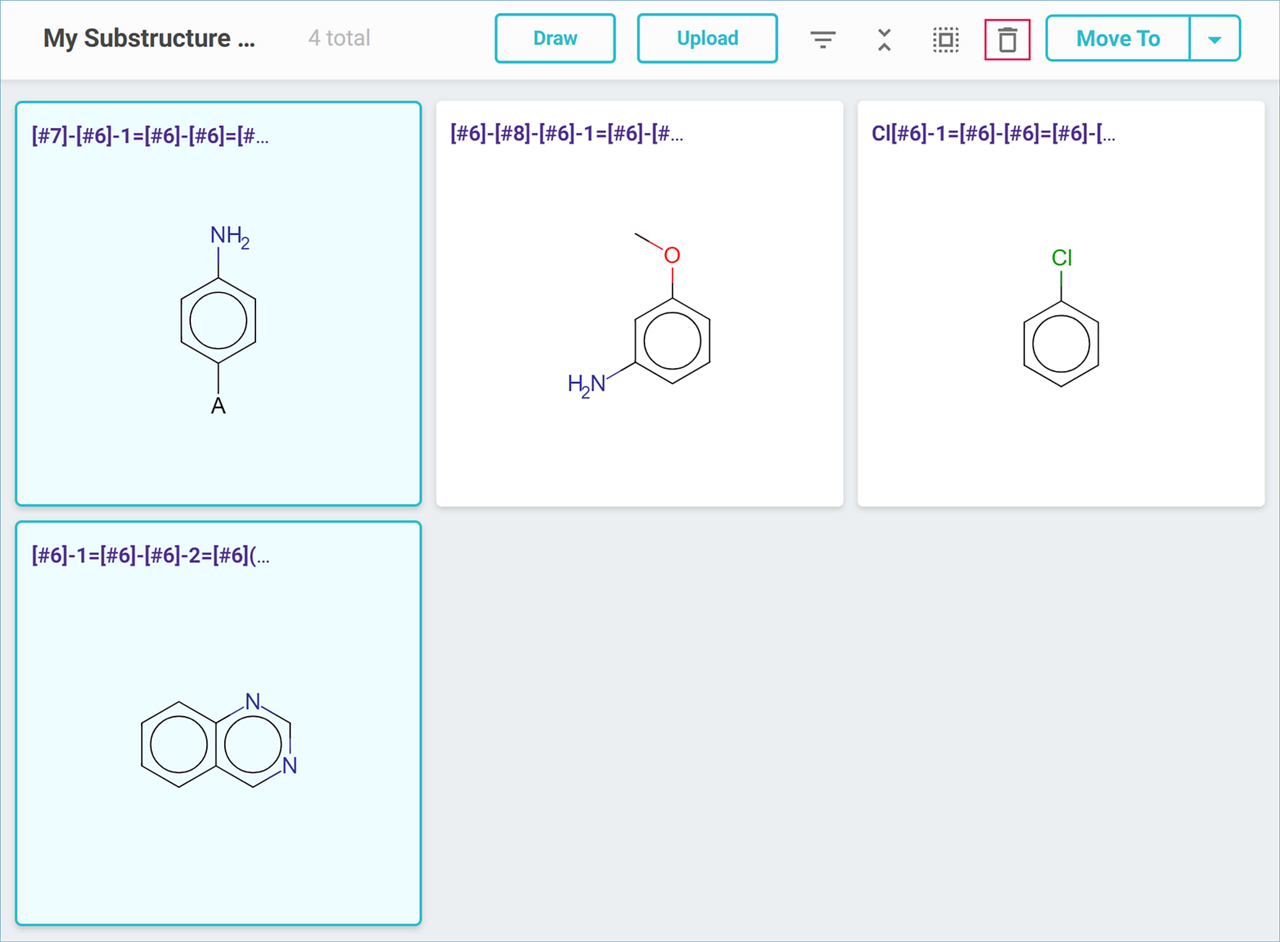
- Select and unselect all the substructures in a list by clicking on the ‘Select’ and ‘Unselect’ icons in the header.
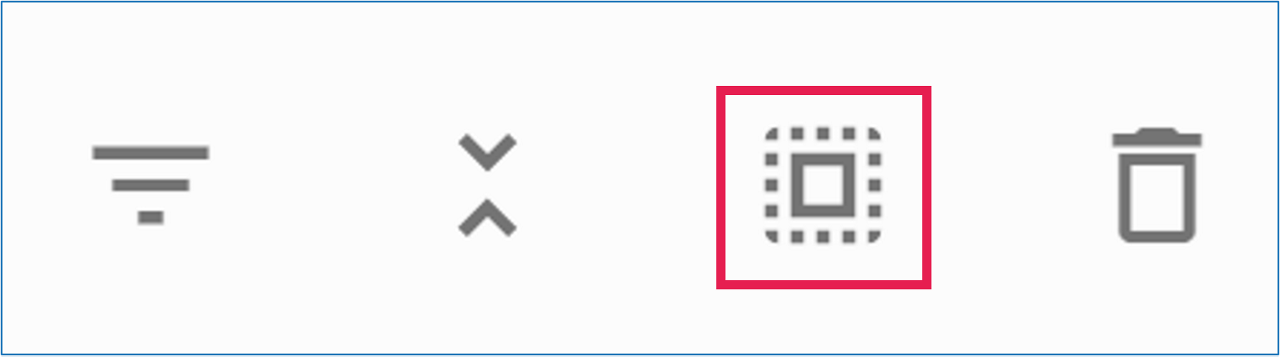
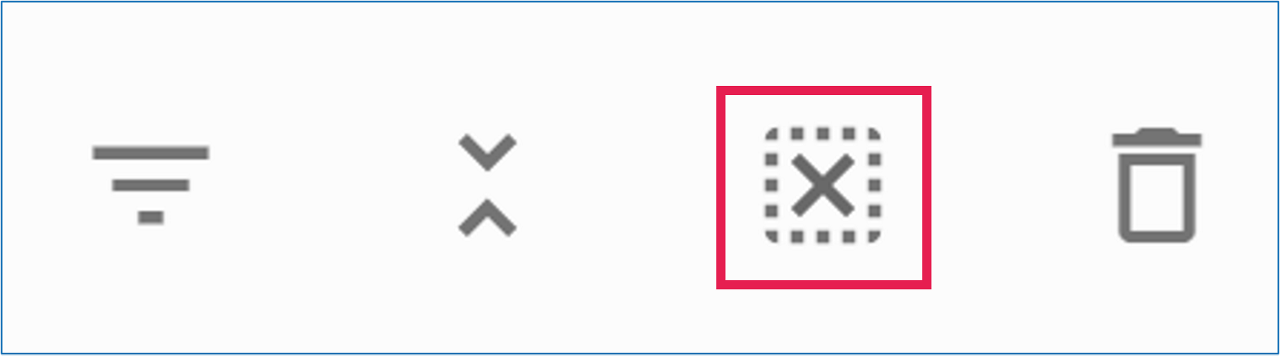
.png)

