Expanded Path View
Expanded Path View can be accessed either from Building Block View or from Pathway View, by clicking the Expanded Path View icon, at the top right of each pathway.
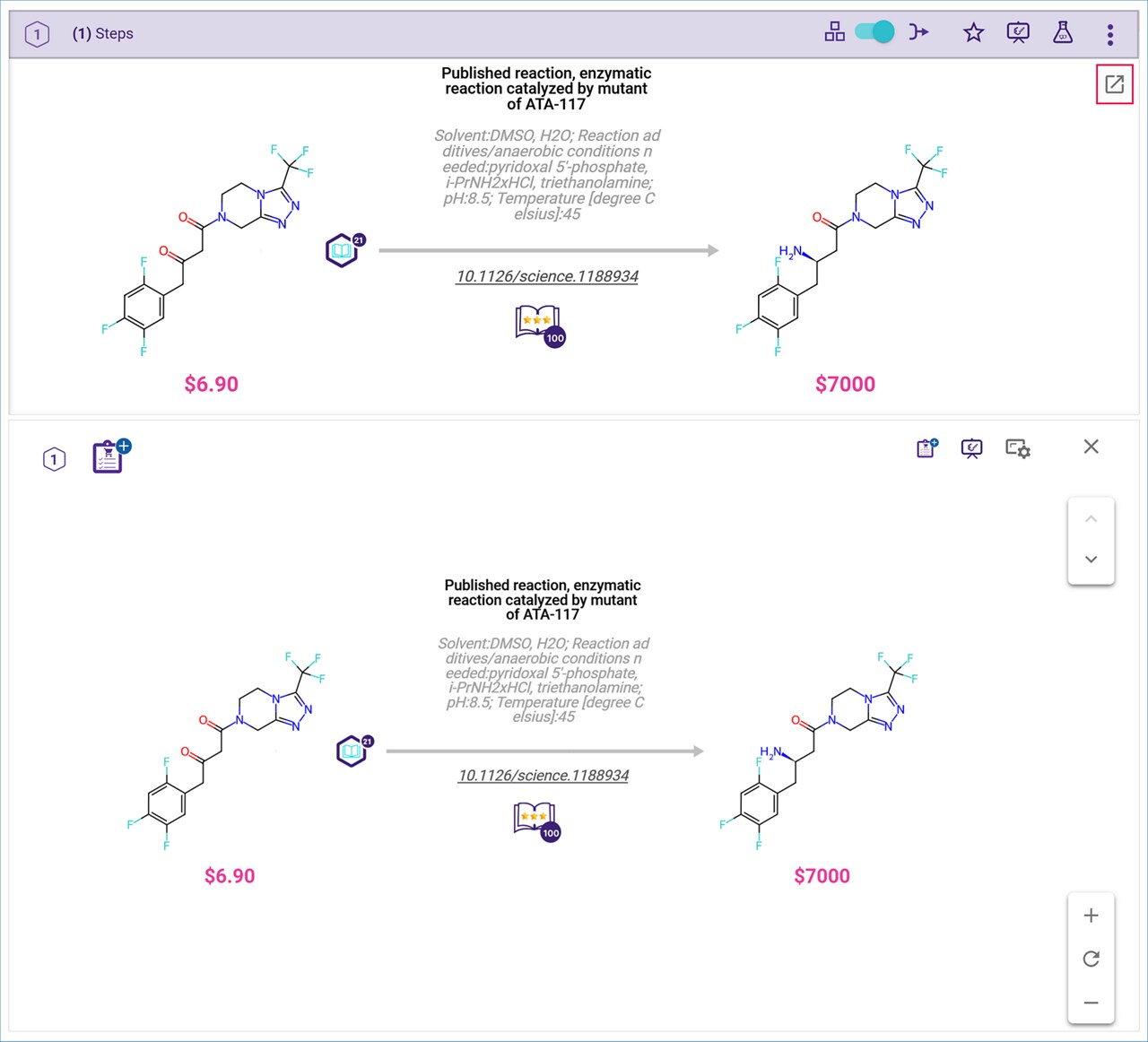
Expanded Path View gives you a close-up detailed view of one individual pathway. The pathway is presented exactly as it is presented in Pathway View.
The path rank is displayed in the upper left corner of the screen. On the upper right side, you will find the ‘Shop Now’ and ‘Pathway Options’ icons.
The ‘Shop Now’ icon allows you to add the commercial compounds in the pathway to your Shopping List. For instructions on setting up and using your Shopping List to select the commercial compounds you wish to purchase, please refer to the “Shopping List” section in the Analyses Dashboard User Guide.
The ‘Pathway Options’ icon enables you to choose the amount of information displayed in the reaction scheme.
As in Pathway View, you can move the reaction scheme using your mouse to drag it in any direction. Zoom in and out using the controls at the lower right of the screen or your mouse wheel. Click the ‘Reset’ icon to return to the default view. Double click on a white space close to a reaction to zoom in to the reaction details. Double click a second time in any white space to zoom out and see the whole pathway.
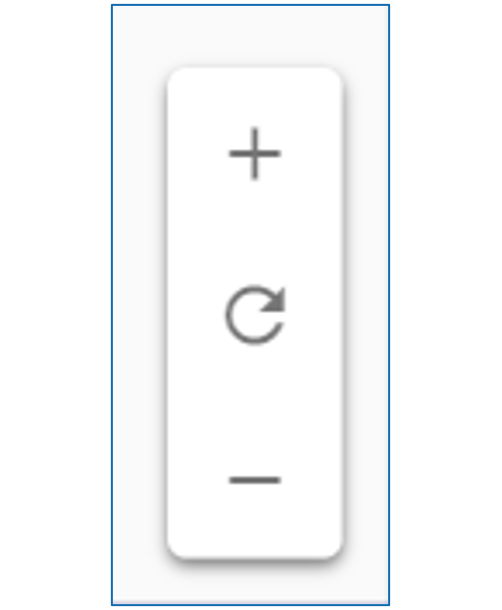
You can navigate to the previous or next path in the list by using the arrows in the control at the upper right of the screen. The order of the pathways is determined by the sorting order and filters used in path view before expanded path view was opened.
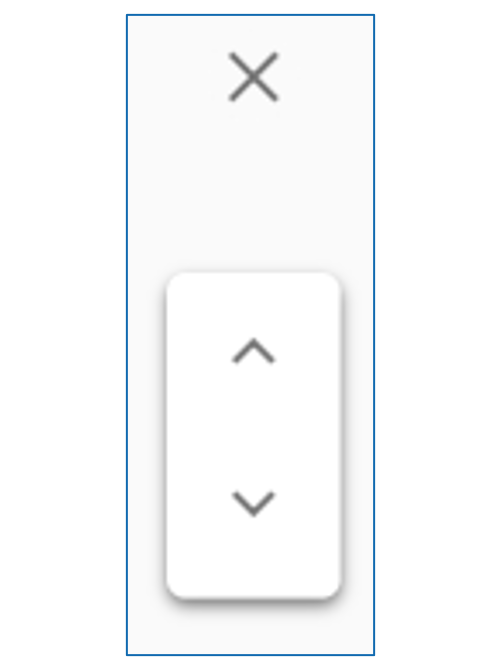
Close expanded path view by clicking on the ‘X’ at the top right of the screen, or by pressing the ‘Escape’ key.
.png)

