Diversity Library Preferences
In the Settings panel, you can enable or disable the display of the similarity score and molecular weight for the library target molecules.
Library Settings
In the Settings panel, you can enable or disable the display of the similarity score for the library target molecules.
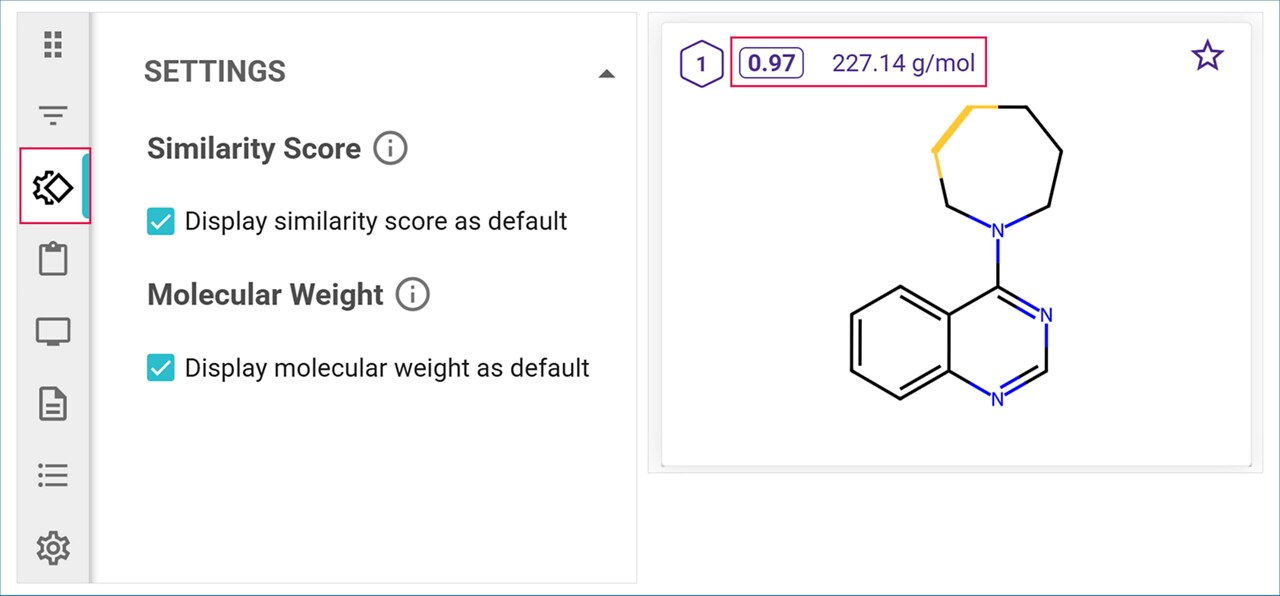
Pathway Options
Molecule Tile View
In Molecule Tile View, click on the Pathway Options icon to open a menu that allows you to select how the target molecules are colored.
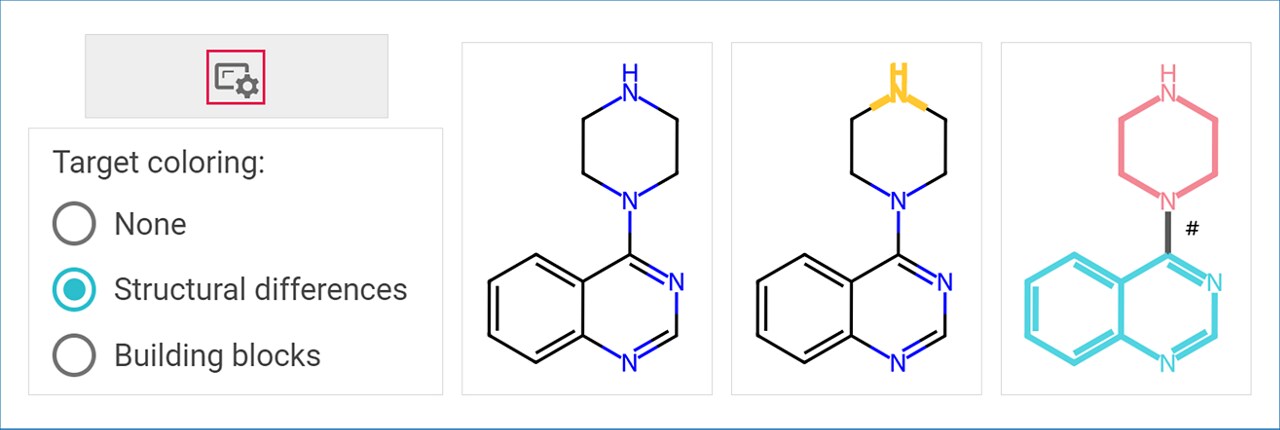
- None: When None is selected, the target molecules are displayed with default black bonds and colored atoms.
- Structural Differences: Structural differences between the target molecule and the parent molecule are highlighted in yellow.
- Building Blocks: Target molecules are colored based on building block contributions to their synthesis. The bonds formed during the synthesis are colored in black and marked with a hashtag sign next to them. The other bonds are colored in sections representing the contributions of the different starting materials to the construction of the molecule.
Expanded Path View
In Expanded Path View, click on the Pathway Options icon to open a menu that allows you to select how much information you want to see displayed in your pathway. All the options are enabled by default.

To learn how to further explore, filter and export results, refer to the ‘Explore and Filter Analysis Results’ User guide. (add link)
Sort Target Molecules
Use the Sort By menu to select one of the following options to sort your target molecules:
- Target ID,
- Similarity to Original Target,
- Molecular Weight.
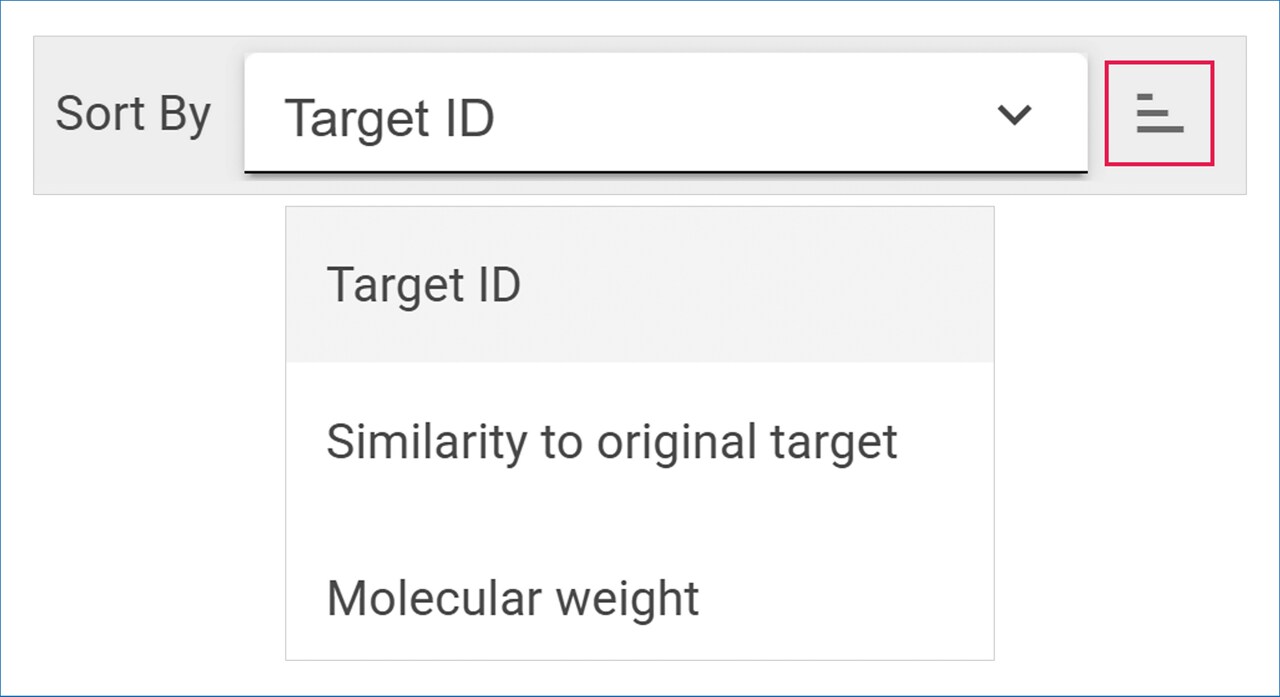
You can toggle between ascending or descending order by clicking the ‘Sorting Order’ icon.
.png)

