Molecule Actions
Hover your cursor over a molecule tile to reveal a series of action icons on the right side of the tile. Hover over any icon to see a description. Starting from the top and going downward, the explanations for each analysis action are described below:
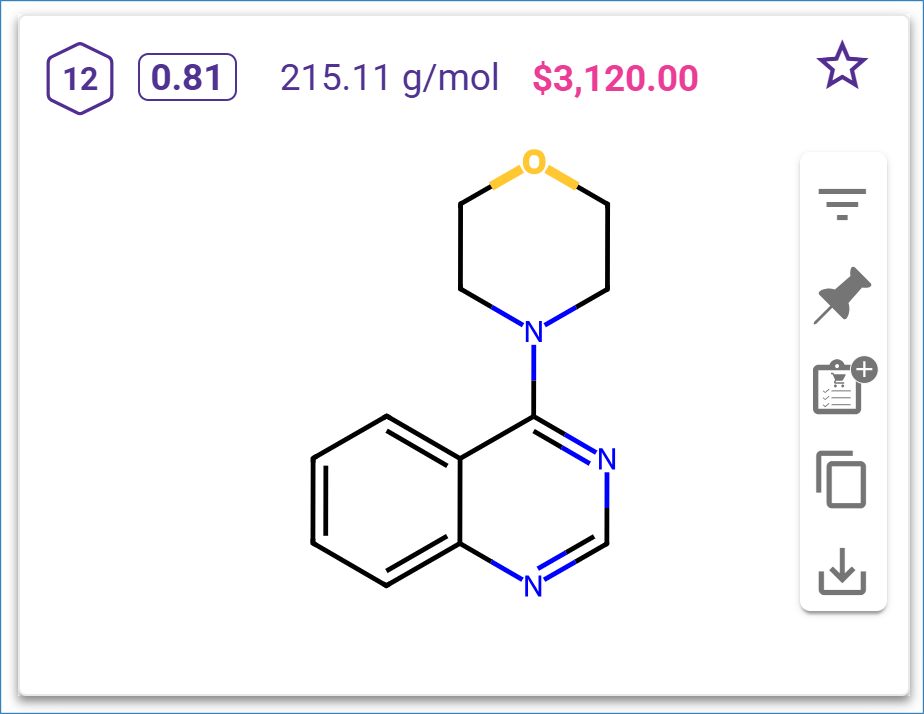
Filter this Molecule
Click the ‘Filter’ icon to open a menu that allows you to filter the molecule out of the results (exclude) or view the selected molecule only (limit to).
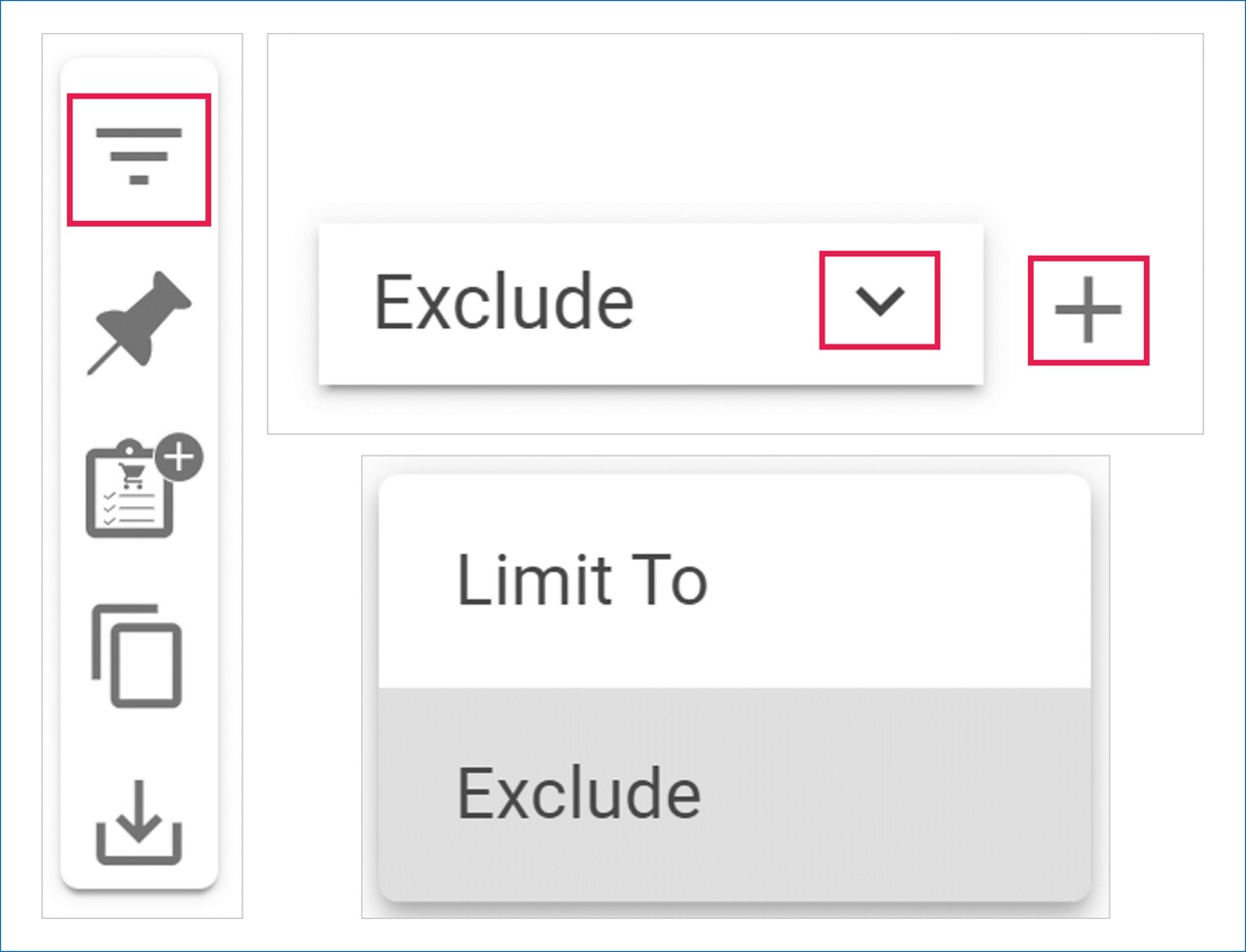
Add Molecule to Clipboard
Click on the ‘Clipboard’ icon to send the molecule to the clipboard in the left panel. (see “Clipboard” for more details).
>> Clipboard
View Pricing Details and Add to Shopping List
For commercially available compounds, click the 'Shop now' icon to view the catalog price and availability for your organization, and to add the compound to your Shopping List. (See “Shopping List” in the Analyses Dashboard User Guide to learn how to set up and use your Shopping List for selecting commercial compounds you would like to buy).
>> Shopping List
Copy Molecule SMILES
Click the ‘Copy’ icon to copy the structure of the molecule as a SMILES string to your computer’s clipboard. You can paste SMILES into any molecule editor.
Export Molecule or Pathway
Click the 'Download' icon to open a menu that allows you to export your molecule or its synthesis in various formats. (See “Export Library” for more details).
>> Export Library
.png)

