Filters
Filters enable you to exclude unwanted pathways from the results or limit the results to pathways that meet specific criteria. You can apply various combinations of filters, including structures, reactions, starting material costs, number of steps, and protection requirements, to tailor the results to your needs.
To access this feature, click on the ‘Filter’ icon located in the left panel, or select the three-dot menu associated with the specific molecule or reaction to apply exact structure or exact reaction filters.
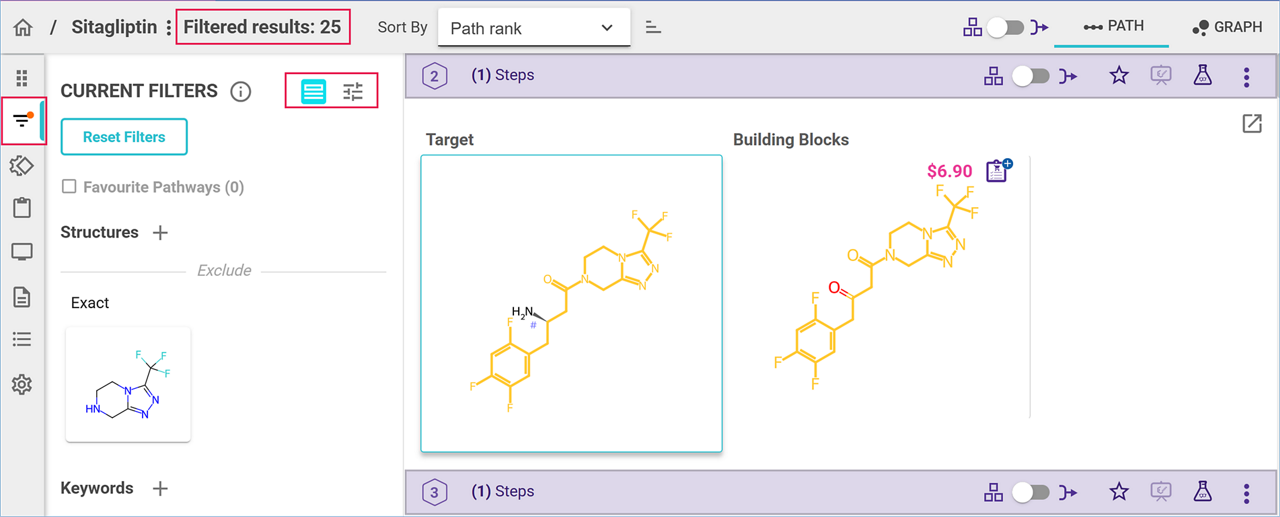
By default, the Filter panel opens in the ‘Molecule and Reaction Filters’ view. To switch to the ‘Feature Filters’ view, simply click on the ‘Feature Filters’ tab.
Filters are applied to results in both Path and Graph views. The number of displayed filtered pathways is indicated at the top of the results in these views.
When filters are active, the ‘Filter’ icon in the left panel will display an orange dot as a reminder.
Filters remain applied until you manually remove them or click on "Reset Filters" to clear all filters at once.
.png)

