Reaction Report
A list of all reactions present in the search results can be viewed in the Reaction Report tab, which is accessible in Path or Graph view. Click on the ‘Reaction Report’ icon to open it.
All the reactions included in the search results can be viewed by selecting ‘All Reactions’ in the radio button menu.
In Graph View, when a reaction in the report is selected, the corresponding nodes are highlighted in yellow on the graph in Path and Graph views. This is useful for checking if a specific reaction appears in multiple pathways.
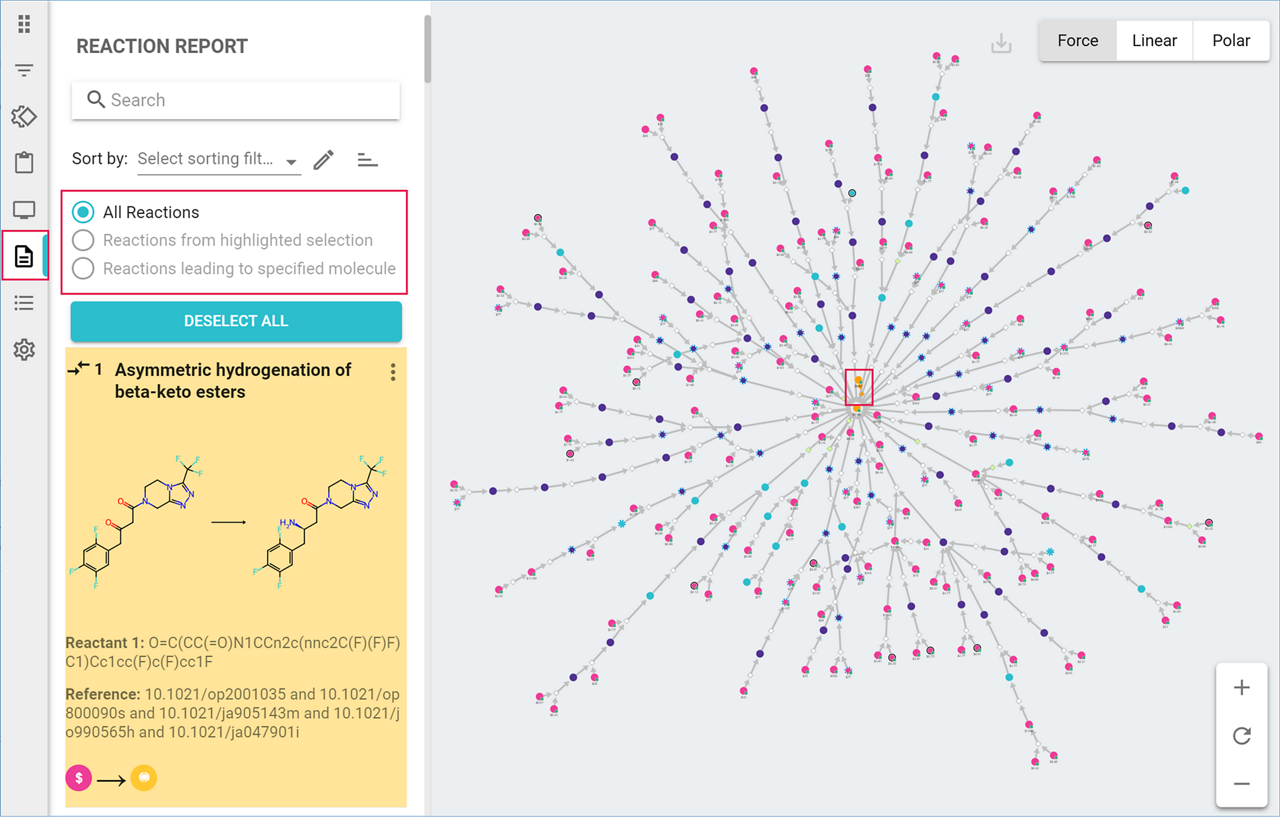
You can also generate a reaction report by selecting the node of the target molecule, or of an intermediate. Open the three-dot menu and select ‘Reaction Report’. A list of all reactions in the pathways leading to the selected molecule is generated, and ‘Reactions leading to specified molecule’ is selected. Reactions are sorted by distance to target molecule. If the same reaction is used in multiple pathways, each occurrence of the reaction is listed separately.
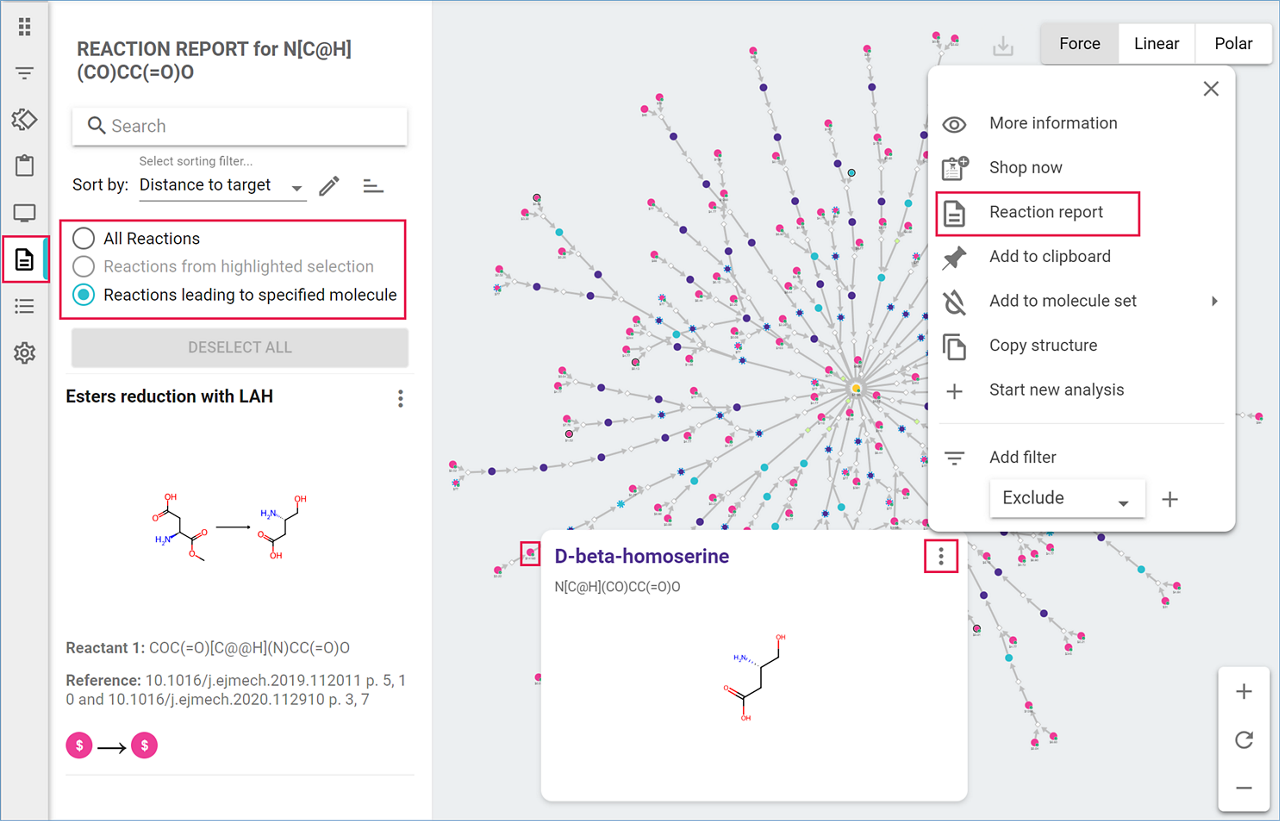
Note: Generating a reaction report from the target molecule node will include all the reactions in the results.
When pathways or a series of reactions are selected in Graph view, by clicking on the ‘Pathway’ icon at the lower left of the reaction pop-up, the ‘Reaction Report’ tab opens, and ‘Reactions from highlighted selection’ is selected. The selected reactions are sorted by distance to target molecule. If the same reaction is used in multiple pathways, each iteration of the reaction is listed. This option is only available in Graph view.
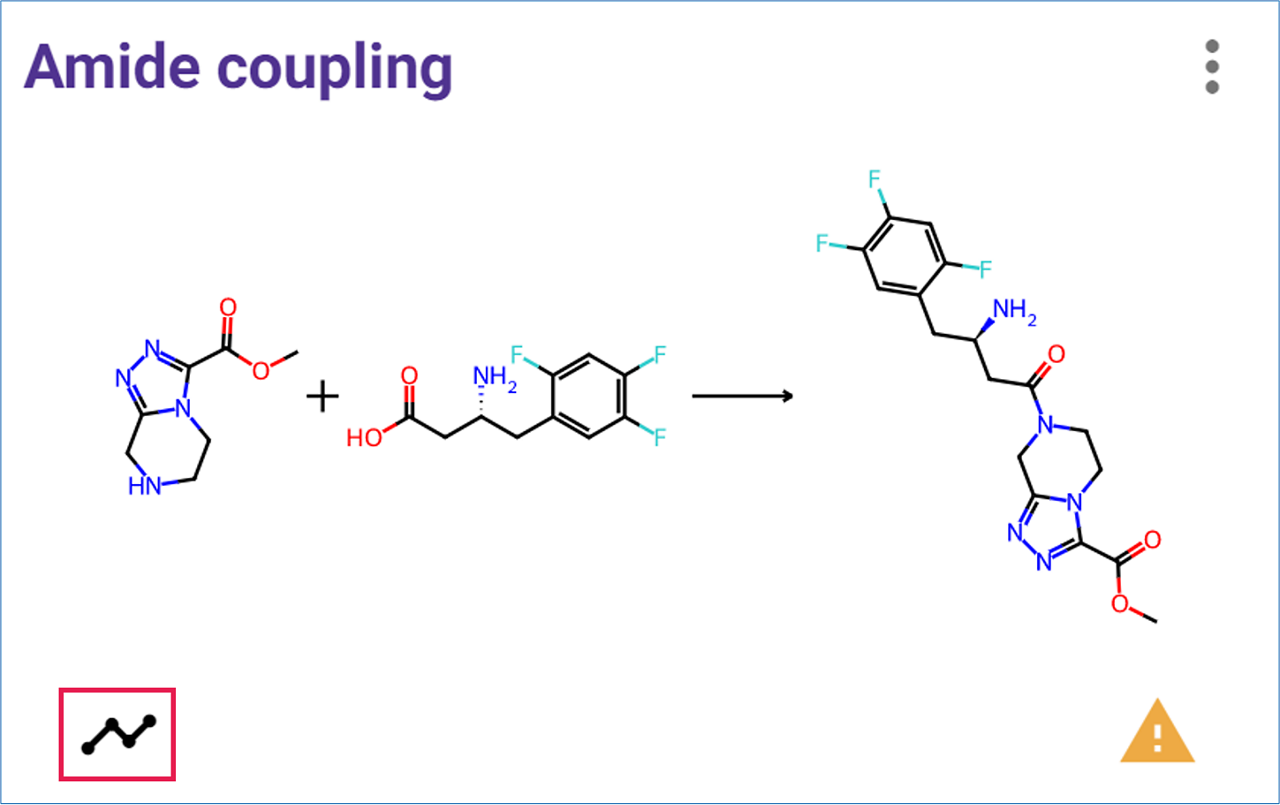
You can search for reactions by name, using the search box at the top of the report. Type a word or a partial word from a reaction’s name to see the list of corresponding reactions.
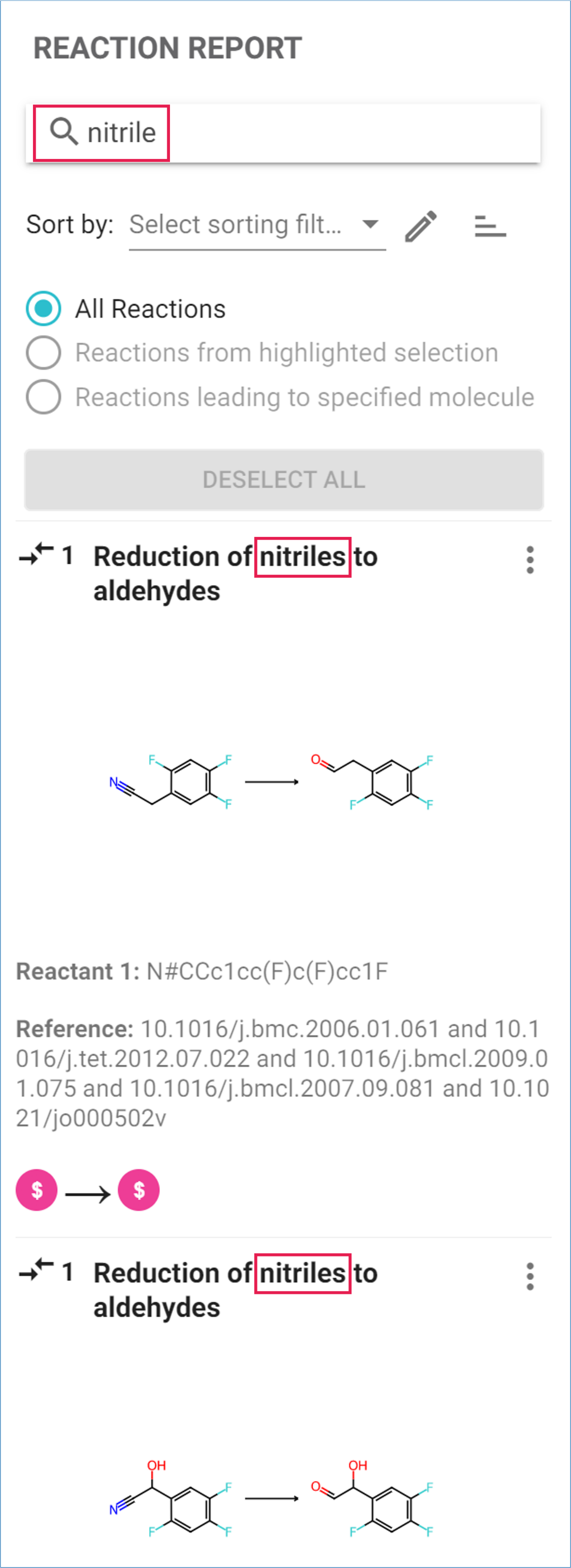
Reactions in the report can be sorted by ‘Distance to target’, ‘Reaction name’, ‘Number of reactants’, ‘Create stereocenters’, ‘Cut in half’, ‘Create rings’, or ‘Use Buyable and Known’, and listed either in ascending or descending order.
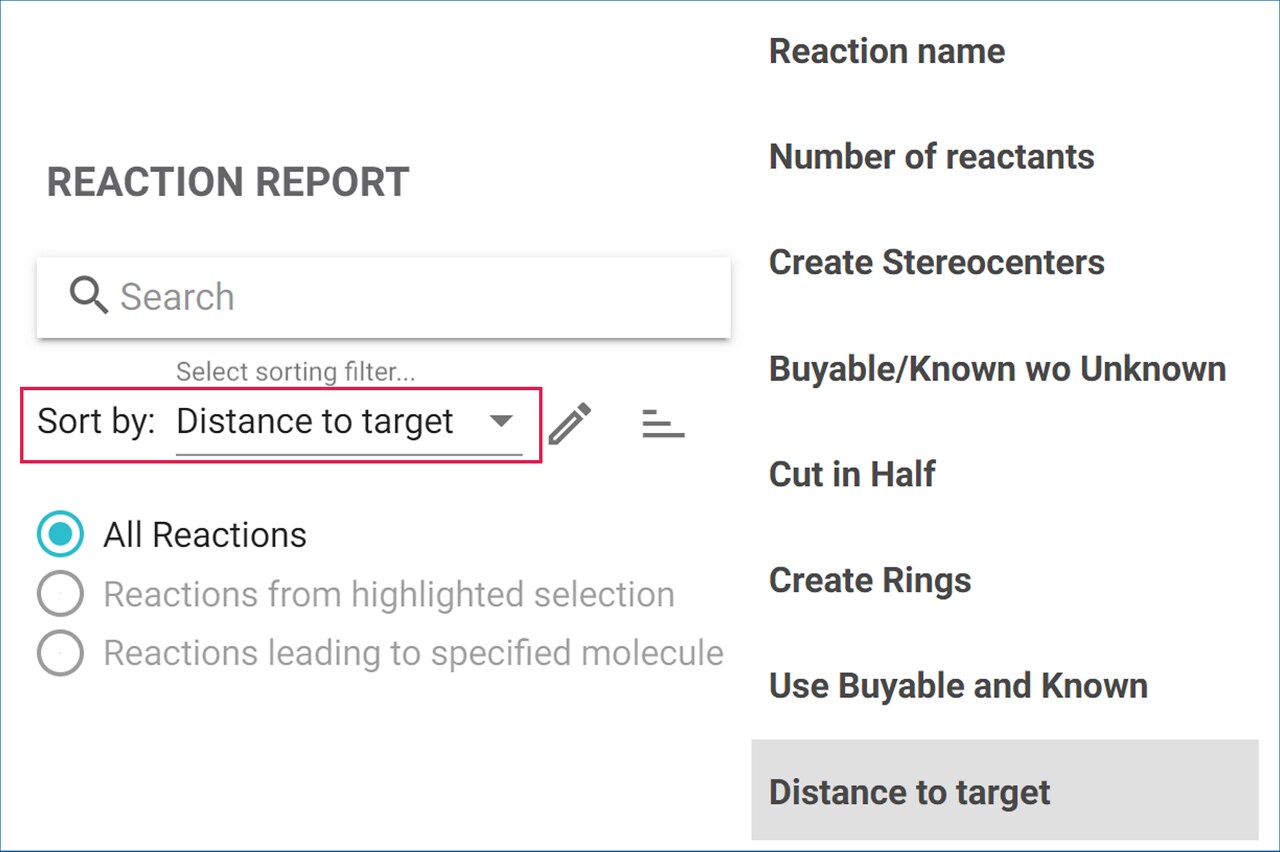
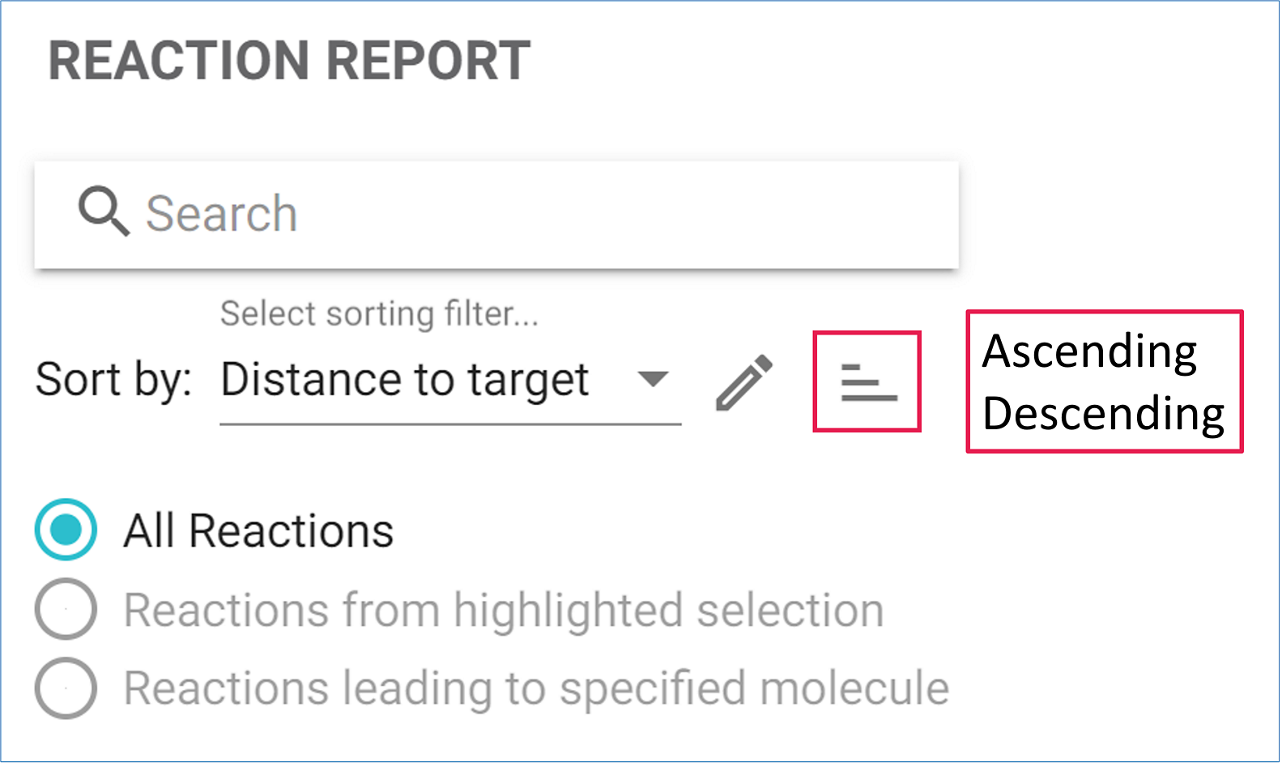
.png)

