Filter by Reaction
You can use keywords to filter general types of reactions or filter a specific reaction from the corresponding reaction three-dot menu.
Using keywords
- Open the ‘Filter’ tab on the left panel,
- Click on the ‘Molecules and Reactions Filters’ icon,
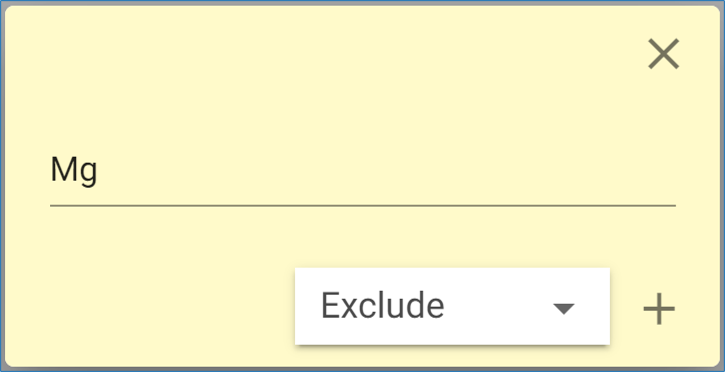
- Click on the ‘+’ sign next to Keyword to open a text bar,
- Enter a keyword or a series of words related to the reaction name or reaction conditions,
- In the drop-down menu, select 'Exclude' to remove the keywords from the results, or 'Limit to' to display only results containing them,
- Click ‘Apply Filter’,

- The results will be filtered accordingly.
The filtered structure is displayed in the left panel. Click on the 'X' next to the keyword to remove the filter.
From a Reaction Card
You can also filter an exact reaction by filtering it from the result graph.
- Open the Reaction Card for the corresponding reaction in either Path or Graph view,
- At the upper right of the card, click on the ‘Add filter’ icon and select ‘Exclude’ or ‘Limit to’ from the drop-down menu,
- If the selected reaction is the last step in making the target compound, you can choose to consider this reaction only as a last step by checking 'Last reaction only',
- Click on the ‘+’ sign,
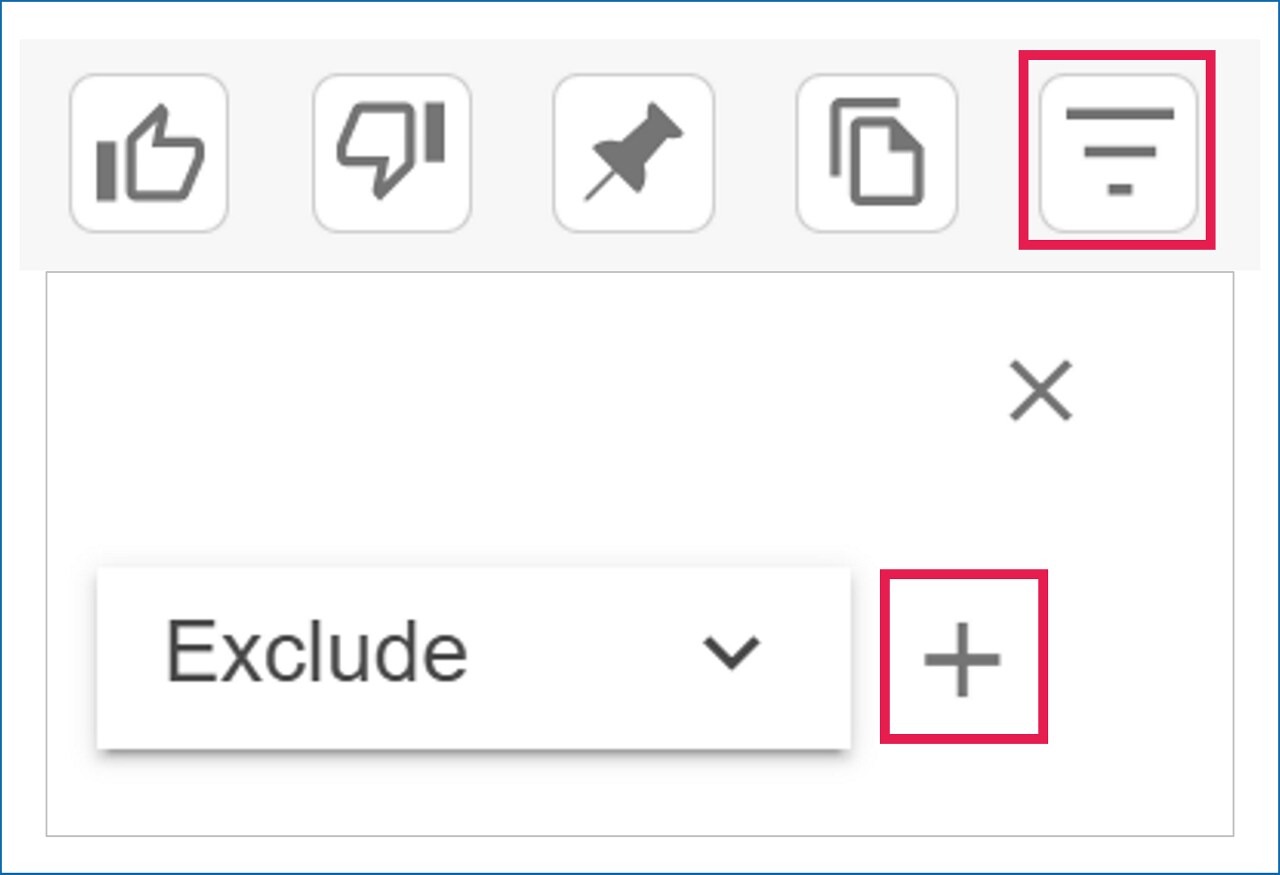
- The results will be filtered accordingly.
The filtered exact reactions are displayed in the left panel under the Filter tab. Hover over the reaction name to view the reaction scheme.
To modify a filtered structure, click on the structure thumbnail to open the molecule editor. To remove the filter, click on the 'X' next to the keyword reaction name.
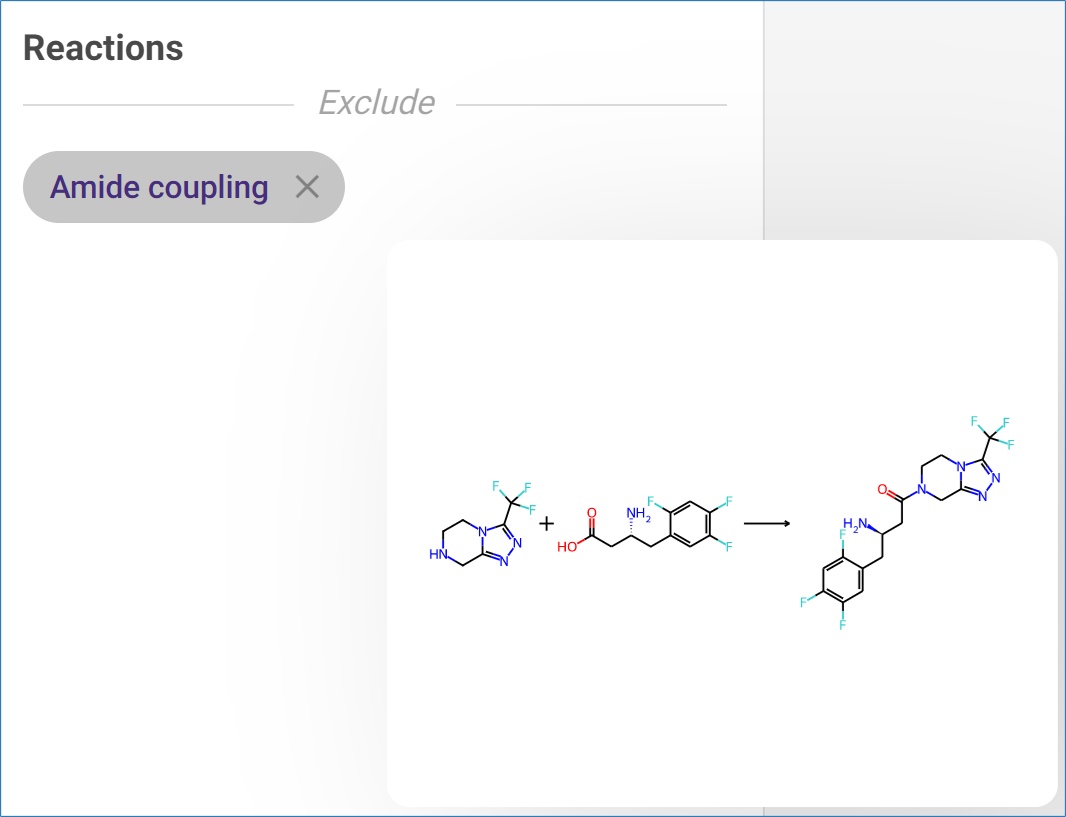
.png)

