Filter by Features
Filtering by features is available only for Automatic retrosynthesis analyses. You can use various pathway features, such as the price of starting materials, number of steps, or protection requirements, to refine your results.
These filters can be accessed by clicking on the 'Filter' icon in the left panel and then selecting the 'Feature Filters' tab to switch views.
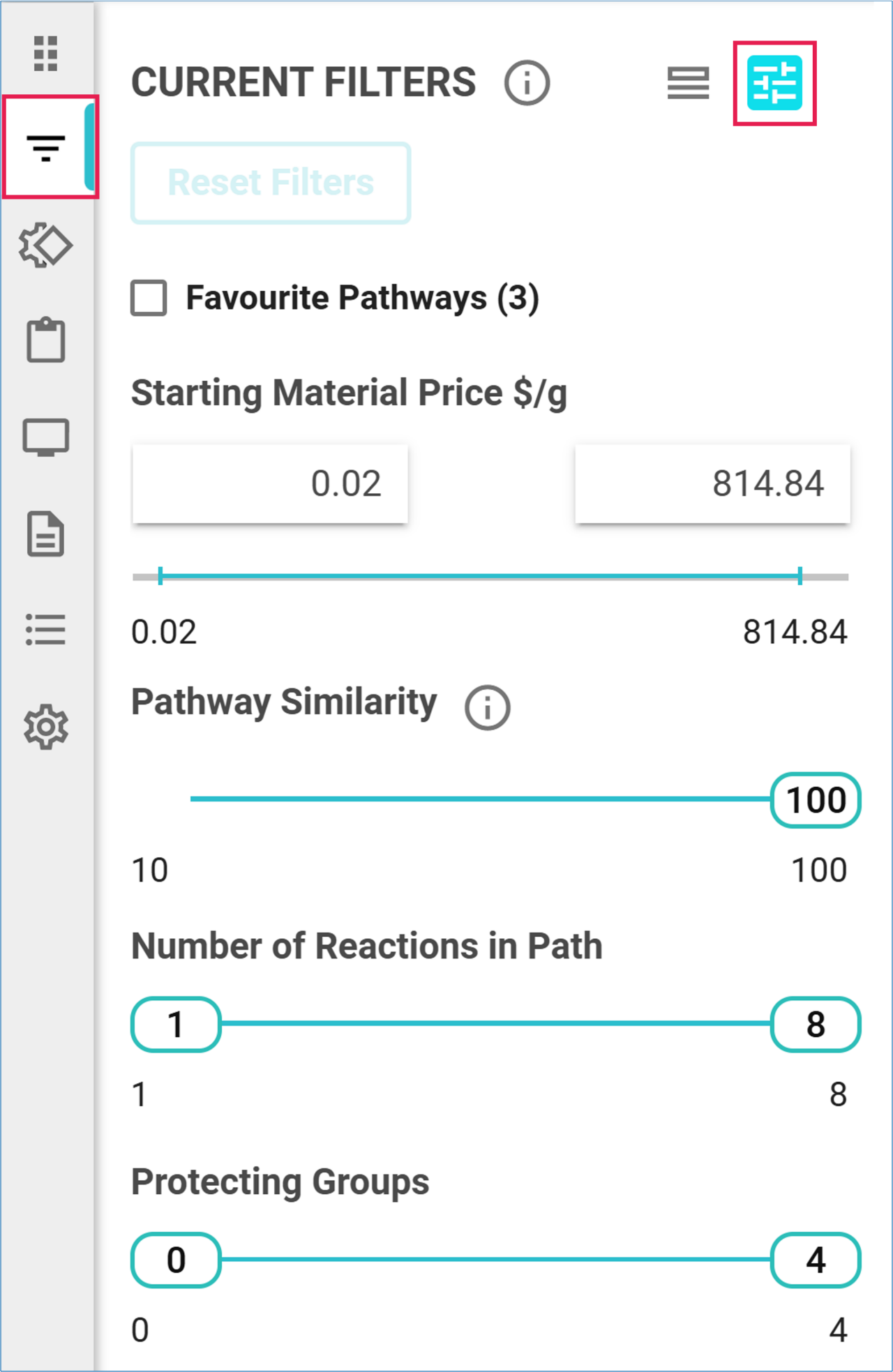
Feature filters utilize sliders or text boxes to enable you to adjust the minimum and maximum values of their range. The minimum and maximum values for the full result set are displayed on each side below the slider.
If the filtered pathways have a smaller range than that of the full result set, the new range will be indicated by a blue line between the minimum and maximum values for the feature. Hover over the blue line to view the updated set of values.
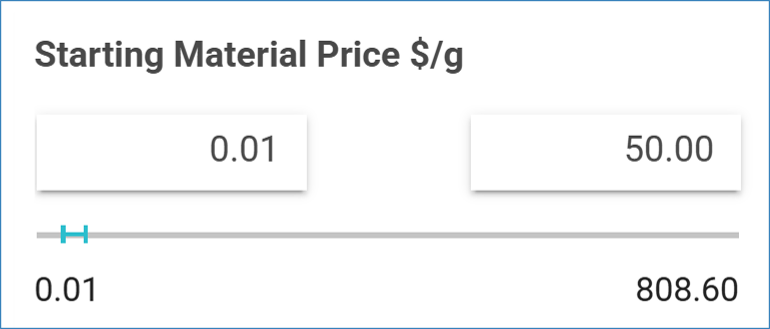
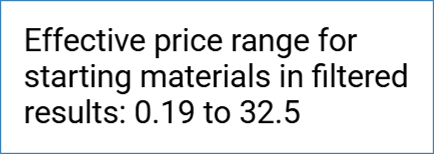
When filters are applied, the ‘Filter’ icon in the left panel will display an orange dot as a reminder.
Filter by starting material price
Restrict pathways with expensive or inexpensive commercial compounds by adjusting the maximum or minimum price in the corresponding box.
Note: Pathways that use only published compounds or inventory compounds as starting materials will not be affected by the price filter.
Filter by similarity
Filter out pathways with reactions that are too similar by adjusting the slider to a lower percentage:
- 100% displays all pathways individually.
- 20% filters out similar pathways sharing no more than 20% similarity (e.g. sharing 2 reactions in a 10-step synthesis, or 1 reaction in a 5-step synthesis).
Filter by number of reactions in path
Filter out pathways with too many steps by moving the slider for the maximum number of steps to the left, until you reach the desired limit. You can also filter out pathways with a lower number of steps by moving the slider for the minimum number of steps to the right.
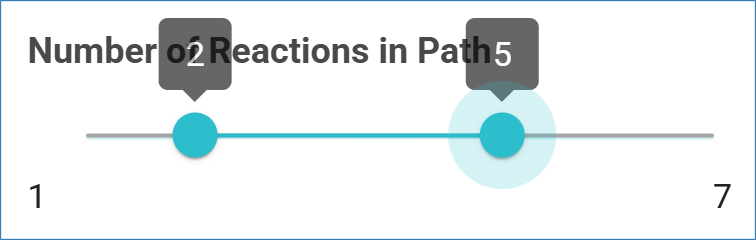
Filter by number of protecting groups required
Filter out pathways with excessive protecting group requirements by moving the slider for the maximum number of protecting groups to the left until you reach your desired limit. You can also filter out pathways with fewer protecting group requirements by moving the slider for the minimum number to the right.
.png)

