Analysis Actions
Each analysis card displays a series of icon on its right side. Hover over any icon to see a description. Starting from the upper right, and going downward, an explanation of each analysis action is described below.
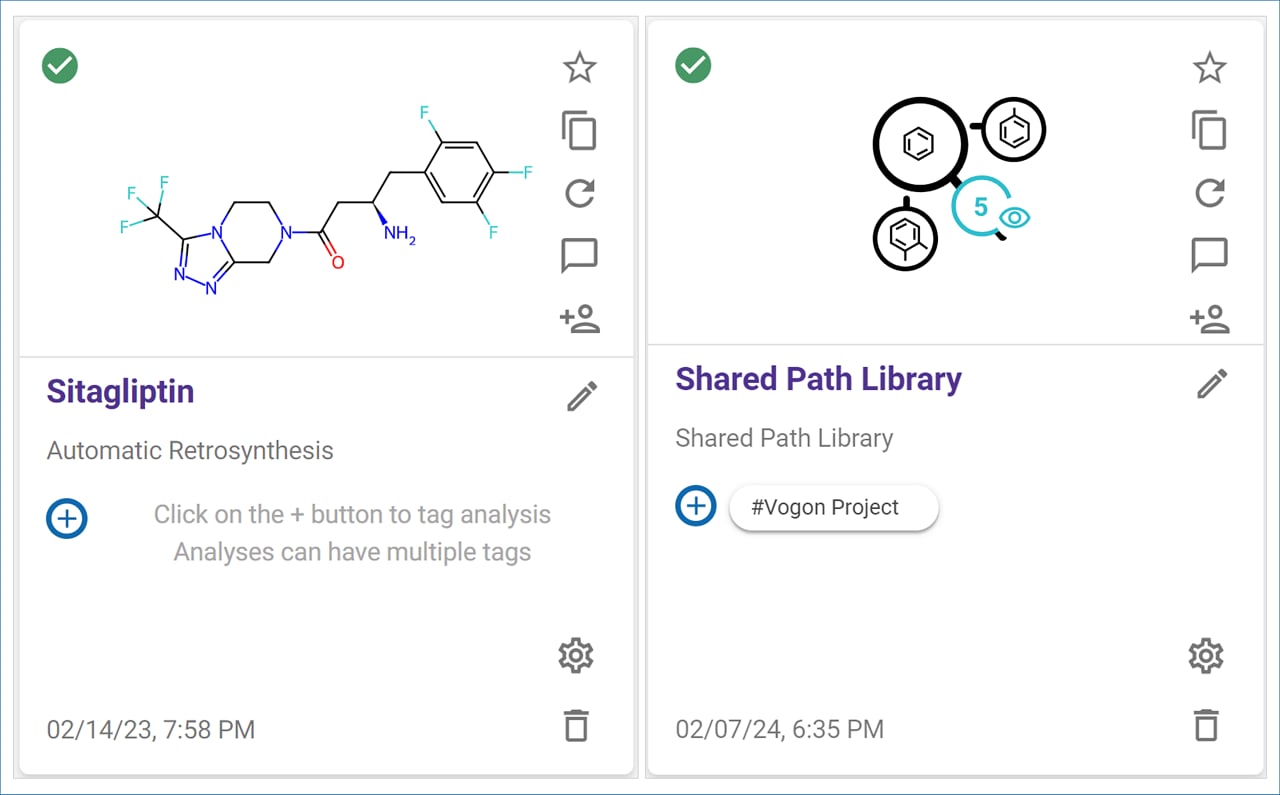
Favorite this Analysis
Click the ‘Star’ icon to include the analysis in your ‘Favorites’ list for easy retrieval.
Copy SMILES
Click the ‘Copy’ icon to copy the SMILES string from the target structure(s) to your computer’s clipboard. You may paste the copied SMILES string into any molecule editor.
Rerun Analysis
Click the ‘Rerun’ icon to run the analysis again. When rerunning an analysis, the target molecule(s) and search parameters will be the same as the ones selected for the original analysis. Once the Analysis Setup page opens, you may modify any structure or parameter before starting the search.
Comment
Click the ‘Comment’ icon to add a comment to your analysis. Comments are also visible to collaborators with whom the analysis is shared. When comments are added to an analysis, a badge with the number of comments is added to the icon. The badge is highlighted in blue when there are unread comments.
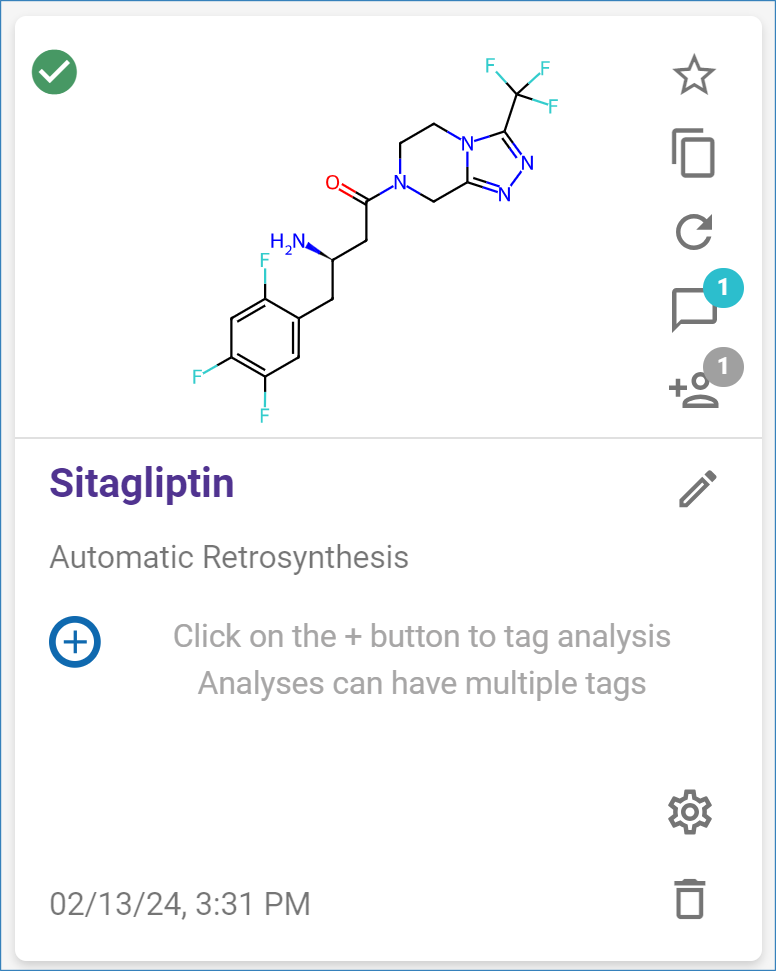
Share Analysis*
Click the ‘Share’ icon to share your analysis with a collaborator (see “Share Analyses” below for a detailed explanation of this feature). When you share an analysis with your collaborators, the number of people it has been shared with is displayed in a badge next to the icon.
* This feature is only available in SYNTHIA™ Entreprise edtion.
Edit Name
Click the ‘Edit’ icon to change the name of the analysis. Type a new name in the text box, and press ‘Enter’ or click the ‘Save’ icon to save the new name.
Analysis Parameters
Click the ‘Analysis Parameters’ icon to see the settings selected for the analysis. Click the ‘Copy’ icon to copy the parameters to your computer’s clipboard.
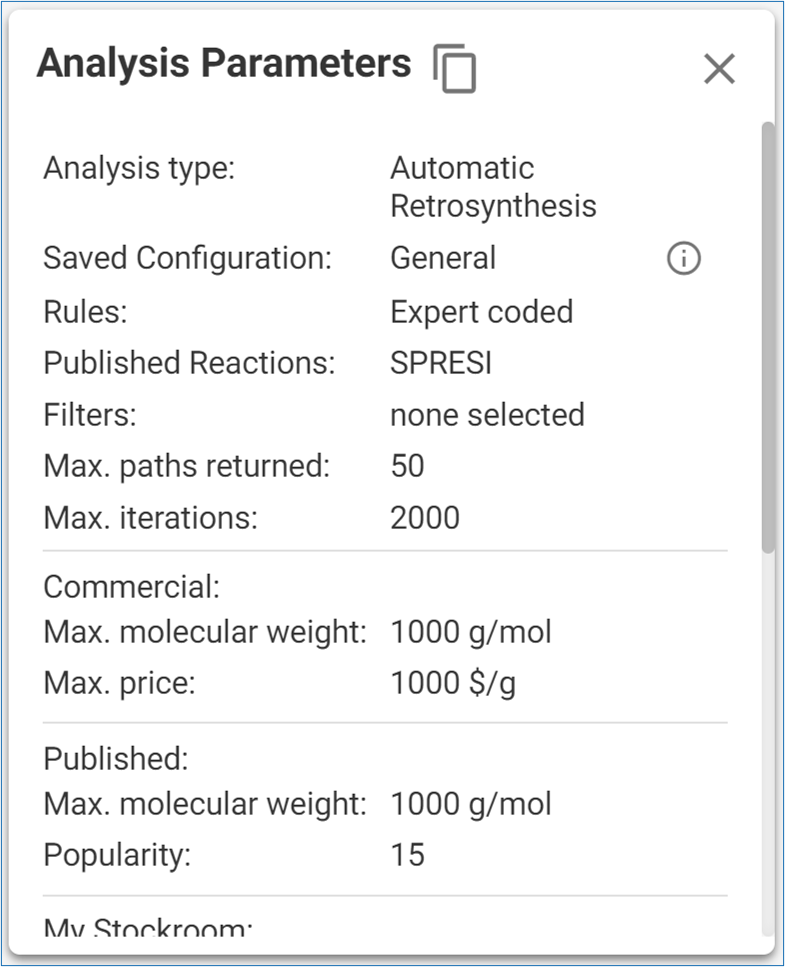
Delete Analysis
Click the ‘Delete’ icon and confirm to delete an analysis.
.png)

