Did you know…
…there is an easy way to sort through all the reactions in your 50 pathways?
Reviewing 50 pathways individually can be overwhelming. Luckily, the Reaction Report allows you to easily sort through the full list of reactions and find the most interesting chemistry. To open the Reaction Report, click on the Reaction Report icon in the left-side panel.
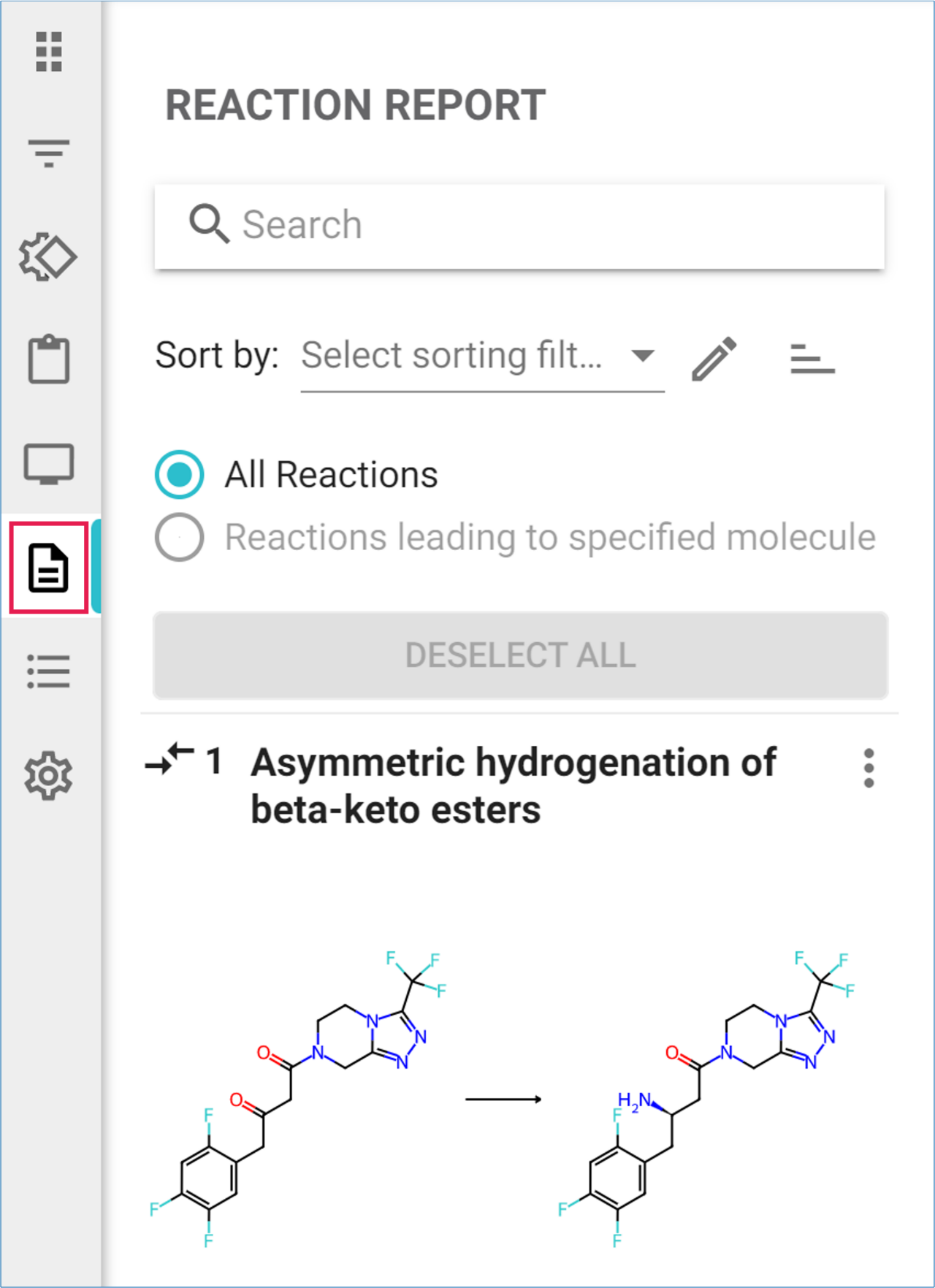
By default, reactions are displayed as individual cards for each unique reaction, sorted in their default order of appearance—starting from the first reaction in the first pathway. To the left of the reaction name, you will see the number of pathways in which each reaction appears.
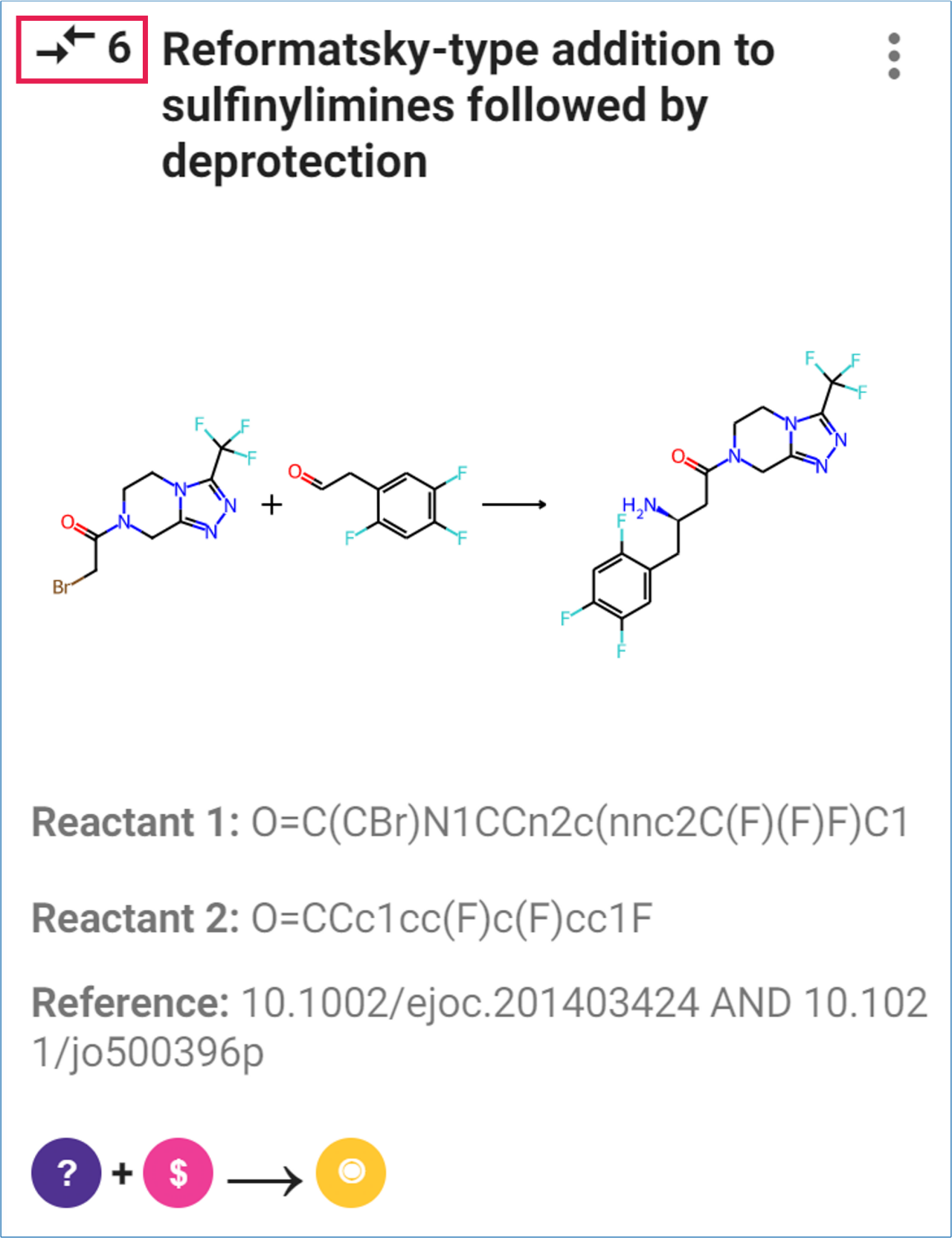
You can scroll through the list and click on any reaction to highlight it in the graph.
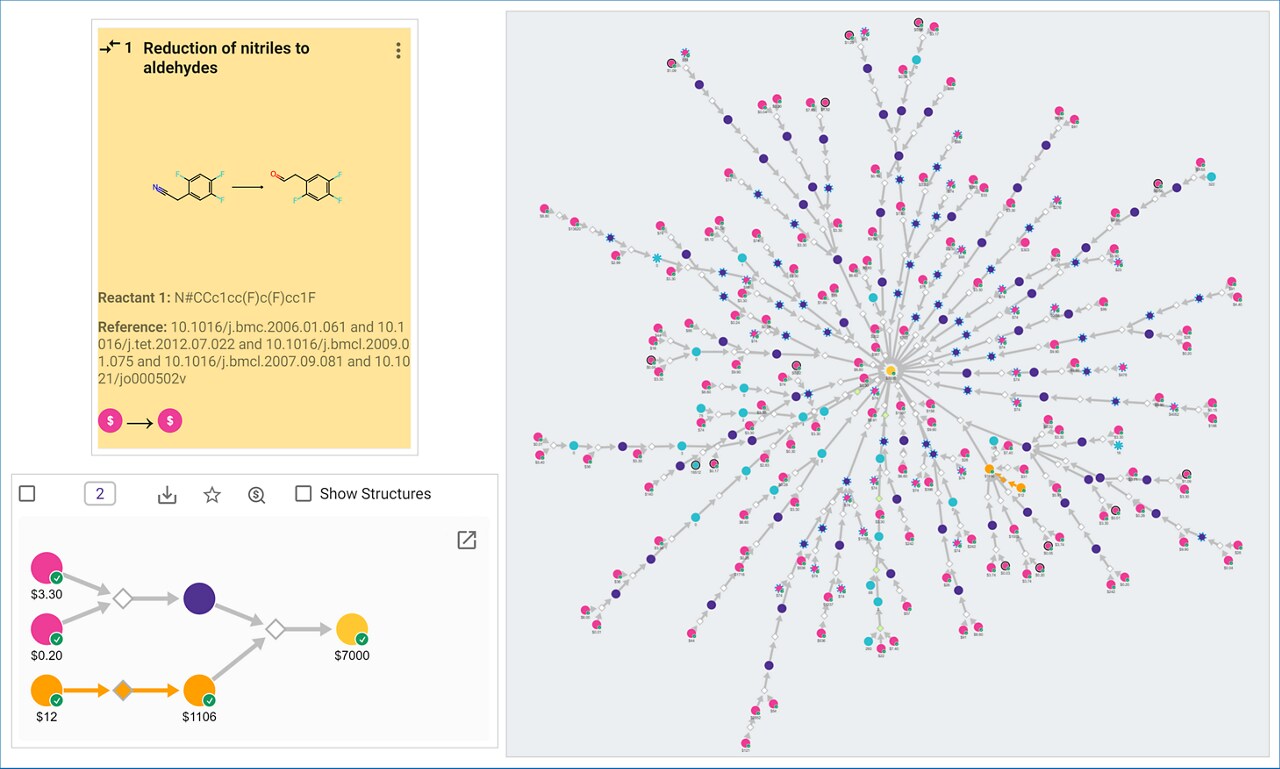
Use the Sort by drop-down menu to find reactions of interest:
- Reaction name: Sort reactions alphabetically by their name.
- Cut in Half: View the most aggressive retrosynthetic cuts for convergent routes.
- Create Stereocenters or Create Rings: Sort reactions that form stereocenters or rings in your molecule.
- Use the Sort Order icon to change the sorting order from Ascending to Descending.
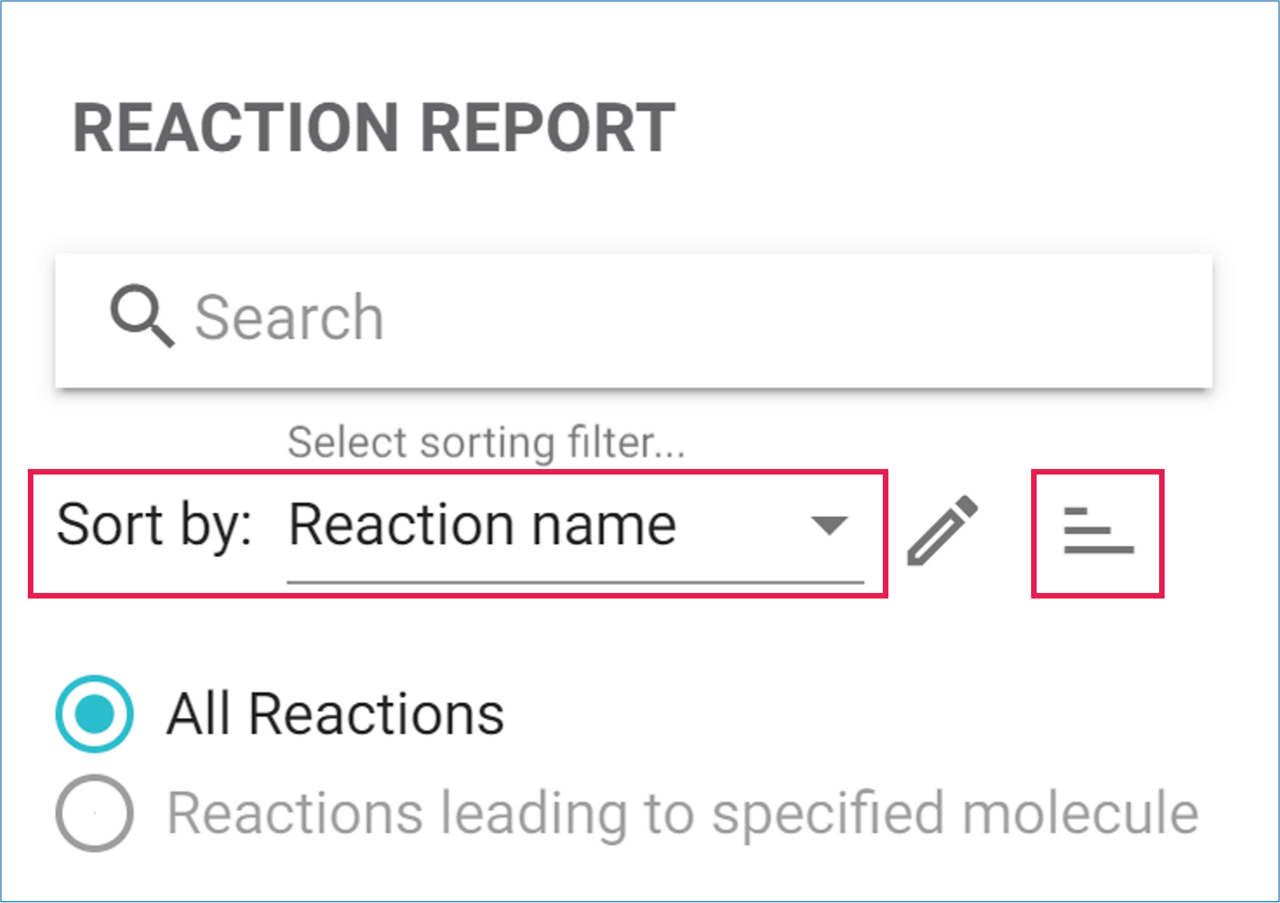
Looking for a specific reaction? Type a keyword from its name into the Search textbox to quickly locate it.
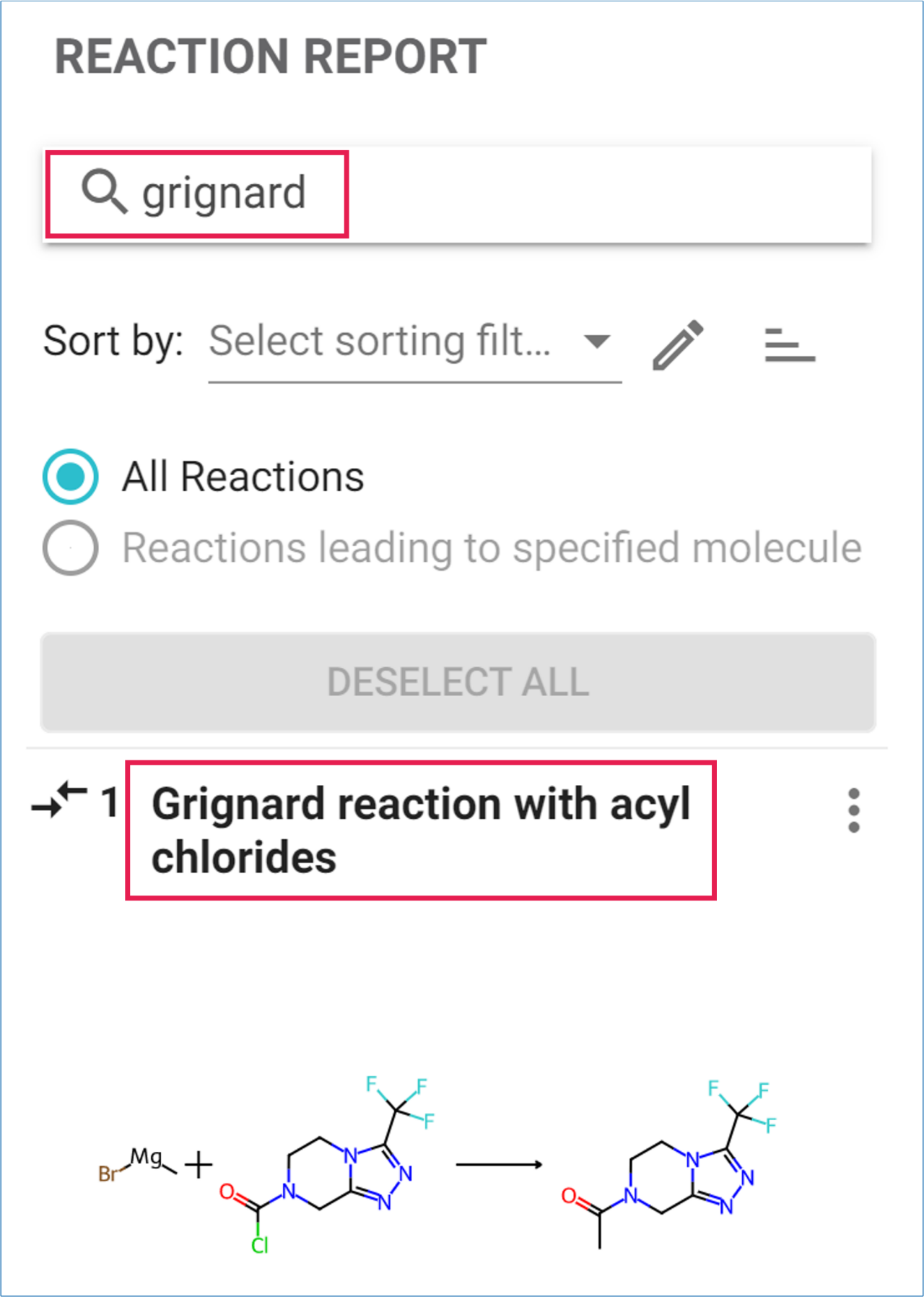
For an alternative way to generate a Reaction Report, click on your target molecule and select Reaction Report from the three-dot menu. This report lists reactions individually and sorts them by Distance to Target. If generated from Graph View, flip the sorting order to Descending to display the first disconnection from the target molecule at the top.
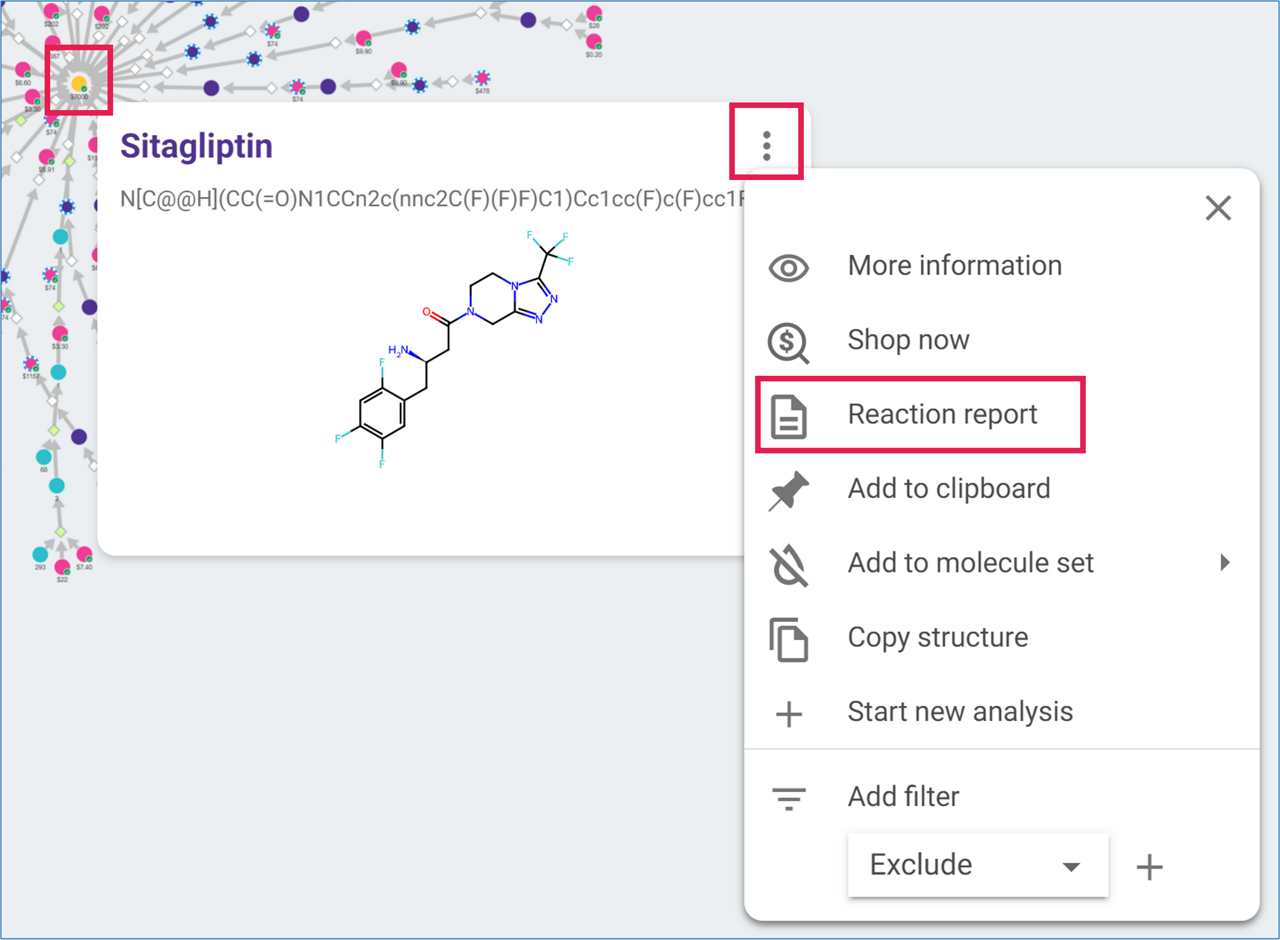
The Reaction Report simplifies finding the most suitable pathways for your molecule—give it a try!
Pro Tip: Use the Reaction Report in Path Mode to make reviewing reactions in a long pathway more efficient. Click on the target molecule in the pathway of interest and select Reaction Report from the menu. This lets you scroll through all reactions in that pathway sequentially, without needing to click on each node individually.
.png)

