Do you ever…
…see molecules in your SYNTHIA™ results that you would not want to use in the lab?
Whether due to safety concerns, regulations, or personal preference, there may be certain compounds you generally want to avoid. You can instruct SYNTHIA™ to exclude these molecules from your analysis results by creating a custom Molecule List. To view, create, and manage these lists, open the dropdown menu for Predefined Lists of Molecules in either the Exclude or Seek section of the Analysis Configuration page.
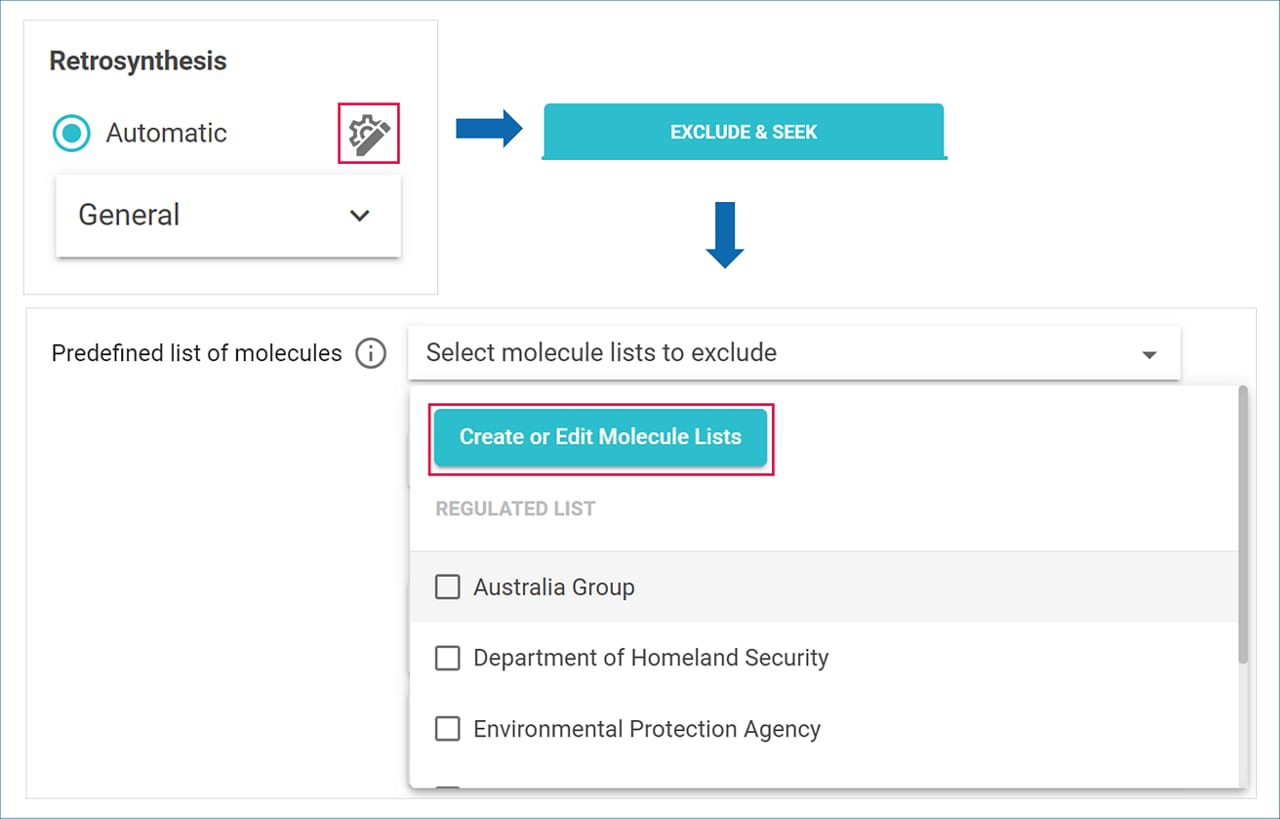
You can click on any of the preloaded molecule lists to see the compounds included or click on the ‘New Molecule List’ button to start your own custom list.
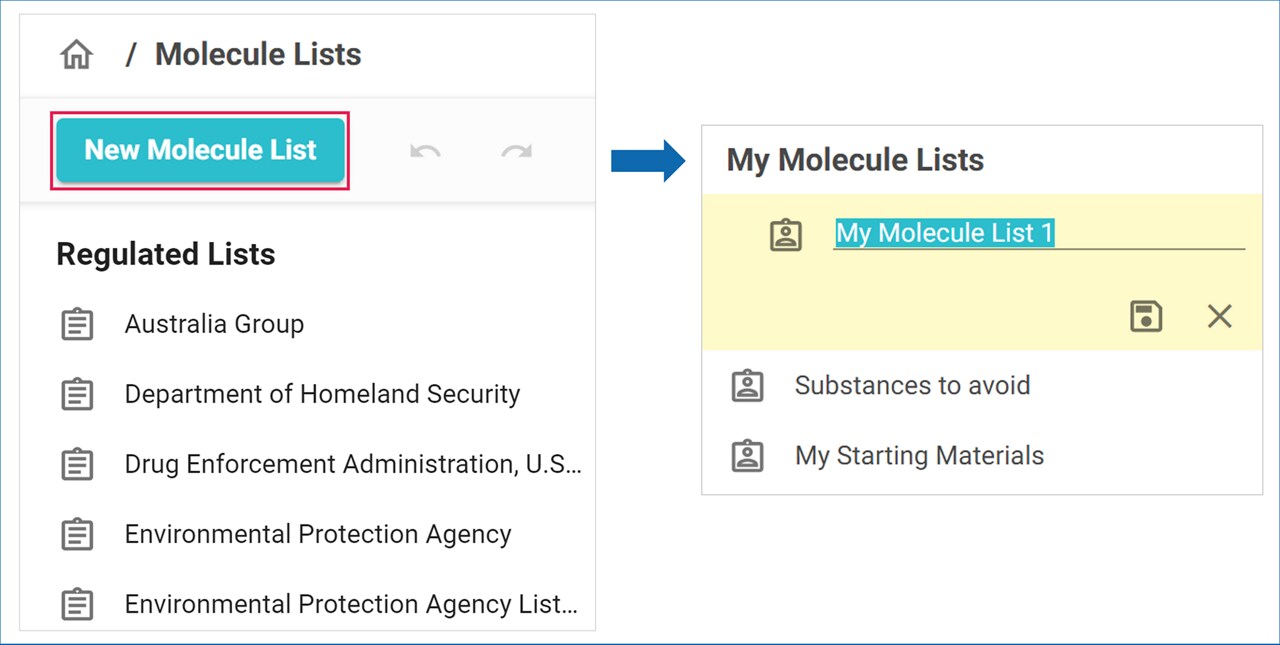
To add molecules to a custom list, you can draw structures in the molecule editor, upload an SDF or MOL file, or search for compounds by name in our databases of commercial and published compounds.


You can also copy or move molecules from existing molecule lists.
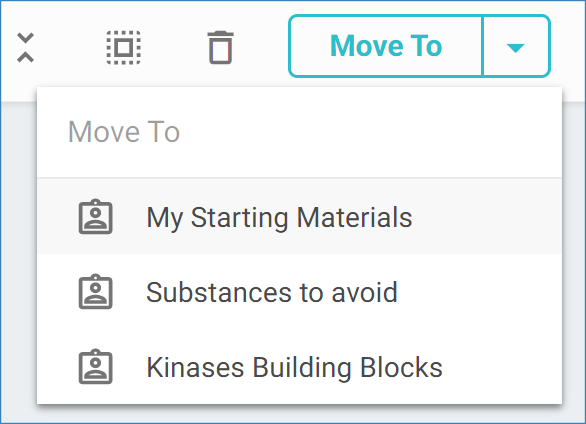
When setting up an analysis, you can select a molecule list from the Predefined Lists of Molecules menu in the Exclude & Seek section of the Analysis Configuration page.
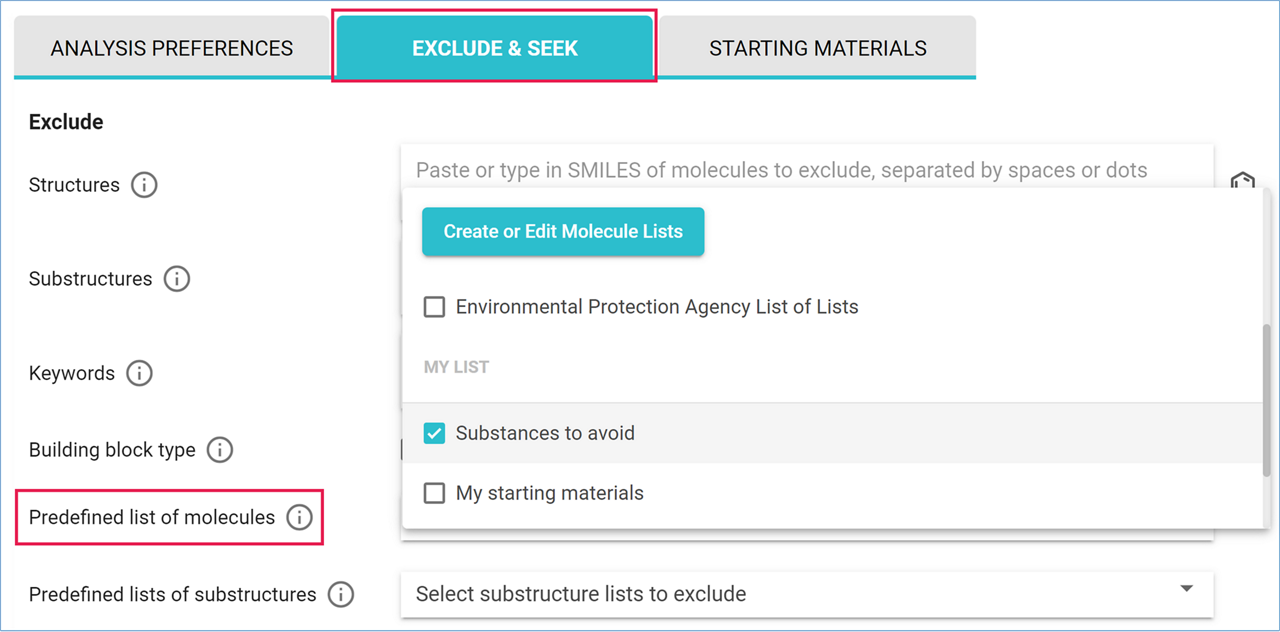
Any pathways containing molecules from excluded lists will be heavily penalized by the scoring function and will not appear in your top 50 pathways. Conversely, at least one molecule from a list selected under the Seek section will be included in all returned pathways.
Want to avoid another molecule?
Once you have created a custom molecule list, adding additional unwanted molecules is easy. Simply click on the molecule to open its Molecule Card, then click ’Add to Molecule Set’ and select a list from the menu.
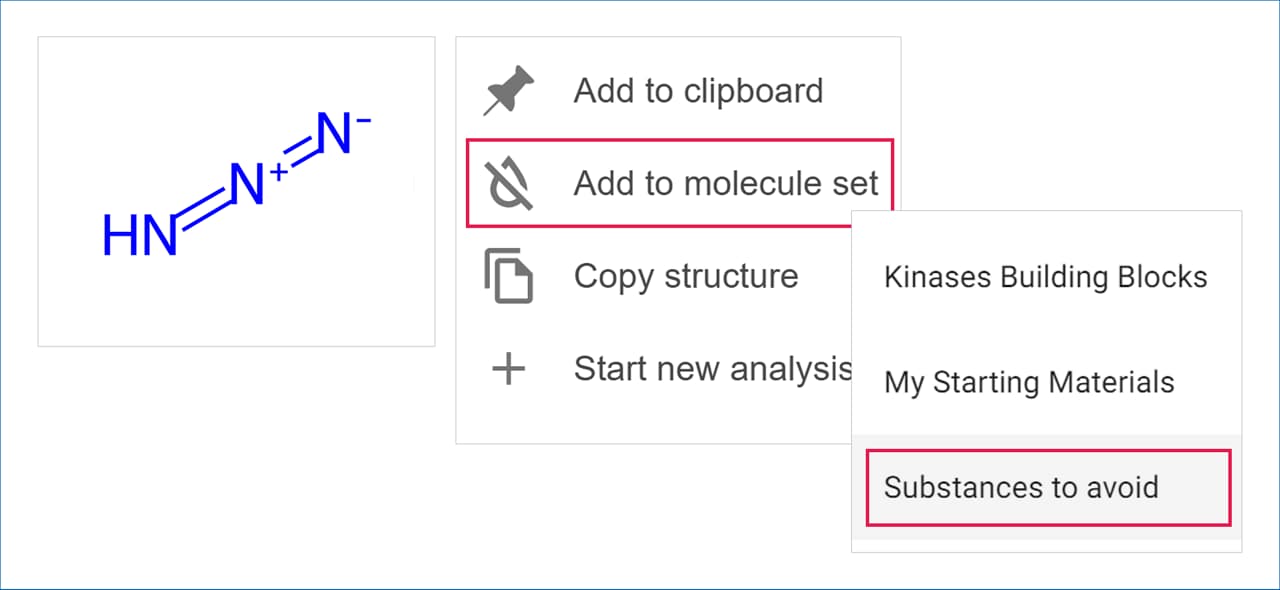
For more information on creating and managing Molecule Lists you can search for ‘molecule lists’ in the User Guide or contact our team at
synthia.help@milliporesigma.com
.png)

