Do you know…
… How to quickly set up an Automatic Retrosynthesis analysis customized to your needs with SYNTHIA™?
Getting Started
Start a new Automatic Retrosynthesis analysis by:
- Clicking the New Analysis button on the first tile of your analysis dashboard.
- Or clicking the New Analysis icon in the purple header.
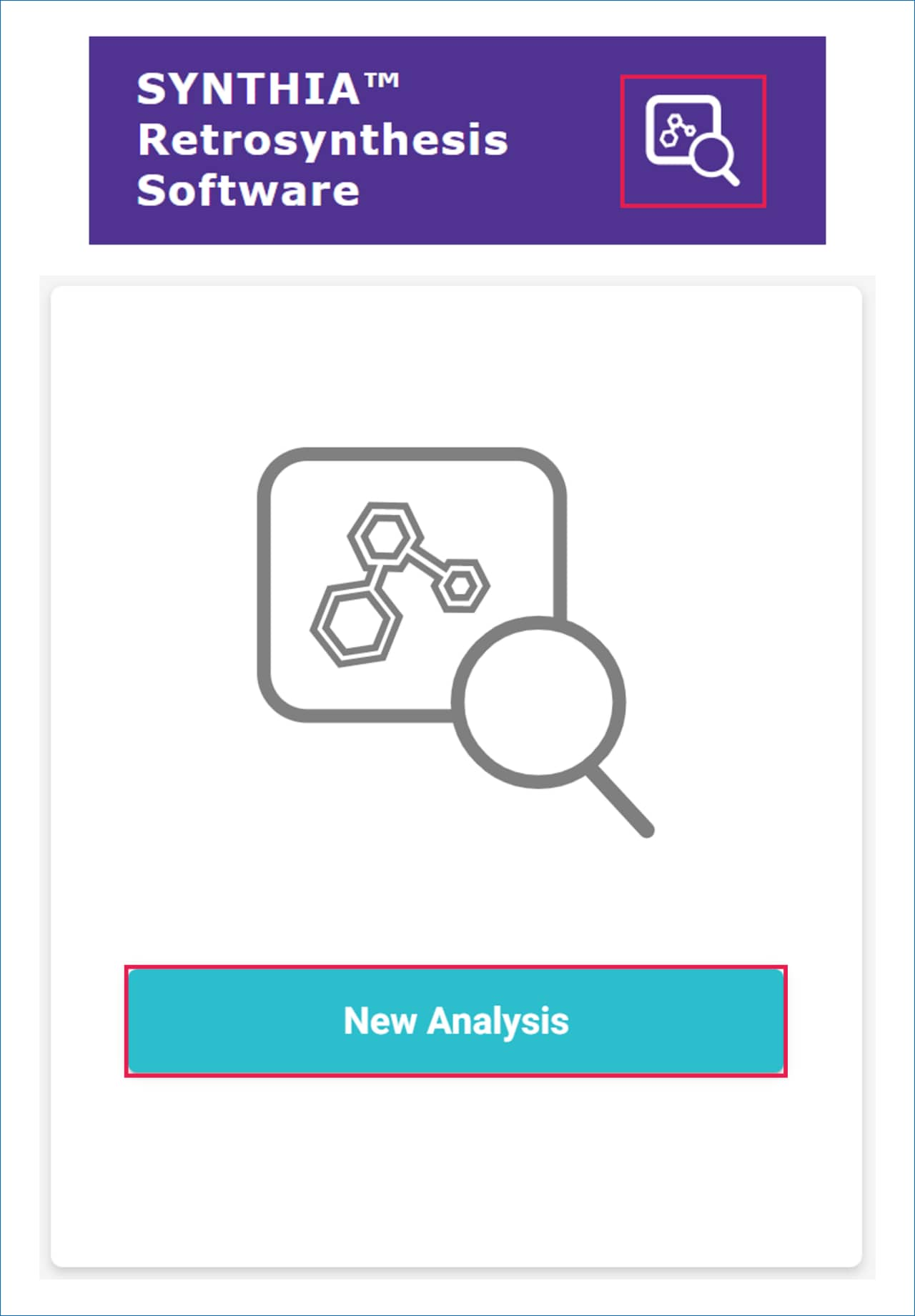
This opens the analysis setup page, where you can:
- Select a target molecule.
- Choose the type of analysis you want to run.
- Personalize your search criteria.
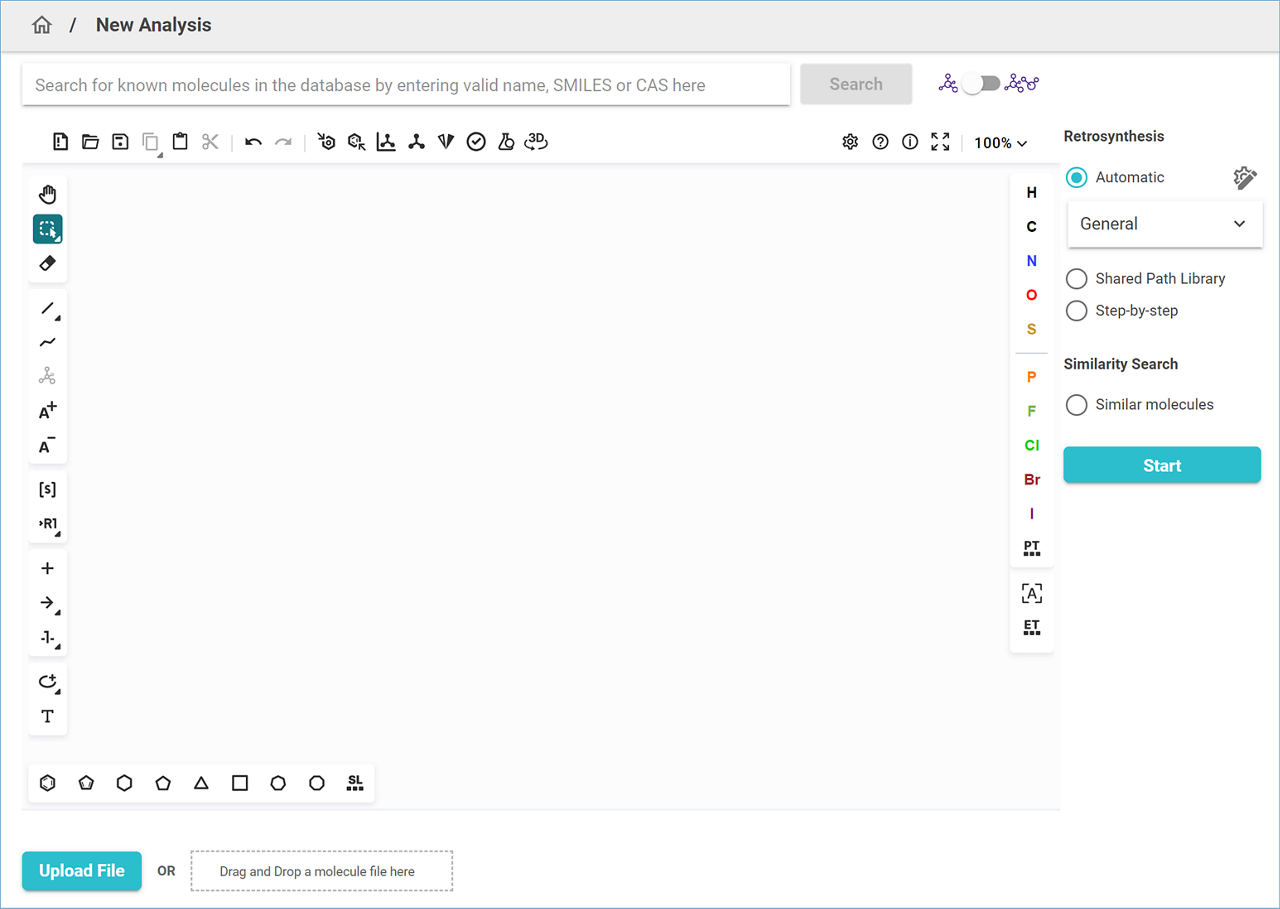
Setting Up Your Target Molecule
Draw or Paste the Structure
- Use the molecule editor to draw or paste the structure of your target molecule.
- Include stereochemistry where necessary.
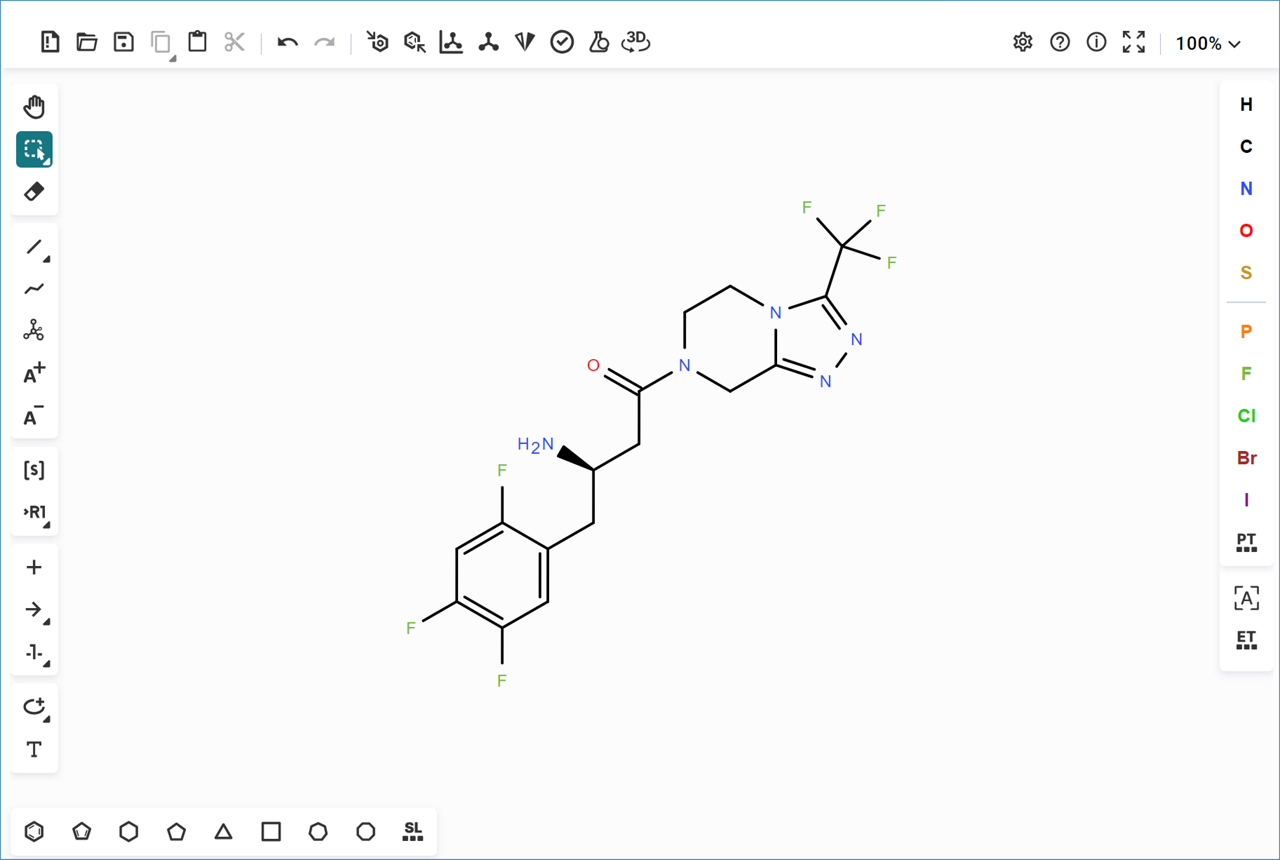
Select a Saved Configuration
- Under the Automatic radio button (to the right of the molecule editor), select a Saved Configuration from the dropdown menu.
- Choose from pre-optimized analysis parameters tailored to specific targets or use cases.
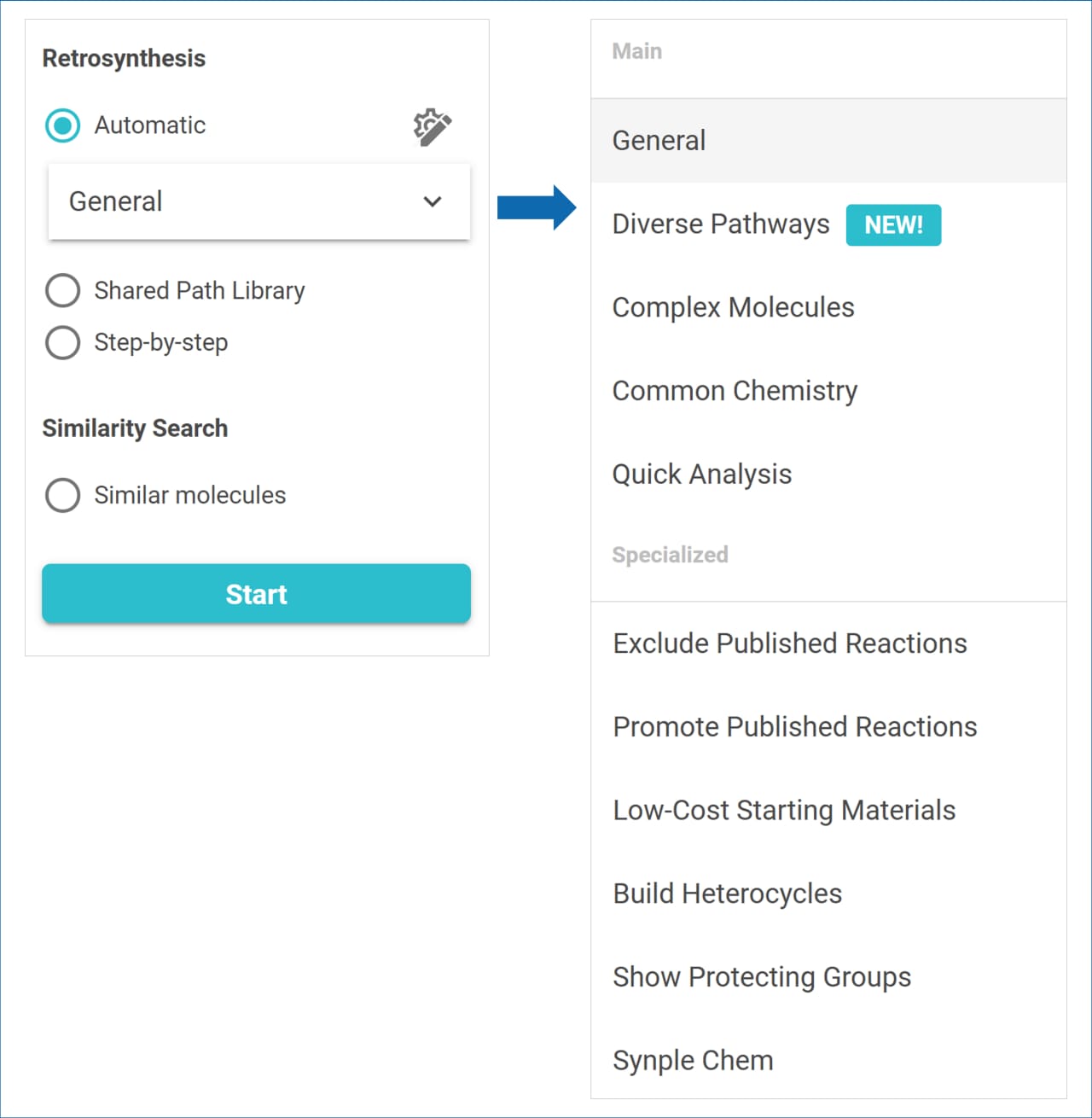
Start Your Analysis
Once you’ve selected a set of Saved Configurations that fit your search, click Start Analysis to let SYNTHIA™ find diverse pathways for your target molecule.
Not sure which configuration to choose?
See below for a description of each option and when to use them.
- General
Returns balanced pathways that favor less expensive starting materials.
Use for: finding diverse and efficient pathways for most small and mid-sized molecules, a good place to start. - Diverse Pathways
Returns diverse pathways with no repeating disconnection schemes.
Use for: Idea generation. - Complex Molecules
Tailored for complex molecules (> 500 MW, >2 stereocenters). This is a longer analysis that includes additional algorithms that allow SYNTHIA to strategize over multiple steps. It also allows more expensive starting materials and relaxes selectivity and protection requirements.
Use for: natural products, large molecules, molecules with multiple chiral centers, and other complex molecules. - Common Chemistry
Promotes pathways with chemistry that is commonly used and reliable. Allows more expensive starting materials.
Use for: finding short syntheses with tried-and-true chemistry. - Quick Analysis
Short analysis designed to return diverse pathways.
Use for: quickly assessing chemistry for small and mid-sized molecules.
Note: This configuration may not return any results when used with complex molecules. - Exclude Published Reactions
Similar to General but uses only predictive rules to design pathways.
Use for: idea generation and finding unique reactions. - Promote Published Reactions
Finds pathways using published reactions, including enzymatic reactions, and promotes robust chemistry.
Use for: finding reliable chemistry. - Low-cost Starting Materials
Finds pathways starting from inexpensive starting materials, while promoting diversity in the results.
Use for: finding cost-conscious pathways.
Note: SYNTHIA™ does not take into account the price of reagents and solvents. - Build Heterocycles
Finds pathways that build heterocycles from scratch, even when heterocyclic building blocks are published or commercially available.
Use for: checking how to build heterocycles.
Note: This configuration works best for unsaturated rings or fused rings that contain at least one nitrogen, oxygen, or sulfur atom. - Show Protecting Groups
Finds pathways that include explicit protection and deprotection steps or and find protected starting materials to the pathways.
Use for: finding pathways explicitly including protection and deprotection steps in the synthesis. - Synple Chem Discovery
Finds pathways that can be automated using Synple Chem Automated Synthesizer by using reactions that are compatible with the Synple Chem capsule chemistry. For more information on using SYNTHIA and Synple Chem see our Application Note.
>> Application Note (Part 1)
>> Application Note (Part 2)
Use: in conjunction with the Synple Chem automated synthesizer.
Choosing a default Saved Configuration is a great place to start for a first pass when you’re just getting started using SYNTHIA™. You can always rerun a search later to refine your results.
.png)

